This post will show you how to back up, export, or download Skype Data. If you want to move all your Skype chats, contacts, and other data to Microsoft Teams, we show you how to migrate from Skype to Teams.
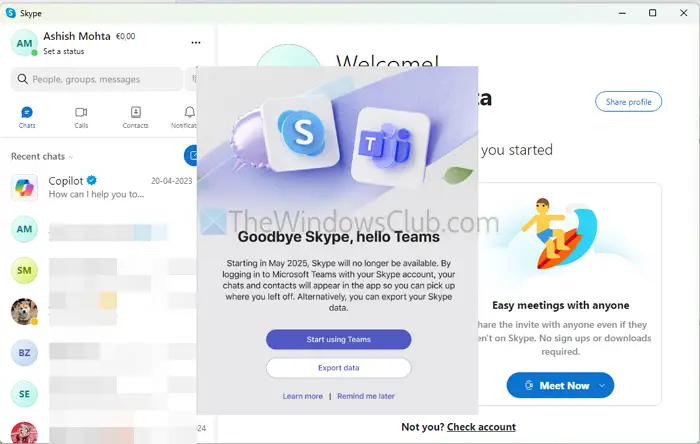
Skype was a pioneering tool for messaging and video calls, but now Microsoft has decided to discontinue it and replace it with Teams – which offers all the core features of Skype, including one-on-one calls, group calls, messaging, and file sharing. If you’re a frequent Skype user, you might want to migrate from Skype to Teams.
How to migrate from Skype to Teams
If you are a non-business user, migrating to Teams from Skype is fairly easy. You only need to download the Teams app and use the same login that you use for Skype.
- First, download Microsoft Teams on your PC or use the web version from here:
- Next, sign in using your Skype account.
- On the Welcome screen, select Get Started to proceed. (If you don’t see the screen to the right with the option to “Get Started,” make sure you are a Skype Insider and have joined Teams Insider through the app settings.)
- If prompted, verify your profile picture and choose Continue. Also, when prompted, verify your first name and last name.
- Next, select Confirm to continue, and your free Teams account will be set up and all your Skype data moved automatically into Teams..
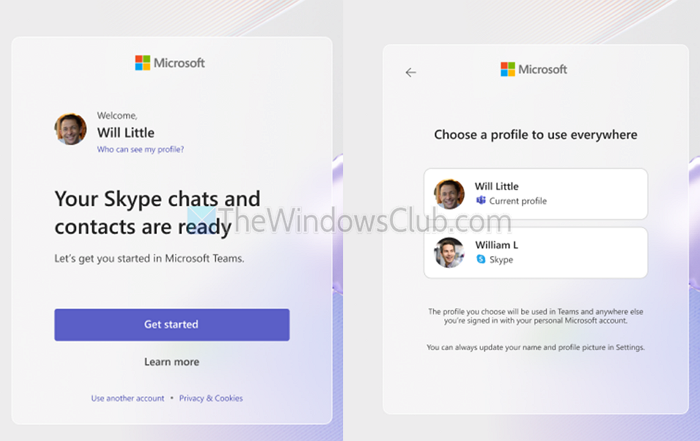
NOTE: Skype for Business online was officially discontinued on July 31, 2021.
Read: How to Blur Background in Microsoft Teams meeting
How to backup, export or download Skype Data?
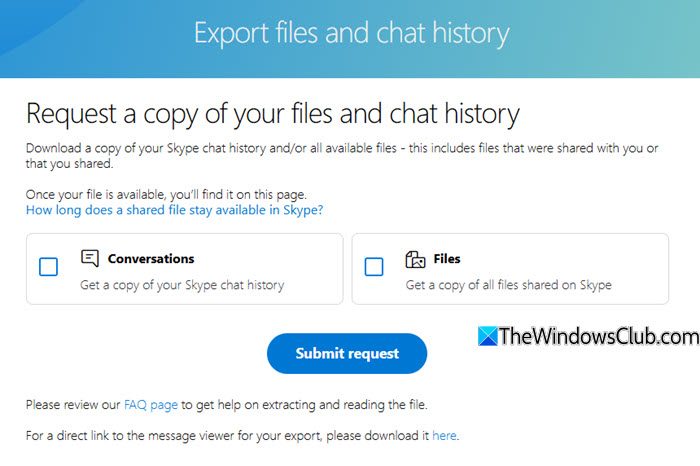
If you want to back up your Skype data, sign in to Skype and go to My Account. Here you can export your contacts and download them as a CSV file. If you wish to back up your chats and media, visit this Skype page to download messages, pictures, and other files.
How to sync Skype to Teams?
If your Skype account is linked to your Microsoft account, Teams will automatically recognize it. The first time you log in to Teams, your Skype chats and contacts will automatically be added to the platform. Alternatively, you can export your contacts and chat from Skype and import them into Microsoft Teams.
What happens to my Skype subscriptions and credits after the transition?
You can use your current Skype subscriptions and credits until May 5, 2025. After that, purchasing new credits or subscriptions will no longer be possible, and you will be encouraged to transition to Teams.
Leave a Reply