Although Microsoft Excel allows users to undo action 6 times, you can increase or decrease this number with the help of this guide. It is possible to modify the number of Undo levels in Excel using the Registry Editor. Here is what you need to do in the Windows Registry to get things done.
Like some other programs, which allow users to edit files, you can undo changes according to your requirements. Let’s assume that you have made several wrong changes in your spreadsheet. The best way to get rid of them is by using the Undo option. However, the problem starts when you need to undo changes more than six times.
Even if you are using the latest version of Microsoft Excel, you won’t be able to undo changes more than six times. That is because Microsoft Excel allocates RAM for storing only six previous changes. If you increase this number, Microsoft Excel will start using more RAM than the default setting. In other words, if you do not have much RAM, you will have lagging while using Microsoft Excel.
However, at times, you might need to enable more undo levels than the default one. In such situations, you can follow the Registry Editor guide to get the change done. As you are going to make changes in the Registry Editor, it is highly recommended to create a System Restore point.
How to modify the number of Undo levels in Excel
To change or modify the number of Undo levels in Excel, follow these steps:
- Press Win+R to open the Run prompt.
- Type regedit > hit the Enter button.
- Click on the Yes button.
- Navigate to Microsoft in HKCU.
- Right-click on Microsoft > New > Key and set the name as office.
- Repeat these steps to create these sub-keys: 16.0 > excel > options.
- Right-click on options > New > DWORD (32-bit) Value.
- Set the name as UndoHistory.
- Double-click on it and select the Decimal option.
- Choose a value between 0 to 100.
- Click the OK button.
To learn more about these steps, continue reading.
First, you need to open the Registry Editor on your computer. For that, press Win+R > type regedit > hit the Enter button, and click on the Yes option on the UAC prompt.
Then, navigate to this path:
HKEY_CURRENT_USER\Software\Policies\Microsoft
Here, you need to create a few sub-keys. For that, right-click on the Microsoft key, select New > Key and name it as office.
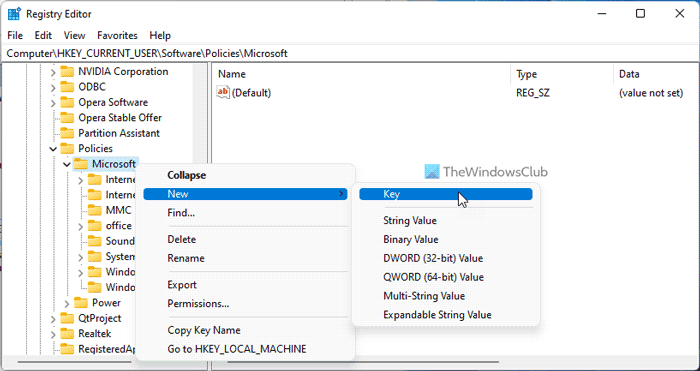
Then, repeat the same steps and create a sub-key under the office key, and name it 16.0. Following that, create the next sub-keys and name them excel and options.
Once the following path is ready, you need to create a REG_DWORD value:
HKEY_CURRENT_USER\Software\Policies\Microsoft\office\16.0\excel\options
For that, right-click on options > New > DWORD (32-bit) Value and set the name as UndoHistory.
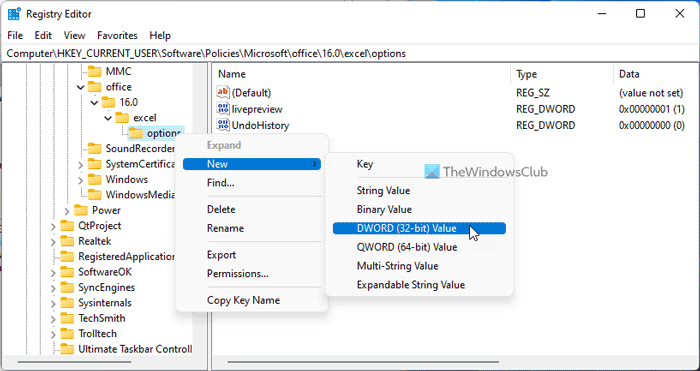
Next, right-click on this REG_DWORD value and choose the Decimal option. Then, set the Value data between 0 to 100.
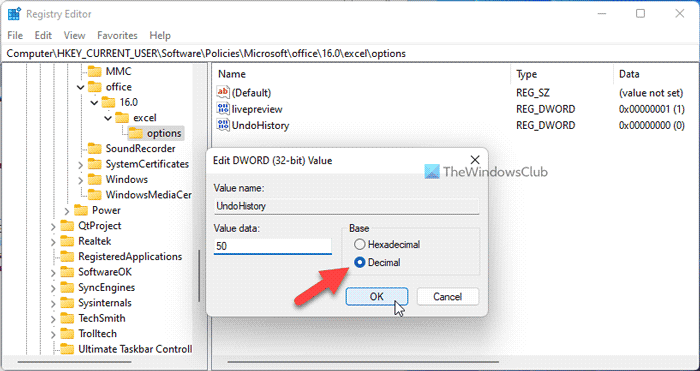
Note: You can set more than 100 undo levels. However, the more you assign, the more RAM you need to allocate for Excel. That is why it is not recommended to set a Value data of more than 100.
Finally, click the OK button and restart your computer to get the changes.
How many times can you Undo in Excel?
By default, Excel allows users to undo changes up to 6 times. However, it is possible to change the number of undo levels in Excel. For that, you need to use the Windows Registry. A detailed guide is mentioned here, and it is recommended to follow that to get things done.
Read:
Can only undo once in Excel?
No, the default setting enables users to undo changes up to six times. Nonetheless, you can change this setting with the help of the Registry Editor. For that, you need to create a REG_DWORD value in the HKEY_CURRENT_USER\Software\Policies\Microsoft\office\16.0\excel\options key and set the Value data between 0 and 100.
Leave a Reply