Microsoft PowerPoint is one of the best programs for creating a presentation. It is great for a photo, animation, and transition editing that assists users in creating a beautiful presentation to showcase to their audiences. Transitions are animated effects when you move from one slide to the next. In this tutorial, we will discuss how to morph one shape into another shape using the Morph Transition. The Morph Transition allows users to animate smooth movements from one slide to the next. You can use the Morph feature to morph text, shapes, pictures, SmartArt graphics, and WordArt. Charts do not morph.
How to morph one shape into another shape in PowerPoint
Follow the steps below to morph one shape into another shape in Microsoft PowerPoint:
- Launch PowerPoint.
- Change the slide layout to blank.
- Insert a shape into the slide.
- Open the selection pane and place two exclamation marks in front of the name of the slide.
- Right-click the slide and select Duplicate slide.
- Select the shape on the duplicate slide, then click Shape Format.
- Click Edit shape, hover the cursor over Change Shape, and select a shape.
- Select the second slide, then select Morph from the Transition to this slide gallery on the Transition tab.
- Click Preview.
Launch PowerPoint.
Turn the slide layout to blank.
Select a shape from the Shape menu and insert it into the slide.
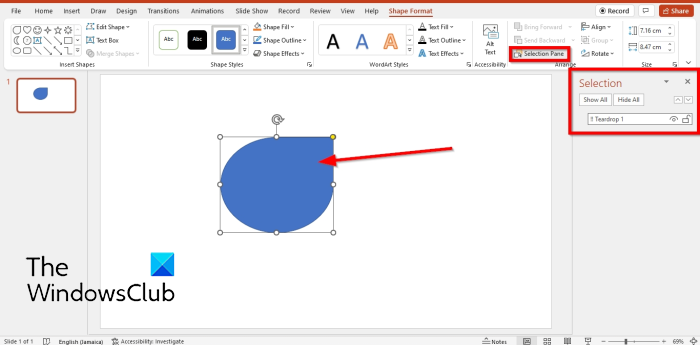
On the Shape Format tab, click the Selection Pane button.
A Selection Pane will open on the right.
In front of the name for the Shape, place two exclamation marks.
Close the Selection pane.
Right-click the slide and select Duplicate slide from the context menu.
Select the shape on the duplicate slide and click the Shape Format tab.
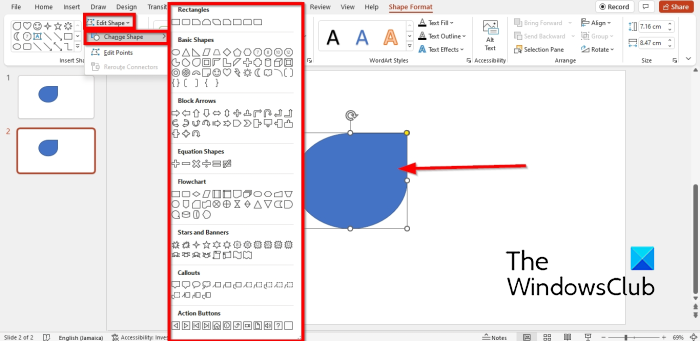
Click the Edit Shape button in the Insert Shapes group, hover the cursor over Change Shape and select a shape from the menu. Choose a shape that is common to the one in the first slide.
Ensure that the second slide is selected and go to the Transition tab.
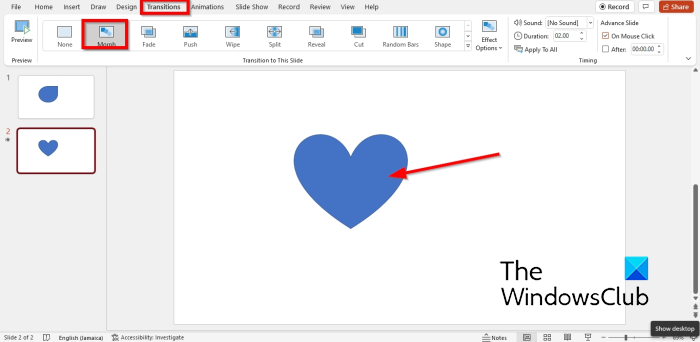
Select Morph from the Transition to this slide gallery.
Then click the Preview button to see how the shapes would look when transitioning.
We hope this tutorial helps you understand how to morph one shape into another in PowerPoint.
What is the role of morphing in an animation?
In Microsoft PowerPoint, some people would want to morph their shapes or pictures in their presentations. The role of morphing in animation is that morphing is used to transform one object form into another.
Read: How to enable and use Morph transition in PowerPoint
How do you turn one shape into another?
In Microsoft PowerPoint, you can use the Morph feature, a transition feature in PowerPoint that can morph one shape to another. In this tutorial, we will discuss the Morph feature on how it can morph from one shape to another.
Read: How to create animated moving background in PowerPoint.
Leave a Reply