Due to its plenty of features and support, Firefox is one of the most popular browsers. On top of that, the browser performs almost flawlessly and is ideal for all purposes. You can stream on multiple platforms at once thanks to the tab features included in browsers, but what if you need to keep some of the tabs you are using to stream muted? You may have probably seen websites that use auto-playing video adverts, which can be upsetting. Thus, muting the disturbing tabs is the best action in any of the situations above.
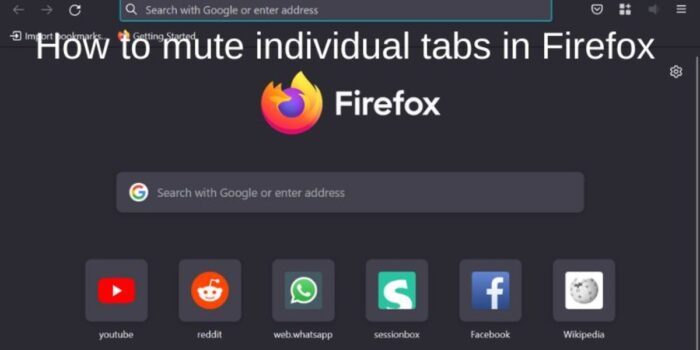
Thankfully, Firefox includes a tool that allows you to mute any currently active tab in the browser. This feature makes it simple to close any tabs bugging you while using the browser. In addition, there are other ways to mute tabs in Firefox, which we will cover in this article.
How to mute a Tab in Firefox
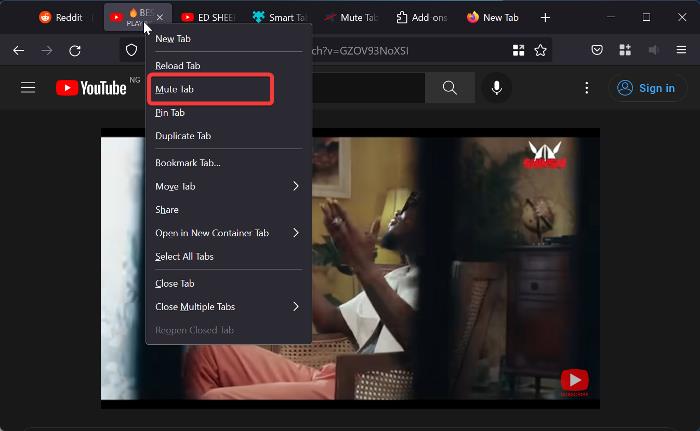
Muting tabs in Firefox is pretty straightforward, and here is how to go about it:
- Right-click on the tab you want to mute.
- From the resulting drop-down menu, tap on the Mute Tab.
- You can also move your cursor over the tab you want to mute and tap the sound icon to mute the tab.
- Whenever you want to unmute a tab on Firefox, right-click the tab again and select the Unmute Tab option or click on the sound icon.
There are other ways to mute tabs in Firefox include:
- Mute tab with keyboard shortcuts
- Use an extension to mute tabs on Firefox
1] Mute tab with keyboard shortcuts
Instead of moving your mouse every time you need to mute a tab in Firefox, you can simply do it by using a keyboard shortcut. To mute the Firefox tab with a keyboard shortcut, move to the tab you want to mute and press Ctrl + M. You can also use this shortcut to unmute tabs in the browser; press Ctrl + M.
2] Use an extension to mute tabs on Firefox
Extensions are programs built to add extra features to a browser, and in this case, we have several extensions that can be used to mute tabs in Firefox. One of the most commonly used for this purpose is the Mute tab. You simply have to add the extension to Firefox in order to start using it for muting tabs. Smart Tab Mute is another excellent Firefox muter extension that automatically mutes the tab playing sound in the background anytime you have a sound playing on the tab you are currently using.
How to mute all tabs in Firefox at once
If you need to mute all tabs in Firefox all at once, follow the steps below:
- Right-click on any tab opened on Firefox and tap on Select All Tabs.
- This will highlight all the opened tabs on the browser. Now, right-click on any of the tabs and select Mute Tabs.
Read:
How do I mute one tab but not another?
To mute one tab but not another in the Firefox browser, you can right-click on the tab and select the Mute tab option. Like Google Chrome, Firefox also includes an option to mute any individual tab. It helps you mute auto-playing videos that often distract you.
Read: How to mute Tabs in Chrome or Edge browser
How can I tell which tab is making sound in Firefox?
Any Firefox tab that is playing sound will have a sound symbol visible while the cursor is over it, making it simple to identify. Hovering your mouse over the open tabs in Firefox is the only way to find a tab that is producing sound. While the cursor is above a tab, anyone with a sound icon is actively producing sound.