Do you open multiple windows in Chrome while surfing the internet? In this post, we will show you how to name different Chrome windows for Alt+Tab and the Taskbar. This feature will help you not only organize different Chrome windows better as compared to other web browsers but also increase your productivity.
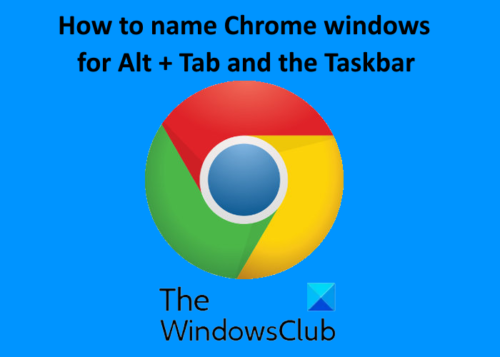
The Name Window feature is available in Google Chrome 90 and later. Hence, make sure that you have updated Google Chrome to the latest version. To check which version of Chrome you are using, click on the three vertical dots on the top right corner of the browser and go to “Help > About Chrome.” After that Chrome will check for the latest updates and apply them automatically. After updating, restart the browser.
Read: Google Chrome tips and tricks for Windows users.
How to name Chrome windows for Alt+Tab and Taskbar
Follow the steps below to name Chrome windows for Alt+Tab and the Taskbar.
1] Launch Chrome and click on the three vertical dots on the top right side. Then, go to “More tools > Name Window.”
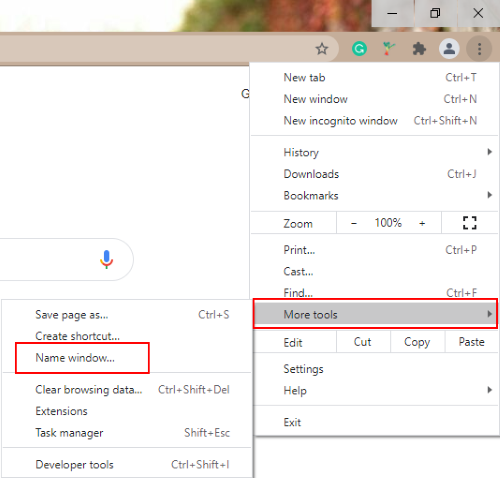
2] A new popup window will appear on your screen. Type in the required space to name the window that you have opened in Chrome and click OK.
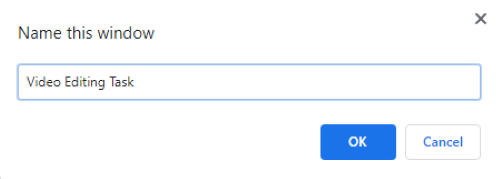
Similarly, you can name multiple windows in Google Chrome using the same method. The names you give to different windows will appear on both the Alt+Tab screen and the Taskbar.
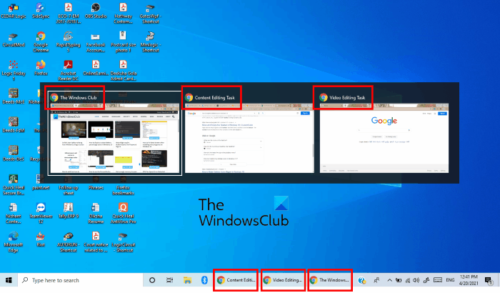
That’s it. By using this feature, you can switch directly to the required Chrome window with a single click on the Taskbar. Let us know if you have any questions.
Related links that may help you:
Leave a Reply