Whenever you click on any folder icon, explorer.exe opens. Click on any folder inside it and explorer.exe will open this folder also in the same process. This is so, by default, File Explorer opens all folders within the same process.
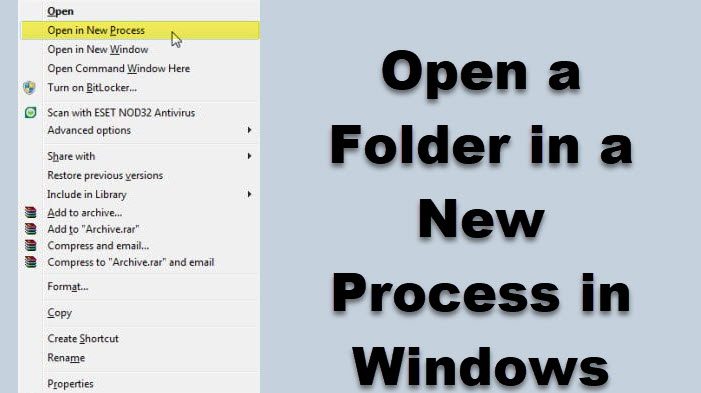
Open Folder in New Process in Windows 11/10
To open a particular folder in a different process in Windows 11, press the Shift key and right-click on the folder you wish to open in a new process. Then select Show more options. Now from the context menu option, click Open in New Process.
To open a particular folder in a different process in Windows 10, press the Shift key and right-click on the folder you wish to open in a new process. From the context menu option, click Open in New Process.
Explorer.exe will now open another instance, and the folder will be opened as a new process.
How do I open a folder in a new window?
To open a folder in a new window in Windows, right-click the folder icon and select “Open in New Window” from the context menu. This feature allows you to manage and navigate files more efficiently by viewing multiple folders simultaneously, enhancing your workflow and preventing disruptions from system glitches.
It is to be noted that Open in New Process is different from Open in the new window. Two folders could be running in the same explorer.exe process in the latter case. Opening a folder in a new process is useful, as if one instance of explorer.exe were to crash, the other process would still be up and running.
Always launch folder windows in a separate process
If you want to always open a folder in a separate or new process, do the following:
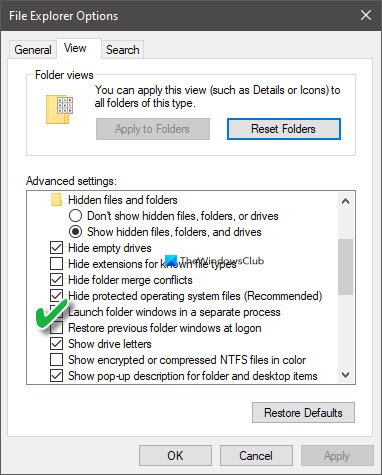
- From Taskbar search, search bar, and open File Explorer Options
- Click on the View tab
- Select Launch folder windows in a separate process
- Click Apply > OK and exit.
- Restart Explorer.
This can be useful if your Windows Explorer crashes frequently and you need to troubleshoot.
Always enable Launch folder windows in a separate process by tweaking Registry
To always enable Launch folder windows in a separate process, open REGEDIT and navigate to tis key:
HKEY_CURRENT_USER\Software\Microsoft\Windows\CurrentVersion\Explorer\Advanced
Locate SeparateProcess and make sure its DWORD value is 1.
To disable it, give it a value of 0.
What is the benefit of Launch folder windows in a separate process?
Launching folder windows in a separate process enhances system stability and performance. If one folder window crashes, it won’t affect others, allowing you to continue working seamlessly. It can also improve File Explorer’s responsiveness by distributing resource usage evenly across multiple processes.
Leave a Reply