If you are wondering how to open a HAT file on Windows, you are at the right place. As you double-click on the HAT file and try to open the related application, you may see an error message that says Windows can’t open a file, You should now look for an application that can launch the file. In this post, we recommend the steps below to open an HAT file extension to help you read them easily.
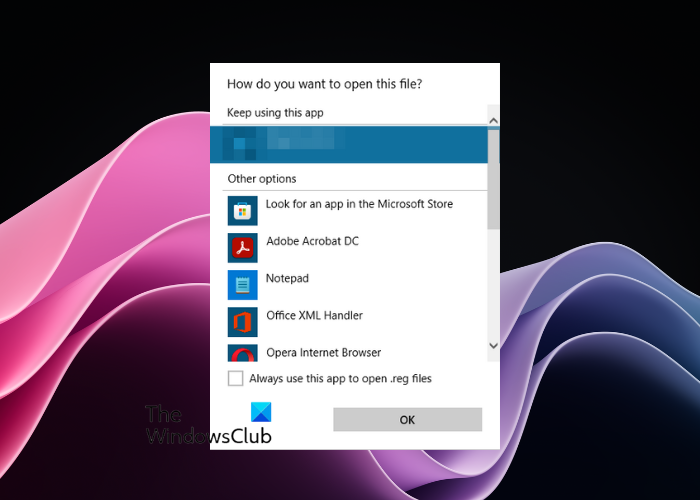
What is a .HAT file?
HAT files or Hierarchical Annotation Tables are extensions that software developers specially use for development and debugging. These extensions are known to store custom settings and configurations for different applications under development. While HAT file extensions are commonly found on Windows and MacOS devices, not everyone understands how to open them.
How to Open HAT File on Windows 11/10
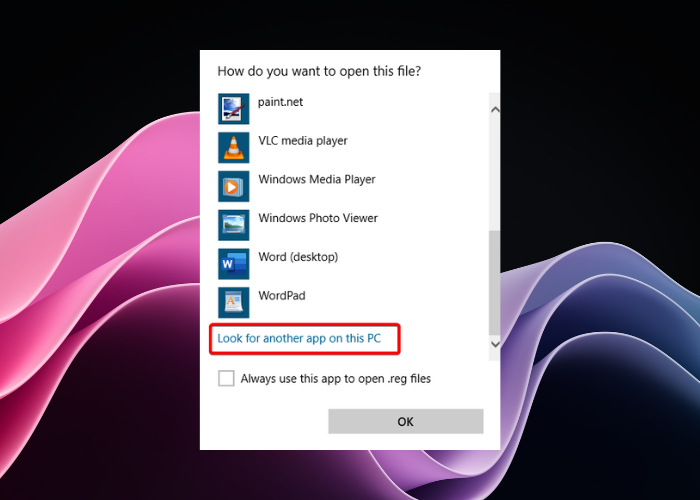
A .HAT file is used for different programs including games like Formula One racing, although it’s no longer actively used. But, if you do come across HAT files on your Windows device, here is how you can open them:
- To open a HAT file on your Windows device, first locate the file in File Explorer.
- Now, right-click on it and select Open with. You will see a pop-up that says How do you want to open this file.
- If your Windows device has an application that can open a HAT file then select it to open the file. To open the contents, check if you have the File->Open main menu option in the application.
- But, if you do not have the right application installed, select Notepad from the list.
While Notepad works as a savior for many such unknown file types, it may not work in all scenarios. In such cases, as an alternative, you can use any other basic text editor to open HAT file extensions. For example, you can use a free Notepad replacement software like Notepad++ that can help you read the contents of the .hat file easily.
To open the .hat file using text editor, locate the file, right-click on it, and select the desired text editor.
Or, you can use a free online tool like HAT Viewer to open HAT files on Windows and view its contents.
But if you already have a program installed on your Windows PC that can help open HAT files, then use it to launch the file.
- For this, right-click on the HAT file, and select Choose another app.
- Next, in the How do you want to open this file pop-up, click on More apps at the bottom to expand the list.
- If you do not find the program listed here, scroll down and click on Look for another app on this PC.
- Now, select the installed program to open the HAT file extension.
Alternatively, in situations where you are not sure about the application that works as a HAT file opener then look online for HAT viewer. You can also search for an application to open an HAT file. Or, you can type in the search term open HAT file in your desired search engine.
Read: What is .FH file format on Windows?
How do I make a HAT file?
To create a HAT file for HA Tunnel Plus, open the app and use the Create Config option. Now, enter your preferred network settings, such as the server, payload, and SSH account details. Save the configuration with a .hat extension. Finally, make sure that your setup is in line with the network’s requirements for a stable connection.
How to use HA Tunnel Plus on Android?
To use HA Tunnel Plus on your Android device, install the app from the Google Play Store, open it, and tap on the + icon. Now, select Import/Export and then select Import Config to load a configuration file. Finally, press the START button to connect. At the same time, make sure that you have a working config file for a successful VPN connection.
Leave a Reply