A .rpt file is a report file created byXPS Dosfffssfs Crystal Reports, a business reporting software. A .rpt file stores data generated by various applications in plain text files. Also, it can store the information in binary format. You require suitable software to open an RPT file. If you don’t have it, you get a message from Windows saying ‘How do you want to open this file? Windows cannot open this file’. Here’s what you should do to open .rpt file in Windows 11/10.
How to open RPT file in WIndows 11/10
PDF or Portable Document Format is one of the universally accepted document formats. Still, if you prefer .rpt format, try the following suggestions to open .rpt file in Windows 11/10.
- Convert .rpt file into .xls format
- Save .rpt file as OXPS file
1] Convert .rpt file into .xls format
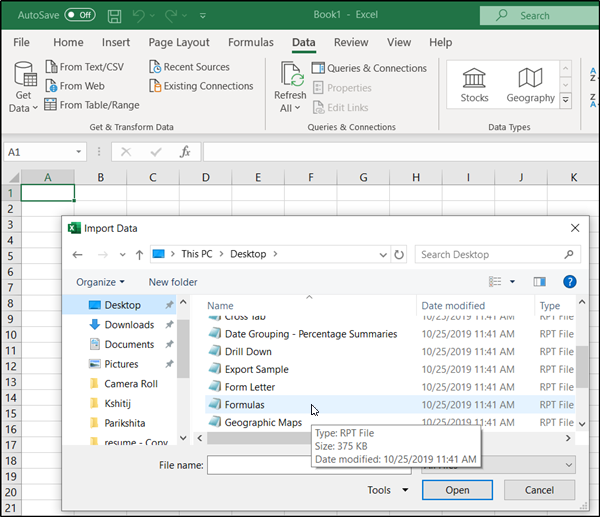
Browse to the location where file is saved, right-click it and select ‘Open with Notepad’.
Now, click on the ‘File’ menu and choose ‘Save As’ option.
When the ‘Save As’ dialog appears, save the file as .txt file.
Now, launch Excel, go to ‘Data’ tab and choose ‘From Text/CSV’ under Data Tools section.
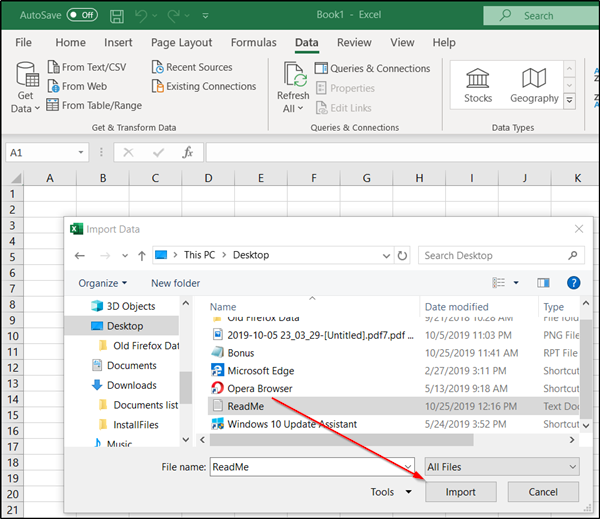
Thereafter, browse to the location of the RPT file where it is saved as .TXT file and click ‘Import‘ option.
When a new screen appears, select ‘Load to‘ option located at the bottom of the screen to make ‘Import Data‘ table visible.
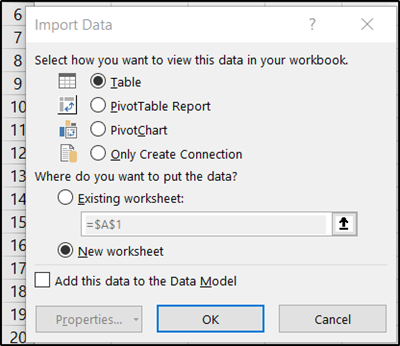
Select how you want to view the data and when done, Press ‘OK‘ tab.
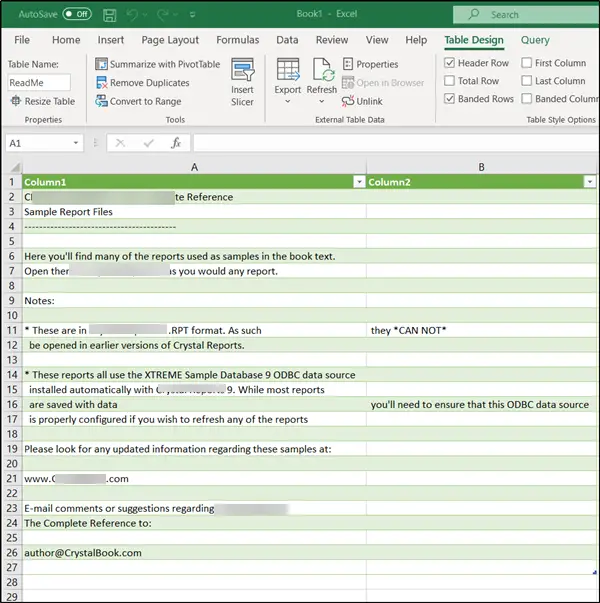
The RPT file will be loaded in Excel.
Finally, save File in excel i.e., .xls format.
2] Save RPT file as OXPS file
If you are looking forward to convert .rpt file into .pdf file then, you will first need to create an OXPS file on your computer.
This can be done directly in Windows, without downloading any additional program or software.
So, open your RPT file with your standard application on your computer as usual.
There go to File > Print or just press Ctrl+P.
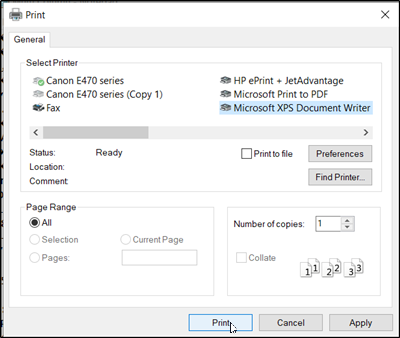
Choose ‘Microsoft XPS Document Writer’ as your printer.
Thereafter, simply choose ‘OK’ or ‘Print’.
Now, select a destination for your OXPS file and click on ‘Save’ button.
When done, proceed to convert OXPS file into a PDF file.
For this, go to aconvert.com, choose your file and select a Target Format.
Hit the ‘Convert Now’ button to start converting the file into PDF. When done, the file will be downloaded to your PC as PDF file.
Be careful not to rename the extension on .rpt files, or any other files. This will not change the file type. Only special conversion software can change a file from one file type to another.
How can I view .RPT files?
There are mainly two ways to view RPT files on Windows 11/10 PC. First, you can convert it into XLS format and open the file using the Microsoft Excel desktop app or web version. Secondly, you can convert it to an OXPS file. Following that, you can convert the OXPS file into PDF and open the file in any PDF viewer application, including your browser.
How do I convert an RPT file to PDF?
You cannot convert an RPT file into PDF directly. As mentioned in the article, you need to convert it into OXPS format first. It is possible to do that with the help of the Microsoft XPS Document Writer. Once done, you will be able to convert it into PDF using any online tool or desktop application.
Hope this helps.
Leave a Reply