In this post, we will show you how to open Fax Cover Page Editor in Windows 11/10. Additionally, we will also explain how you can use it to create a fax cover sheet or letter on your PC.
Fax Cover Page Editor is a Windows built-in application to create a fax cover letter or sheet that you can use when sending a fax using the Windows Fax and Scan service. A fax cover sheet or fax cover letter is an important part of faxing process be it online faxing or sending a fax through a faxing machine. It is attached at the beginning of a fax that provides a hint to receivers as to what is inside the fax. It also includes the sender’s contact information that the recipient can use to contact him/her.
How to open Fax Cover Page Editor in Windows 11?
There are multiple ways to open the built-in Fax Cover Page Editor on your Windows 11/10 PC. Here are the methods you can use:
- Use the Windows Search function to open the Fax Cover Page Editor.
- Open Fax Cover Page Editor via Command Prompt.
- Open Fax Cover Page Editor using the Run command box.
- Use Windows PowerShell to launch Fax Cover Page Editor.
- Create a shortcut for Fax Cover Page Editor on the desktop.
1] Use the Windows Search function to open the Fax Cover Page Editor
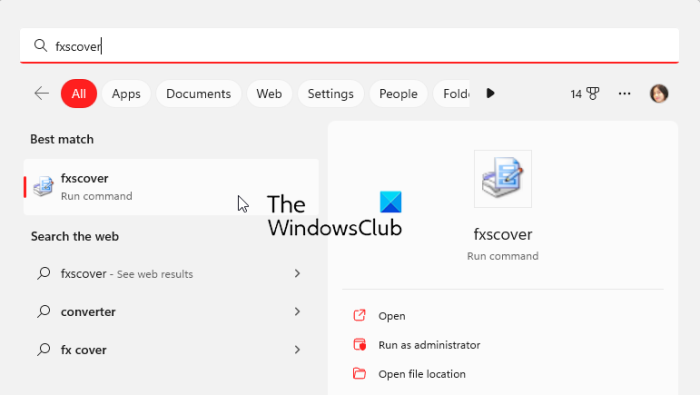
The easiest method to open the Fax Cover Page Editor in Windows 11/10 is using the Windows Search tool. You can click on the taskbar search button, enter the name, and then choose the respective command from the search results to open Fax Cover Page Editor. Let us check out how:
- First, click on the taskbar search button.
- Now, type fxscover in the search box.
- Next, click on the fxscover command from the results to open Fax Cover Page Editor quickly.
2] Open Fax Cover Page Editor via Command Prompt
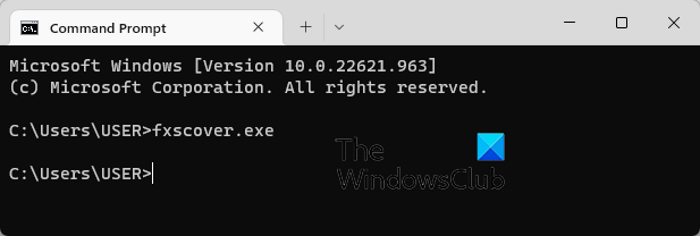
Command Prompt can also be used to launch the Fax Cover Page Editor window. You just have to enter a particular command and it will open up. So, if you use Command Prompt regularly to perform various tasks, this one is a convenient option. Here’s the command:
- First, launch the Command Prompt window from the Start menu.
- Now, write the following command and press the Enter button:
fxscover.exe
- As you hit Enter, the Fax Cover Page Editor window will open up.
3] Open Fax Cover Page Editor using the Run command box
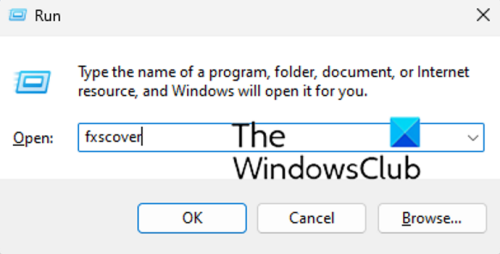
You can also use the Run command box to launch Fax Cover Page Editor. Just open Run and enter the respective command to open the editor. Here’s how:
- Firstly, evoke the Run dialog box using the Win+R hotkey.
- Now, type the following command in the Open field: fxscover
- Next, press the OK button and it will open Fax Cover Page Editor.
4] Use Windows PowerShell to launch Fax Cover Page Editor
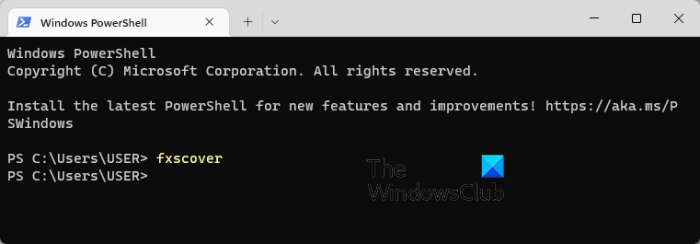
Another method to open Fax Cover Page Editor is via Windows PowerShell. Just type a simple command and press Enter to launch the editor. Here are the exact steps:
- First, open the Windows PowerShell window from the Start menu search.
- Now, in the PowerShell window, enter the following command:
fxscover
- As soon as you press the Enter button, Fax Cover Page Editor will open up and you can start using it.
5] Create a shortcut for Fax Cover Page Editor on the desktop

You can also launch Fax Cover Page Editor using its shortcut on the desktop. But, you will first have to create a desktop shortcut for Fax Cover Page Editor. After that, you can double-click on the shortcut whenever you want to open the program.
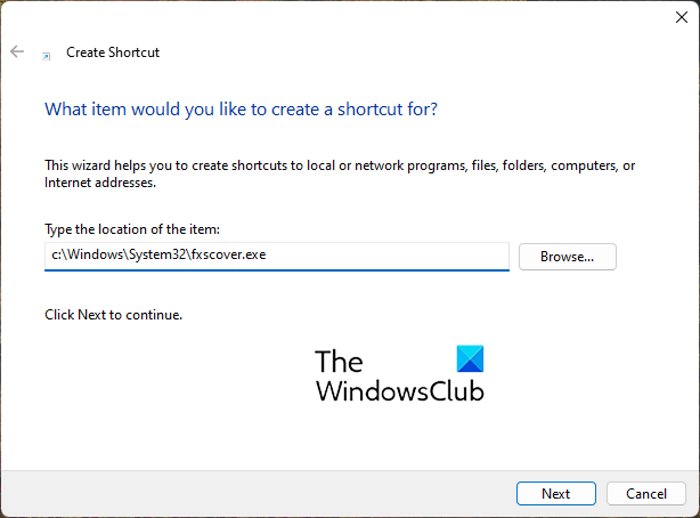
Now, let us check out the steps to create Fax Cover Page Editor’s desktop shortcut:
- Firstly, go to your desktop and press the right-click on the empty space.
- Now, click on the New option from the context menu and then select the Shortcut option.
- In the Create Shortcut wizard, enter the below address in the Type the location of the item box:
C:\Windows\System32\fxscover.exe
- After that, press the Next button and enter a name for the shortcut; name it Fax Cover Page Editor.
- Finally, click on the Finish button and a Fax Cover Page Editor shortcut will be created on your desktop.
Now, you can open Fax Cover Page Editor directly from your desktop by double-clicking the shortcut.
TIP: How to send and receive Fax from a Windows computer?
How to use Fax Cover Page Editor in Windows 11?
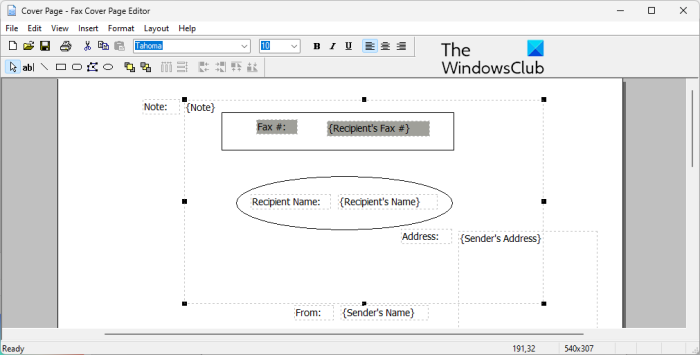
As discussed earlier, the Fax Cover Page Editor allows you to easily design a beautiful customized cover page for all your faxes. It is like any other drawing or layout program in which you can place shapes, objects, and affix text and create a nice cover page. The created fax cover page is automatically used when a fax is sent through the Microsoft Fax service.
To create your first fax cover page, you can use the below simple steps:
- Open Fax Cover Page Editor.
- Go to the Insert menu and add recipient details.
- Again go to the Insert menu and add the sender details.
- From the Insert menu, add your message.
- Customize the format and layout.
- Save the cover page.
First of all, simply open the Fax Cover Page Editor program using any of the methods we have discussed in this post.
After that, you need to insert the recipient details to whom the fax is being sent out. For that, go to the Insert menu and click on the Recipient > Name option. A placeholder text will be added to the page where you need to enter the name of the receiver. Next, again go to the Insert menu and select the Recipient > Fax number option to enter the fax number.
Now, you can add the sender’s details using the Insert > Sender menu. You can insert the sender’s name, fax number, company, title, address, office location, telephone number, and email.
Next, insert the main message that may include a note, subject, date and time, and the number of pages. For that, you can use the Insert > Message menu.
It provides various shapes to add to the cover page. You can add rectangles, ellipses, polygons, lines, and more shapes to the page.
Once you are done adding the above information, you can format the text according to your preferences. It provides you the option to customize the font of the test used. Besides that, you can align the text as per your liking and customize line thickness, line color, fill color, and text color.
Furthermore, you can also edit the layout of the cover pages using options like Bring to Front, Send to Back, Align Objects, Space Evenly, etc.
When you are done designing the cover page, you can save it using the File > Save as function. It lets you save the cover page as a .cov file. You can use this cover page while sending faxes through Windows Fax and Scan.
Read: Best Free Online Fax Services to send Fax messages.
Does Microsoft Word have fax cover sheet template?
Yes, there are several fax cover page templates available for Microsoft Word. If you are using Microsoft 365, you can just browse through the online template library and find various fax cover sheet templates. You can even open the official Microsoft Office template page for Word in a web browser, search for the fax cover page template, and then download it on your PC. Later, import the template to Word and edit it accordingly.
Leave a Reply