Often while working on your Windows 11/10 computer, you may come across CFG extension files. One may perceive these files to be complicated in nature, and they are so. Files with a CFG or a CONFIG extension are used to modify the configurations and parameters of computer programs. Such files are used by applications as a storing place for their settings.
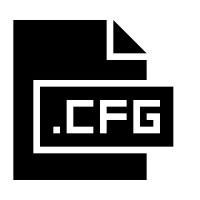
Since CFG files are a part of various program packages, these are often stored in a different format and are recommended not to be opened or altered manually. They are mostly found in a JSON or XML format but can be customized to have a unique format and style, making it difficult to operate them without professional help.
Given the fact that most people aren’t aware of these configuration files and what purpose they serve, it can be difficult to identify the appropriate medium to open these. Today, I’ll be enlisting several online tools and freeware you can use to open CFG files.
Before we begin with it, you should be fully aware of the impact a change in these files can have on your programs. While some programs only read their CFG files at startups, others may be manually instructed to be periodically checked for any changes that the user may have implemented on them. While it can be really helpful to modify a program’s settings to your liking, inaccuracies may lead to crashes. It is, thus, recommended for users to back a file’s transcripts before playing around with its configuration files.
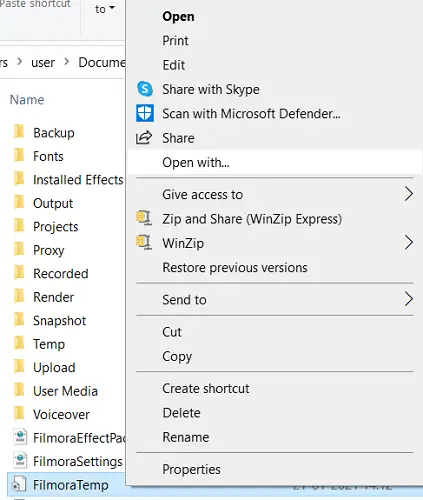
How to open CFG files on Windows 11/10?
1] Notepad
Since most CFG files are plain texts, they can be viewed through Windows’ built-in Notepad. The reason it isn’t found to be as attractive as third-party tools by software developers is its absence of additional formatting features. Notepad allows users to open files of over fifteen formats and although its functionality is quite basic, given the fact that it is pre-installed in the Windows package, it is found to be suitable by many.
2] Notepad ++
If you don’t find Notepad to fulfill all your needs, then Notepad++ is a close alternative to it. A free source code editor, Notepad++ supports several languages such as Java, C++, etc. Web coders choose this over the standard Notepad since it offers more editing features. The program provides Syntax highlighting and folding and is packed with several useful plug-ins with a plug-in manager.
3] Apache OpenOffice
Apache OpenOffice is one of the most renowned office suites. Supporting numerous file formats such as .doc, .docx and .cfg, it is widely used for business purposes of all sizes. Some of the tasks it provides assistance in include word processing, data management, and multimedia presentation.
4] PSPad
PSPad is a free text and source editor. Herein, you can make elementary source editing using its drag and drop interface. This, too, offers a wide array of text formatting settings and offers smooth viewing and modification of CFG files. The program package doesn’t include spellcheck dictionaries but they can be downloaded from the PSPad.com homepage itself. It also supports HTML files and has a built-in file converter.
How to convert a CFG/CONFIG file?
In case none of the above-mentioned tools come in handy, you can also convert the CFG or CONFIG files into a format that you feel is more accessible to you. There exist more cons than pros to converting a CFG file, since, upon conversion, the program to which that file belongs stands a chance of losing its preferences and settings.
This may disrupt the program’s functioning and even cause it to stop working. Nevertheless, if you do want to convert, then Gelatin is one of the most widely used tools for the purposes. If you just want to change the file extension to open it in some other program, then any text editor will do the trick for you.
I hope this post was able to bring some clarity to your doubts regarding CFG files on Windows 11/10.
Read next: How to open RAR files?
Leave a Reply