If you do not have Excel on your computer but you want to open CSV files on your PC, you can use CSVFileView. It is freeware, which helps you open CSV files without Excel, Google Sheets, or any other Excel alternatives on Windows 11/10. This article explains all the available features, options, processes, etc., so that you can quickly use this app to get the job done.
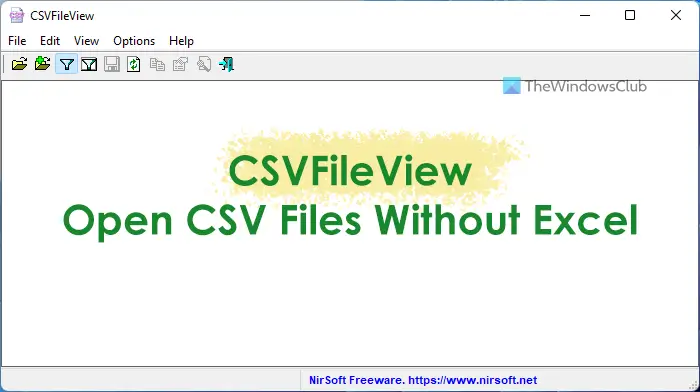
CSVFileView features and options
CSVFileView comes with several features that you may like to use. Apart from allowing you to open the CSV files, you can find these:
- Show or hide first line: At times, the first line of the CSV file may contain the column names. If so, you can exclude that row and open the file accordingly.
- Automatically detect remark lines.
- Automatically detect the delimiter and quotes characters.
- Copy cell: You can copy any cell after opening the CSV file. Whether it is a cell or the entire row, you can copy both easily.
- Display Filter: It comes with one filter, which helps you find specific cells in your file. You can use the WHERE clause to get the job done.
- Find: It includes a typical Find function, which lets you find almost anything available in the file.
- Show/hide columns: You can show or hide a specific column if that is not in need.
- Always on top
- Mark odd/even rows
- HTML report: If you want to get an HTML version of the selected row or the entire file, you can do that. It uses the default browser to open the HTML version.
- Grid lines: Although CSV files do not have grid lines, you can display that like a spreadsheet.
- Sort: It is one of the most important options that help you sort the data as per your requirements.
- Portable: You do not need to
There are more other options included in this app. However, you need to start using it to be familiar with them.
How to open CSV files without Excel
To use CSVFileView to open CSV files without Excel, follow these steps:
- Download and open it on your PC.
- Click on File > Open CSV/Tab-Delimited File.
- Choose the CSV file.
- Click on the Use Display Filteroption to use filters.
- Go to View > Show Grid Linesto display grid lines.
- Click on View > HTML Report – All Itemsto get the HTML version.
To learn more about these steps, continue reading.
First, you need to download the app and open it on your computer. After opening, you can find a window like this:
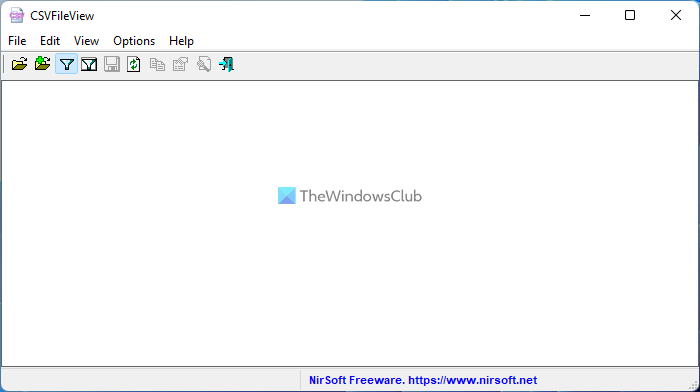
Click on the File option and select the Open CSV/Tab-Delimited File option to open the CSV file.
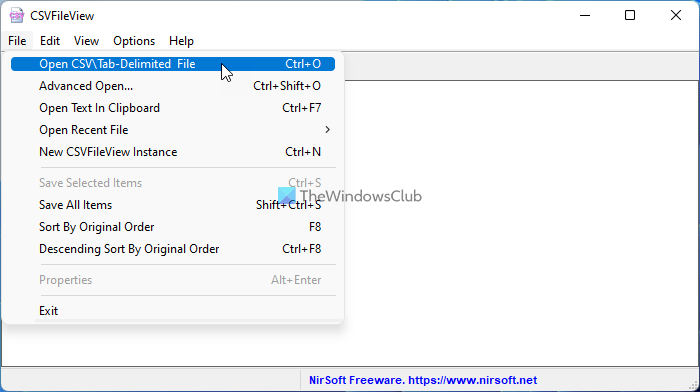
Following that, you can find a window like this:
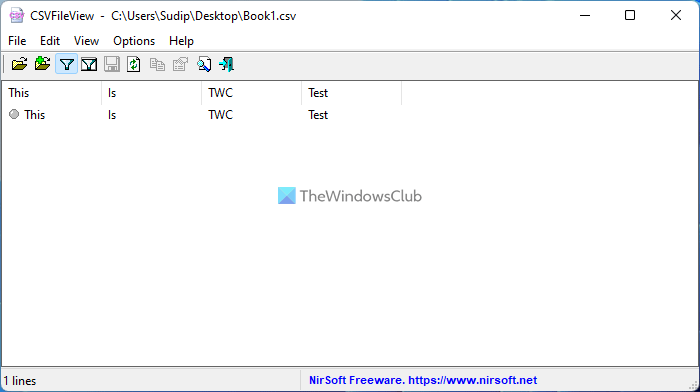
As it displays the data like a normal spreadsheet, you won’t have any problems finding anything. Talking about finding something, you can use the filter. For that, click on the Use Display Filter option.
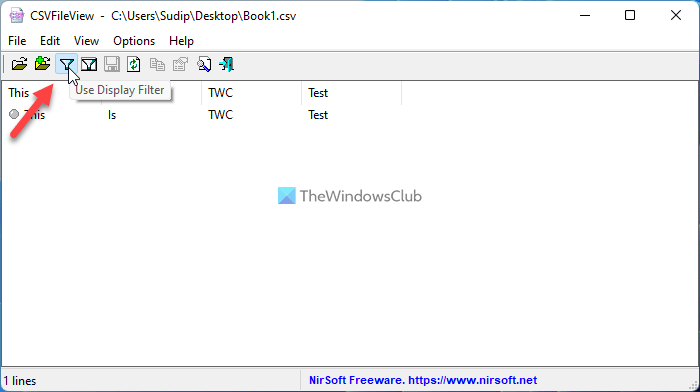
By default, it doesn’t display the grid lines. However, if you want to do that, you can go to View and select the Show Grid Lines option.
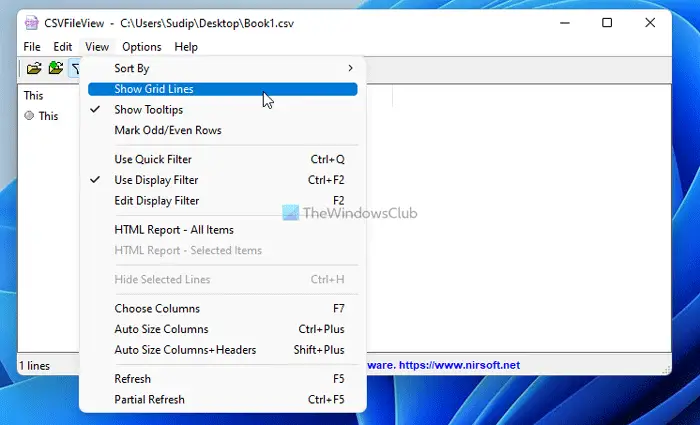
As said earlier, if you want to get an HTML report, you can simply navigate to View > HTML Report – All Items.
If you like, you can download CSVFileView from nirsoft.net.
Can I open a CSV file without Excel?
Yes, you can open CSV files without Excel on Windows 11/10 computer. CSVFileView is a free and portable app you can use to view the data of a CSV file. A detailed guide is mentioned here, and it is recommended to follow it to get started with CSVFileView.
Can CSV files be opened in Notepad?
Yes, you can open CSV files in Notepad on Windows 11/10. Notepad displays the content as it should be. In other words, you can find comma-separated data on your screen. To open a CSV file in Notepad, you need to open Notepad > click on File > Open. Then, select All Files and choose the CSV file.
Read: How to Convert CSV to Excel (XLS or XLSX) using Command line.