This post explains how to open DLL Files in Windows 11. DLL files tend to run in the background most of the time. They are hidden deep inside program-specific folders and do not require opening under normal circumstances. However, there are situations when you might need to open and view the content of a DLL file. Though it can be a little tricky, opening DLL files, viewing their content, and editing them on a Windows 11/10 computer is possible.

What is a DLL File?
DLL, which stands for Dynamic Link Libraries, is a type of file format that contains executable code, data, resources, and other metadata. These files are fundamental to the functionality of the OS and serve as a central repository of tools, functions, and routines that multiple programs can call simultaneously to extend their base functionality or perform specialized tasks on a Windows OS.
Can I open a DLL file on my computer?
DLL files are essentially libraries that are not meant to be opened in the same way you might open a PDF document or an image file. Opening them requires special programs and the right technical knowledge, and they might cause unexpected faults in the system and other apps if not handled properly.
How to open DLL Files in Windows 11
To open DLL Files in Windows 11/10, you may use either of these tools:
- Use a Decompiler
- Use Microsoft Visual Studio
Let us see this in detail.
1] Open DLL Files in Windows 11 using a Decompiler
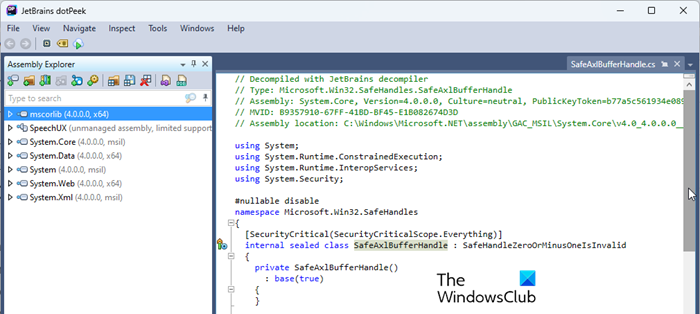
A decompiler is a program that translates machine code back into a higher-level language code, which is human-readable. You may consider using dotPeek, ILSpy, or any other free decompiler software to open DLL files in Windows 11. Once you download and install the program, launch it and use the File menu to locate and open the DLL file on your system.
Once the DLL is loaded, navigate through the file structure within the decompiler to read its content. You may use the Assembly Explorer to expand each node, or double-click a node to view its code.
Most decompilers only allow you to open and view the content of a DLL file. If you want to modify the file’s content, you may use Microsoft Visual Studio, as explained in the next section.
2] Open DLL Files in Windows using Microsoft Visual Studio
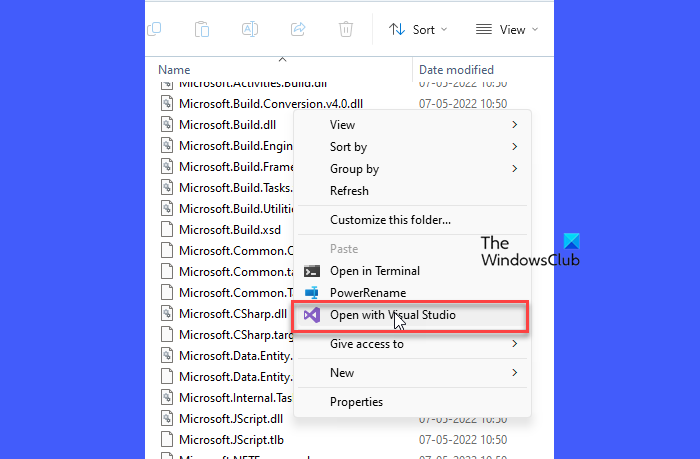
If you have Microsoft Visual Studio installed on your Windows PC, you may use it to open, view, or modify DLL files. If you don’t have it already installed, you may download and install a compatible version from Microsoft’s official website.
Once Visual Studio is installed, you can navigate to the location of the DLL in File Explorer, right-click on it, and select Open with Visual Studio from the context menu.
Alternatively, you can create a new project in Visual Studio, right-click on the project in the Solution Explorer, and select Add > Existing Item from the context menu. Then browse to the location of the DLL you want to open, select it, and click Add.
The file will open in Visual Studio editor on your Windows 11 PC.
Read: How to fix Missing DLL files errors on Windows PC.
Can Notepad ++ open DLL files?
While you may use Notepad++ to open DLL files, you may be unable to view the functional code in a human-readable way. This is because DLL files are compiled rather than stored in plain-text format. However, if you want to analyze the code at a binary level, you may install the Hex Editor plugin in Notepad++ to view the file content in hexadecimal format.
Read Next: Unregister, Register, Re-register DLL or OCX files in Windows.