This post will show you how to open Facebook Desktop Site Version on Mobile. Many users find the Facebook mobile site very cluttered, with limited features and missing functionalities. And if you’re among them, continue reading this post to use the Facebook desktop site on mobile.

Why opt for the Facebook Desktop Site on Mobile?
Using the desktop site version of Facebook on your mobile devices offers a comprehensive and feature-rich experience. Let’s explore these in detail:
- Easy navigation with a larger screen and an optimized layout for desktop viewing.
- Allows efficient multitasking for users to switch between chats, profiles, etc.
- Offers a detailed and organized view of users’ timelines, posts, updates, and media.
- Allows users to see full-screen photos, videos, and live streams.
How to open Facebook Desktop Site Version on Mobile
Follow these steps to open Facebook Full Desktop Site Version on your Mobile device:
On Android
Open Facebook.com, enter your login credentials and click Log in.
Once you enter your Facebook account, click on three dots at the top right corner.
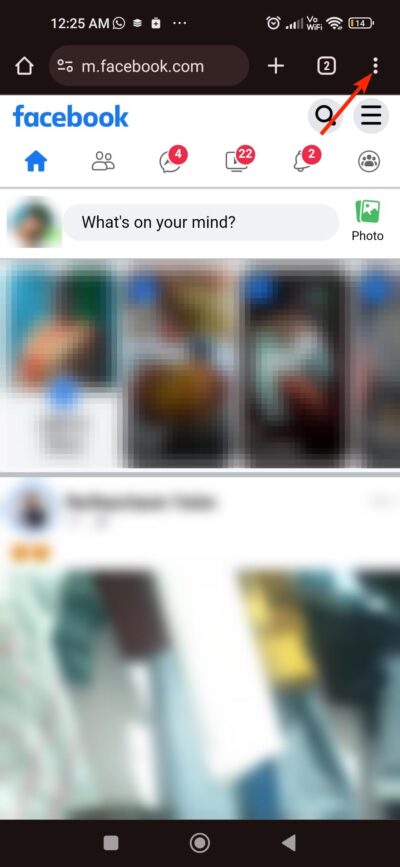
Here, check the Desktop site option.
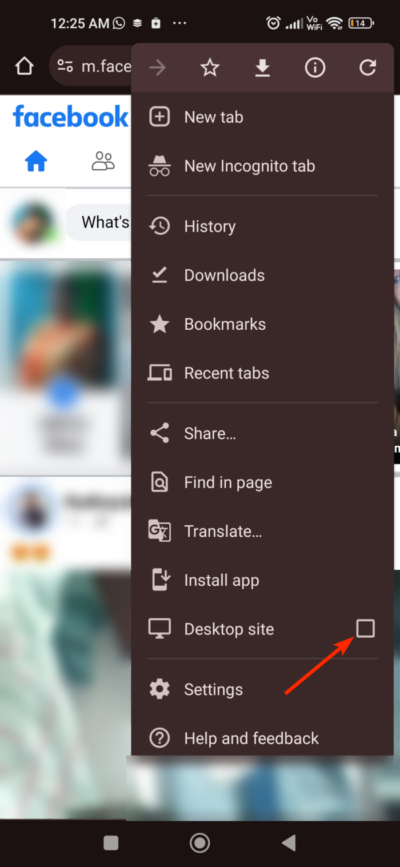
The Facebook desktop site version will load on your Android device.
On iPhone or iPad
Open Facebook.com on your preferred browser and enter your login credentials to log in.
After logging into your Facebook account, click on the three dots at the bottom right corner.
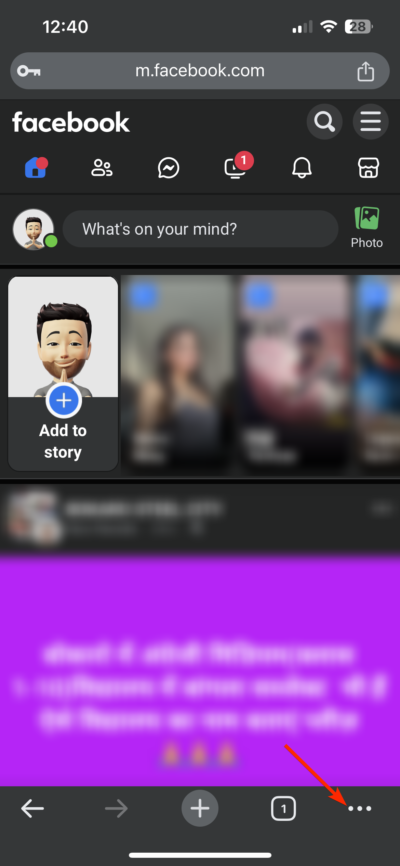
Scroll down and click on Request desktop site.
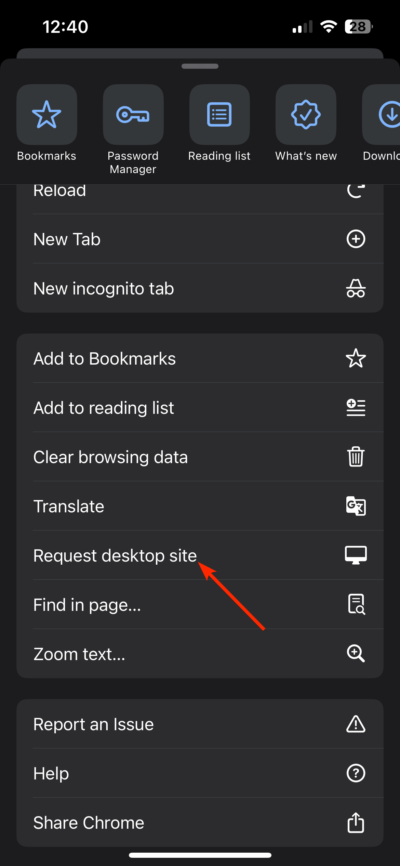
The desktop site version of Facebook will open now.
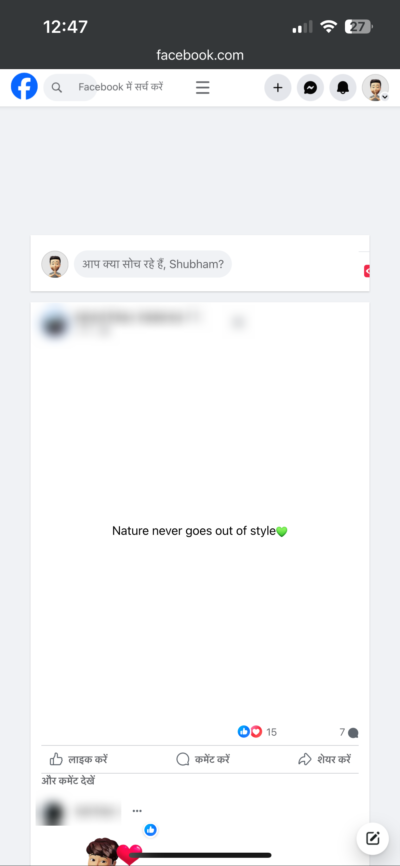
Read: How to hide your Birthday on Facebook
How do I open Facebook desktop site on mobile?
To open the Facebook desktop site on your mobile phone, log into your Facebook account using the correct user credentials. Next, click open the browser menu and select Desktop Site.
Why can’t I open Facebook on my desktop?
If unable to open Facebook on your desktop, clear your browser’s cache data and check if Facebook servers are up and running. If that doesn’t help, reinstall your app and see if it helps.
Leave a Reply