One of the major perks of Windows or any desktop-based operating system is the ability to multitask. There are various multitasking features Windows 11 or Windows 10 entails, but most users of these operating systems are unaware of these features. In this post, we are going to talk about one of those files, we are going to see how to open Multiple Folders at once in Windows 11/10.
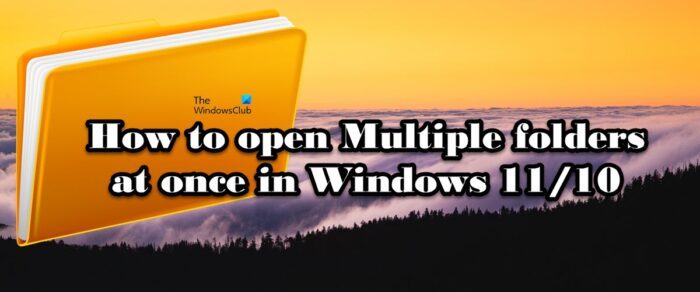
Open Multiple Folders at once in Windows 11/10
To open multiple folders at once on Windows 11/10 computer, there are two methods, and both of them share some differences.
- Open all the folders in separate windows
- Open one folder in the current window and the rest in a separate window
Let us talk about both of them in detail.
1] Open all the folders in separate windows
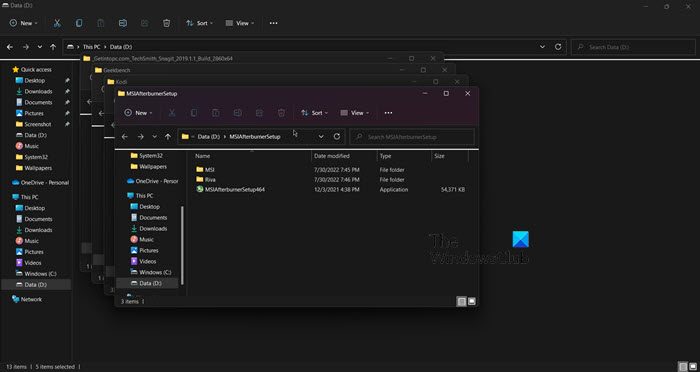
You can easily open all the folders in their separate windows simultaneously. It is pretty simple to execute, all you have to do is go to the location where these folders are stored, highlight all the folders you want to open, and then select Ctrl + Shift + Enter.
Alternatively, you can also multiple folders by selecting them, right-clicking on the highlighted portion, and then clicking Open in a new window. This will make sure that all the folders are launched in their own separate windows.
Read:
- How to Create Multiple Folders using Command Prompt and PowerShell
- How to create multiple folders at once from Excel
2] Open one folder in the current window and the rest in a separate windows
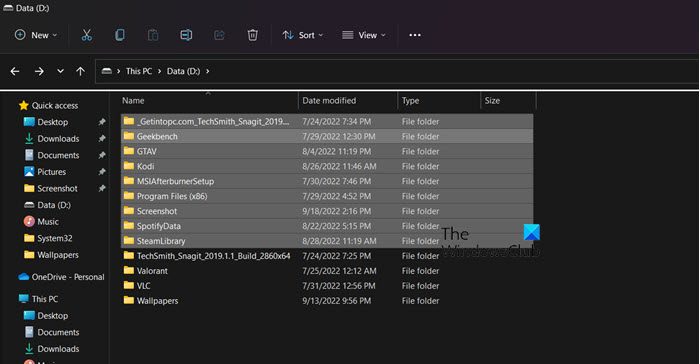
Next up, we will launch one of the folders in the current window and the rest of them in their own separate windows. It is pretty simple, just highlight all the folders that you want to open and hit Enter. One folder will be randomly selected to launch in your current window, and then the rest will be launched in your own window.
Hopefully, now you know how to open various folders at once in File Explorer.
Read:
- How to select multiple Files and Folders in Windows
- How to create multiple folders at once with different names in Windows
How do I open two folders at once in Windows?
It is pretty simple to open two folders at once in Windows 11/10. We have mentioned two methods to open multiple folders. In this case, you need to select only two folders and then either hit Ctrl + Shift + Enter or just hit Enter. The former will launch all the folders in separate windows, and the latter will launch one folder in the current window and one in a separate window. Hopefully, you will be able to launch both folders easily.
How do I open multiple files, folders, applications, URLs quickly?
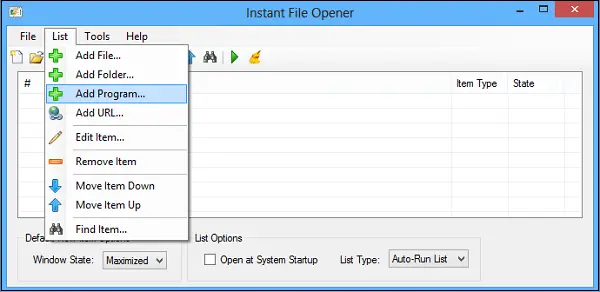
Instant File Opener is a simple free tool designed to help you create a list with files, folders, applications, and URLs that you want to be opened every time you start a Windows session.
How do I click multiple folders?
If folders you want to open or select are adjacent, you only need to take your pointer and highlight all the files. However, if the folders are not adjacent, click on the first folder and press and hold Ctrl before selecting other folders. This way, you can select all multiple folders from the same location.
That’s it!
Read: Open Multiple Files lets you open multiple folders, apps, URLs at once.
Leave a Reply