Some of us are not happy with the way our router is configured and rightfully so, we want to change its configuration. To change the router configuration, we need to access the router configuration page and then make the changes. Let us see how you can do this.
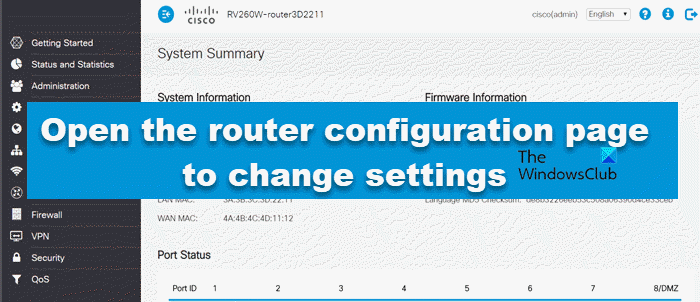
How to open Router Configuration and Settings page
To access your router configuration page or want to know the Login URL for your router to change settings, you will have first to find the IP address of your router, then open your router configuration page, where you will be able to make changes to your router settings. Let us talk about them in detail.
1] Find the IP address of your router
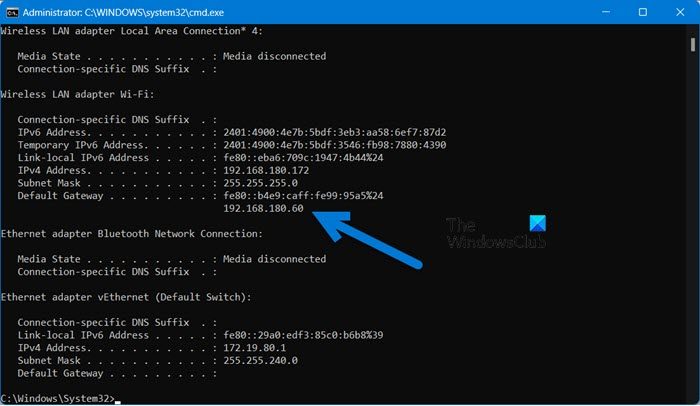
The very first thing we ought to do in this guide is to find the correct IP address of the router.
The router’s IP address is the default gateway and in most cases, it will be 192.168.1.1. However, we are not going to presume the IP; instead, we will investigate.
To do the same, open Command Prompt and run the command mentioned below.
ipconfig
You need to look for the Default Gateway for the connected network, as shown in the attached image. Do keep in mind that you can run the command on any device connected to this network, as the Default Gateway will be the same for all.
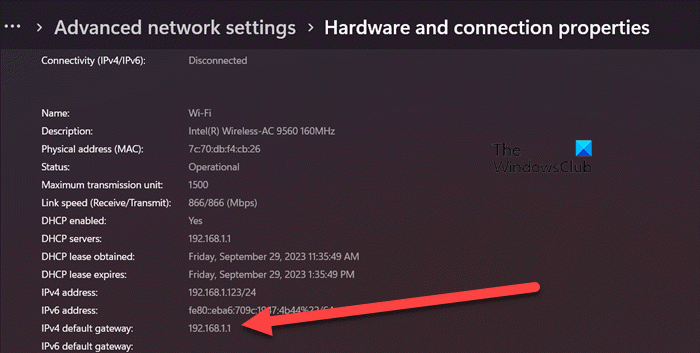
In case you are not familiar with the CLI interface of the Command Prompt, we can take the GUI route.
- For Windows 11, Settings > Network & Internet > Advanced network settings > Hardware and connect properties on Windows 11.
- For Windows 10, navigate to Settings > Network & Internet > Status > View hardware and connection properties.
Now, look for the Default Gateway and copy it somewhere.
2] Go to your router configuration page
Now that we know the default gateway of the network that you are connected to, let us navigate to the router’s configuration page.
To do the same, open a browser of your choice and enter the IP address we just copied. You will be redirected to the login page of your router, just enter the credentials provided by your ISP and you will be good to go.
3] Make changes to the router settings
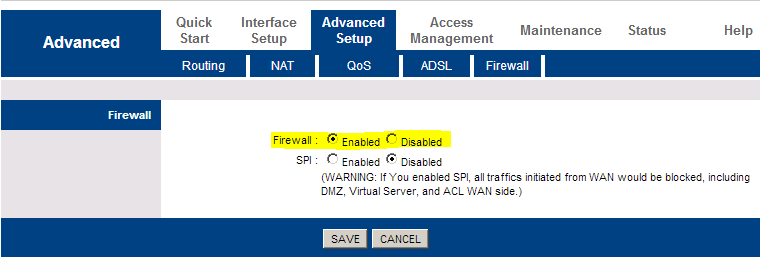
Once you have logged into your router, you can make the needed changes, such as changing the name and password of the router, resetting it, configuring the firewall of the router, and more.
I hope this helps.
Read next: How to change your WiFi Router settings?
What is my Router configuration page URL?
You can go to the router’s configuration page using the URL of your manufacturer. Every manufacturer has a URL, although most of them use the same one, that you can navigate to to access the configuration page of the router. Go to the list mentioned below to find your router and its associated default gateway or URL.
- Synology Router Login URL >> 192.168. 1.1
- Eero Router Login URL >> 192.168. 1.1
- Google Rotuer Login URL >> 192.168.88.1, 192.168.100.1, 192.168.1.1
- Linksys Router Login URL >> 192.168.1.1
- Netgear Router Login URL >> 192.168.1.1
- ASUS Router Login URL >> 192.168. 1.1
- TP-Link Router Login URL >> 192.168.0.1
- iBall Router Login URL >> 192.168.1.1
- D-Link Router Login URL>> 192.168.0.1
- CISCO Router Login URL >> 192.168.1.1
So, these are the login URLs of the router you are using. You can paste the IP address in the address bar of your browser and you will be redirected to the login page. In case, your router is not on the router, find the default gateway using the ipconfig command as mentioned earlier.
That’s it!
How do I access my router to change settings?
To change the router settings, you need to access its configuration panel. To do the same, copy the aforementioned URL and then paste it into the address bar of a browser. In case your router is not mentioned there, fetch the default gateway using the command mentioned earlier.
Why is 192.168 1.1 not opening?
Even though 192.186.1.1 is the default gateway of most of the routers, it’s not for all of them. That is why it is essential to enter the correct URL. You can check the list mentioned earlier if you don’t know the correct URL. However, incorrect URL is not the only reason. Some router manufacturers restrict users from accessing the configuration page and provide an alternative. So, you must check with your manufacturer for more details on that.
Leave a Reply