The System applet in the Control Panel gives information about your computer hardware and operating system. Since Microsoft is phasing out the Control Panel applets and trying to move them over to the Settings app gradually, the System applet too appears to have gone missing in Windows 11/10.
When you launched the Control Panel, the System applet looked like this.
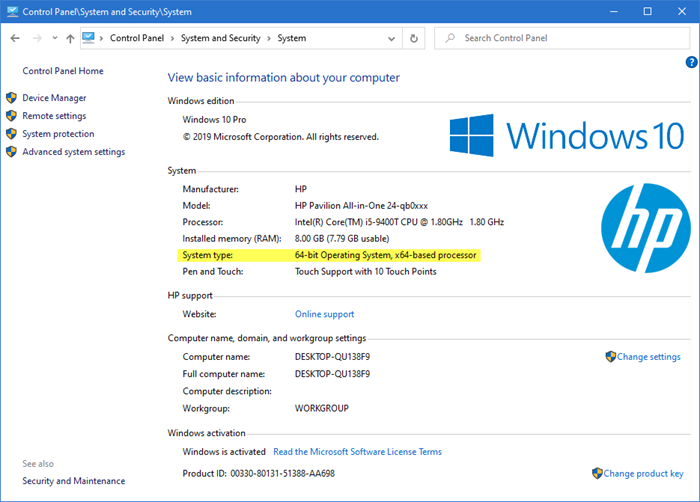
Now if you were to open the Control Panel, select System and Security, and then click on System, you will not see the classic System applet appear.
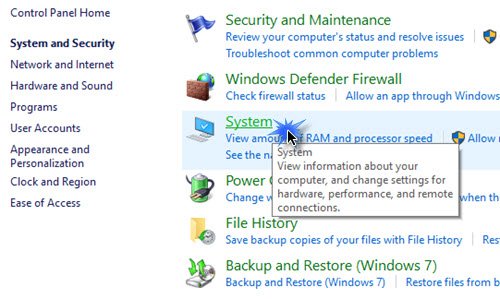
Instead, you will see the following About page of Windows Settings appear:
Windows 11
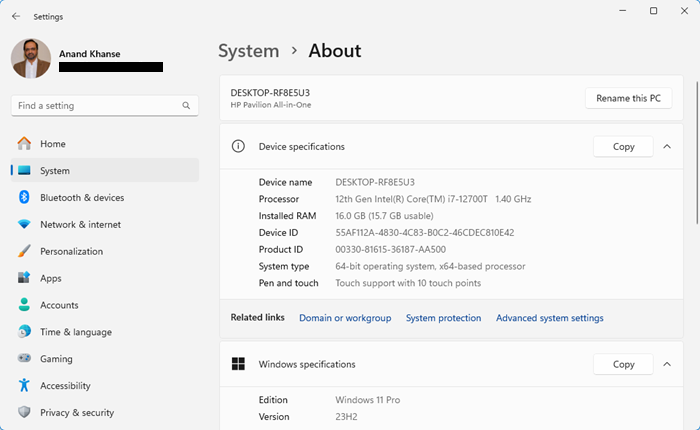
Windows 10
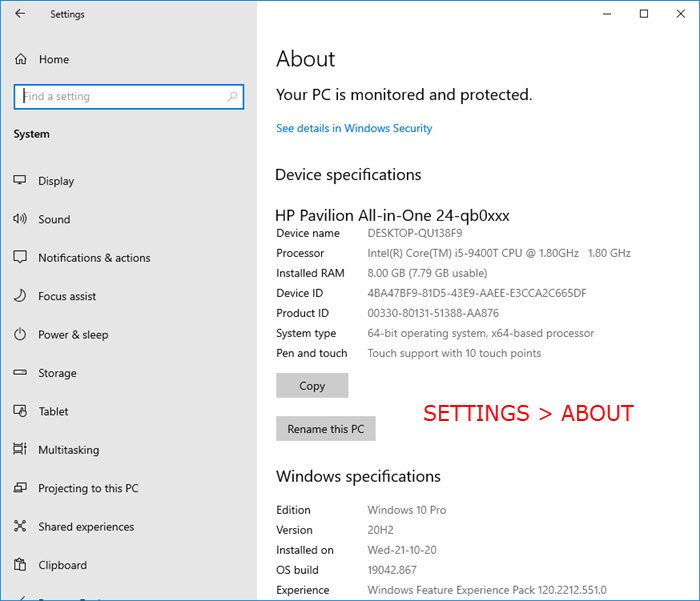
In the About section, you will find some basic information about your PC’s protection and security and device specifications, such as device name, processor, product ID, system type, device ID, etc. You will also see information regarding Windows specifications, such as the edition, version, OS build, and installed date.
How to open System Properties in Control Panel in Windows 11
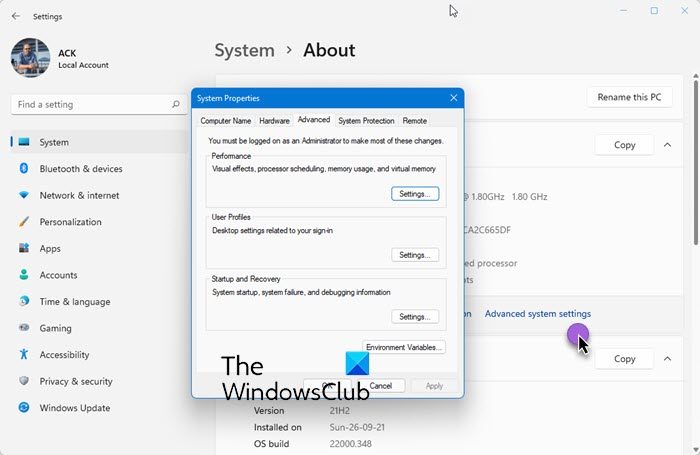
- Open Windows 11 Settings,
- Select System
- On the left side, click on About
- Then on the right side click on Advanced systems settings
- The System Properties box will open.
How to open System Properties in Control Panel in Windows 10
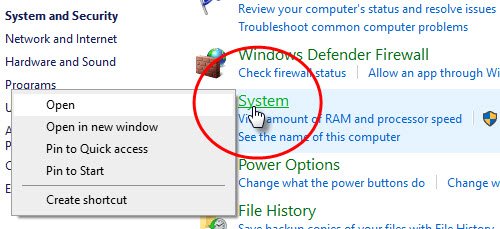
- Open the Control Panel,
- Select System and Security,
- Then right-click on System and then select Open.
- If you want to open System Properties now, you need to right-click on System and then select Open.
- The classic System Properties applet will appear!
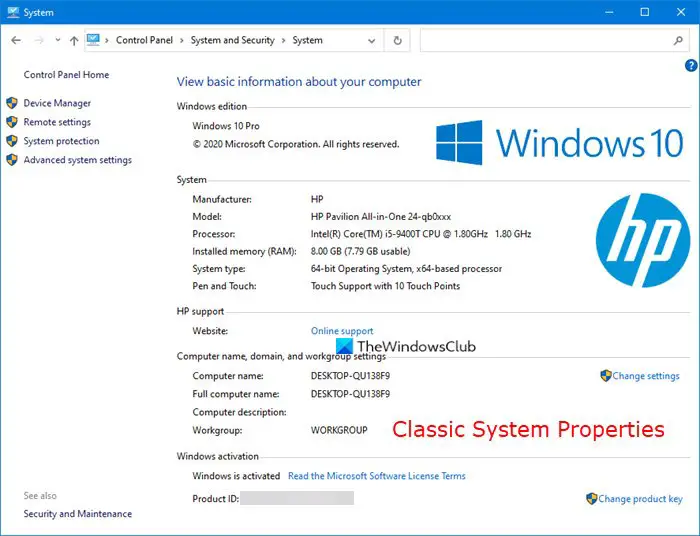
Open System Control panel applet via This PC
Open This PC folder and right-click anywhere in the empty space.
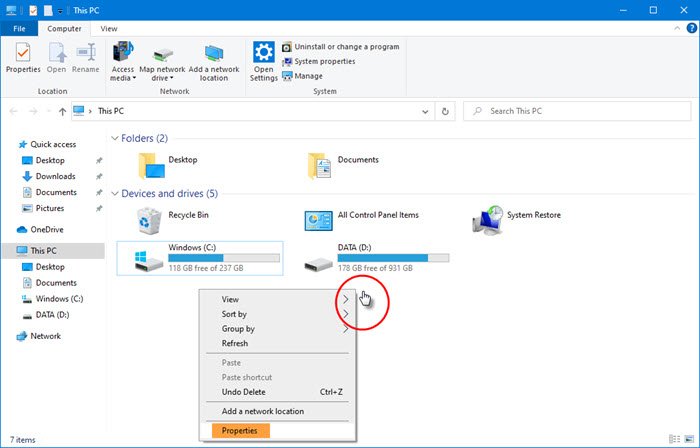
Select Properties and the classic System Properties applet will appear.
Open System Control panel applet using Run box
Open the Run box, type the following command, and hit Enter:
explorer shell:::{BB06C0E4-D293-4f75-8A90-CB05B6477EEE}If you wish, you could also create a desktop shortcut using this path.
The Settings app is more touch-friendly, with a proper layout that helps avoid accidental taps. Having two centers for customizing the computer and the operating system will mean more code and, hence, more memory usage. This is opposite to the Windows motto, which wants the latest operating system to run smoothly even on low-resource computers, tablets, etc.
I hope this helps.
Where did the Control Panel System applet go in Windows?
The Control Panel System applet has been removed in Windows 11/10 and to get system information you will have to now open Windows Settings > About > Advanced systems settings.
Which Control Panel applet gives the information of computer?
You can use any one of these five built-in System Information Tools in Windows. Microsoft has removed the System Properties box from the Control Panel in Windows 11/10.