By default, Photoshop doesn’t support WebP files if you use an old version. Whenever you try to open these files, you may come across an error message saying Could not complete your request because it is not the right kind of document. However, if you want to open WebP files in Photoshop, here is how you can do that. You need to download a plug-in and install it for Photoshop 23.1 or below versions.
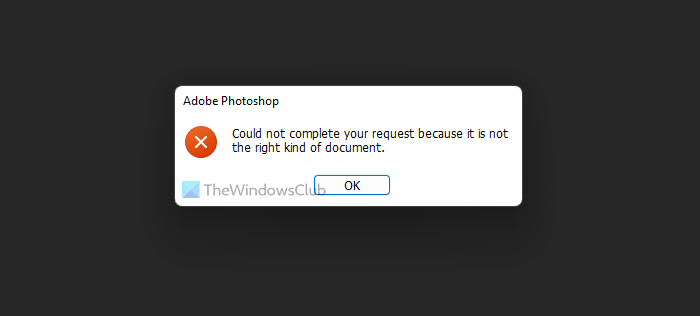
How to open WebP files in Photoshop
To open WebP files in Photoshop, follow these steps:
- Close Photoshop if it is opened.
- Visit helpx.adobe.com website.
- Download WebPShop plug-in.
- Copy the downloaded plug-in.
- Open File Explorer on your PC.
- Navigate to File Formats in the system drive.
- Paste the file here.
- Open Photoshop and WebP files.
To learn more about these steps, continue reading.
First, you need to close Photoshop if it is opened on your computer. Although you can continue with opened Photoshop, you will have to restart it in the end. That is why it is recommended to save all the work and close the app in the begging.
Following that, visit helpx.adobe.com and download the WebPShop plug-in on your computer. For your information, it is available for free and compatible with Windows as well as macOS. However, here we are talking about the Windows OS.
Once the file is downloaded on your computer, you need to copy the file and navigate to the following path in File Explorer:
C:\Program Files\Common Files\Adobe\Plug-Ins\CC\File Formats
In some older versions, you might not find the File Formats folder. In that case, you can simply open the CC folder.
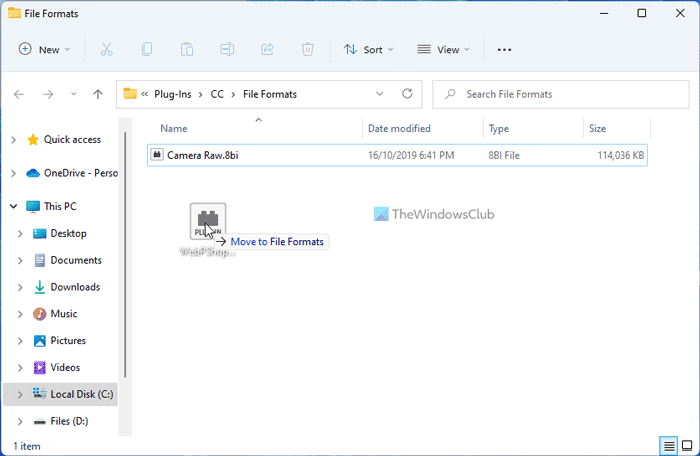
Here, you need to paste the plug-in file, which carries a file extension of .8bi.
Once done, you can open Photoshop again and try to open a WebP file. There should not be any issue while opening the WebP file in Photoshop.
Read: How to Edit WebP Images in Windows 11/10
How do you open a WebP file in Photoshop?
If you use the 23.1 or older version, you need to install the WebP plug-in in order to open the WebP files in Photoshop. However, if you use 23.2 or later versions, you do not need to do that. For your information, you must place the plug-in file in this folder: C:\Program Files\Common Files\Adobe\Plug-Ins\CC\File Formats.
Read: How to add WebP support to Microsoft Edge browser
Why can’t I open WebP files in Photoshop?
You can’t open WebP files in Photoshop because it doesn’t support that file format. In order to open such files, you need to download and install the respective plug-in. For your information, you can download the plug-in from the official Adobe website.
How do I convert WebP to Photoshop?
You can convert WebP to JPG or PNG in Photoshop. However, if you use Photoshop 23.1 or older versions, you need to install the WebPShop plug-in first. Then, you can open the WebP files like any other standard image. Next, you can save the file in any other format as per your requirements.
That’s all! Hope it helped.
Read: How to convert WebP images to PNG and JPG with WebP Converter.