In this post, we will show you how you can opt out of Google Floc by disabling the Privacy Sandbox setting in Google Chrome settings in Windows 10. FLoC has essentially been designed to provide advertisers with the data they require to provide users with targeted ads while helping users keep their data just a little bit securer. And while this is the way they have decided to sell it to its customers – not a lot of them have been convinced by it.
Big data companies have had a very dicey relationship with data tracking and privacy. Incidents like the Facebook-Analytica controversy have had us question the extent to which our private data is held and exploited by these technology giants. These websites have predominantly used cookies to track, and since this information and its consequences became known to people, there was the cause of concern among many of them regarding cookies and their relevance. A major chunk of the revenue that Google earns comes from its advertising front, which is heavily aided by these web cookies. As a result, under its Privacy Sandbox initiative, Google enrolled a new feature to a subset of its users (roughly 0.5 percent) called Federated Learning of Cohorts, or FLoC.
What is FLoC? How does it work?
As mentioned earlier, FLoC is meant to serve a similar purpose as cookies, by providing advertisers with the data they need to be able to provide targeted ads to users. Its Modus Operandi involves monitoring the browsing behavior of its users and accordingly assigning the browser an identifier. It then groups similar browsing patterns together (hence the word ‘cohort’). This is supposed to help advertisers identify the behavior patterns of groups of people without actually knowing the identity of its individual constituents since each one of them are going to be given anonymity. Google also said that this FLoC technology is not going to create cohorts based on ‘sensitive topics’ and will refrain from integrating information related to any medical diagnoses or searches for help from suicidal thoughts into its system to create these cohorts.
While it seems good on paper, advocates of data privacy aren’t convinced with this. The Electronic Frontier Foundation (EFF) is concerned and has opined that it is possible to link these anonymous IDs with individual people. They believe that these cohorts will have people grouped in collectives of just a couple of thousands, and with this relatively smaller pool of users, implementing fingerprinting (discovering identity via information from browsing history) can be easier than it was before. According to Peter Snyder, CEO of Web Browser Brave, FLoC is a step backward from the privacy-centric web that the world needs right now.
With all this chatter around this new initiative and how it, in some ways, is worse than Internet Cookies, you must be thinking how a user can opt out of it. So, today we will discuss how a user can check if they’re under the FLoC experiment and how they can opt out of it.
Read: Best Privacy and Security Settings in Edge browser.
How to opt-out of Google FLoC (Privacy Sandbox) in Chrome
It is pretty easy to find out if Google has activated the FLoC setup on your Chrome browser. All you have to do is visit EEF’s FLoC tracking website, amifloced.org, which will tell you if your browsing history is being tracked under FLoC or not. If you are being tracked by FLoC, there are a few alternative courses of action in place for you. You could manually opt out of it from the Google Chrome browser or install a browser extension that blocks behavioral browser tracking via FLoC. Another measure could be to discard Google Chrome and use a browser that is better centered around user data privacy like Firefox, Brave, Vivaldi, or Microsoft Edge.
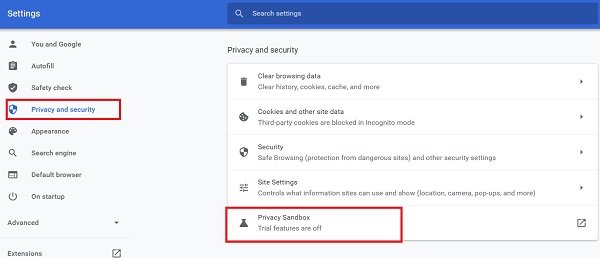
Here’s how you can manually opt-out of on Google Chrome browser:
- Click on the Menu on the top-right corner of the browser window (the three dots)
- Visit Settings.
- From the options available on the right, select Privacy and Security
- Further click on Privacy Sandbox
- From the Privacy Sandbox option, toggle the Privacy Sandbox trials off if you see it turned on.
- This will make sure that FLoC doesn’t get enabled in the future either.
You don’t have to worry if the Privacy Sandbox controls aren’t visible in your Chrome settings. It is being rolled out.
Disabling third-party browser cookies will do the job just as well. Here’s how that can be done:
- From the Privacy and Security settings, open the ‘Cookies and other site data’ option.
- Select ‘block third-party cookies’ and close the tab.
If you are interested in installing the FLoC preventive browser extension that was talked about above, you can download the DuckDuckGo browser extension.
We hope that this article was able to help you put to rest some of the queries that you may have had about Google’s new initiative, FLoC, it’s implications on your private data and the ads you view and that you were able to successfully able to opt out of it, if you wanted to.
Read next: Take Control Of Your Privacy using one of these browsers or tools.
Leave a Reply