RAM, like the CPU, is one of the components that determines your experience when using your PC. RAM modules are usually advertised at an overclocked speed. So, even if you buy brand new or used ones, your motherboard might not run them at full speed. It’s common for the clock speed to be up to 50% slower than the advertised speed, as running them at a lower speed guarantees stability. In this post, we will see whether you should overclock RAM and if you decide to, how to overclock it on Windows 11.
Should you overclock your RAM?
Overclocking RAM can be complicated but generates less heat than GPU or CPU overclocking. DDR4 is the standard for RAMs, with speeds around 2133MHz or 2400MHz. RAMs use Serial Presence Detection to communicate with the computer, including a set of operating frequencies and timings known as JEDEC. Manufacturers like Intel can use a different profile called XMP to “cheat” this system. There seem to be no issues when overclocking the RAM, in fact, even if there is an issue with overclocking, it won’t cause system instability. So, by all means, go ahead and overclock your RAM.
How to overclock RAM on Windows 11
Before we go ahead and overclock the memory device, first let us access information related to your RAM using tools such as CPU-Z, which is a free tool to assess DRAM before overclocking. Find all the info under the Memory tab. XMP settings used by BIOS are under the SPD tab or Memtest86+.
Once you have all the information related to your RAM, go ahead and start overclocking. Following are the two methods to overclock your RAM on Windows 11.
- Overlock your RAM by changing your XMP Profile
- Increase RAM Voltage manually
Let us talk about them in detail.
1] Overclock your RAM using your XMP Profile
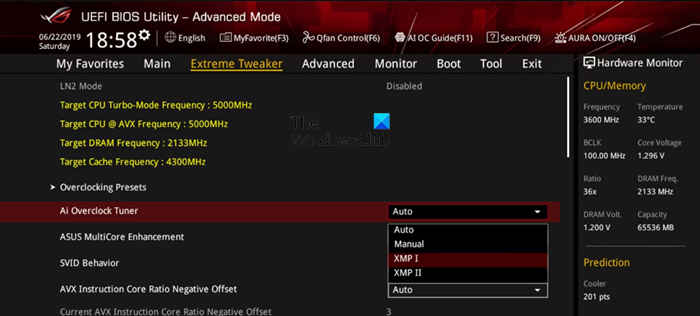
If you are using an Intel device, you have the option to overclock your RAM by changing your XMP profile. To do the same, follow the steps mentioned below.
- We need to obtain DRAM frequency, timing, and timing tables from the SDP tab. This information can be retrieved from CPU-Z.
- Once you have that information, boot into BIOS.
- After booting into BIOS, go to the AI Tweaker/Extreme Tweaker/D.O.C.P tab (the name can depend on your motherboard).
- You need to select the correct XMP Profile depending on the specification of your RAM stick as advertised by the manufacturer.
- Once done, save and exit.
Reboot your computer, and perform a Stress Test using free software. If there is no stability issue, keep the modified changes, otherwise, revert back the changes.
Read: Why is my RAM usage so high when nothing is running?
2] Increase RAM Voltage manually
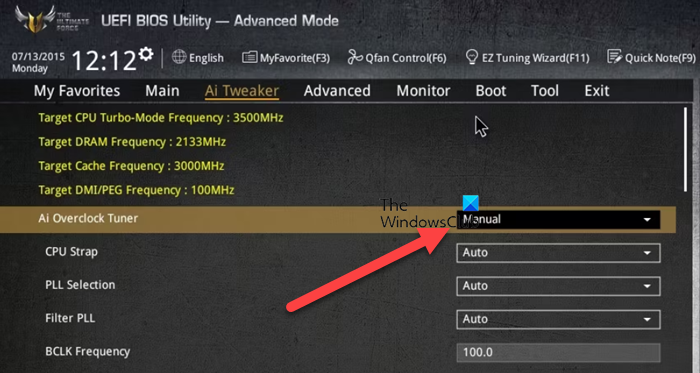
Using XMP, you can tweak the frequency and timing, but in order to increase the voltage, we need to go through the manual route. In order to do the same, follow the steps mentioned below.
- First of all, boot into BIOS and then go to AI Tweaker/Extreme Tweaker/D.O.C.P tab.
- Now, select Manual Settings instead of XMP in Ai Overclock Tuner.
- You should gradually increase the DRAM voltage by 0.015V increments. Similarly, you should increase the CPU VCCIO and CPU System Agent voltages in 0.05V increments. Note that you should be careful not to overdo them, as it may cause your components to fail.
- You can use the XMP timing to set the DRAM timing.
- Finally, save and exit from BIOS.
Once everything is done, run a stress test and check if the issue is resolved.
Read: How to increase dedicated Video RAM in Windows?
Can I overclock 2666 RAM to 3200?
The amount of overclocking on your RAM depends on several factors, including the quality of the RAM modules, the motherboard, and the cooling system. Generally, if you have DDR4 RAM rated for 2666 MHz, you can overclock it from about 3000 MHz to 3200 MHz. However, it’s important to note that this can vary depending on your specific components.
Also Read: Free up, Reduce or Limit RAM usage in Windows.