Do you remember what you searched on Google yesterday or a day before yesterday, or a month ago? No one can remember it except Google. Yes! Google stores all the data that you search on the internet on any device after signing into your account. You can view your activity by signing into your Google account on any device. Thankfully, Google has provided a “Manage My Activity Verification” option to add an additional layer of security to our Google activity. This feature is similar to two-factor authentication. In this article, we will show you how to password protect your Google search history.
By default, the Manage My Activity Verification option is turned OFF. This means if you have signed in to your account on a particular device, say your smartphone, anyone can view your online activity easily. This data obviously contains your personal information.
How to password protect your Google Search History
Follow the below-listed steps to activate password protection on your Google Search History:
- Sign in to your Google account
- Click on the Settings icon
- Select Manage your Google Account
- Click on Data & personalization
- Scroll down to Activity and timeline section.
- Select My Activity under this section
- This My Google Activity page will open
Here you can do the needful.
Let us see this in detail.
1] Sign in to your Google account. After that click on the icon displayed on the top right side of your account. Now, click Manage your Google Account. It will take you to another page.
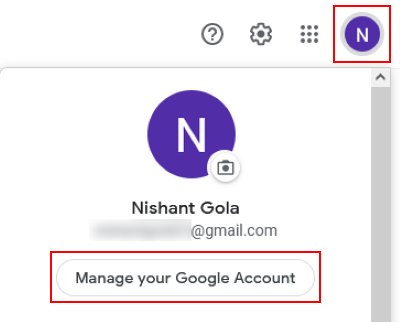
2] Click on the Data & personalization option on the left side. After that, scroll down and you will see the Activity and timeline section. Now, click My Activity under this section. This will take you to the My Google Activity page.
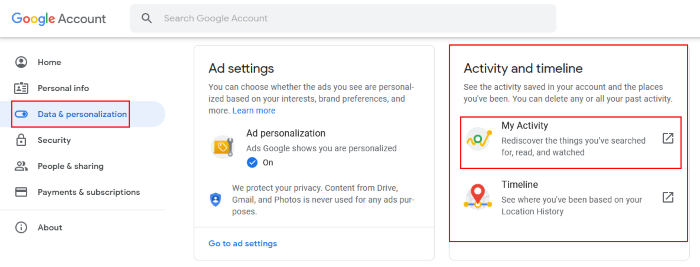
3] Now, click on the Bundle view on the left side and then click on the Manage My Activity verification link on the right pane.
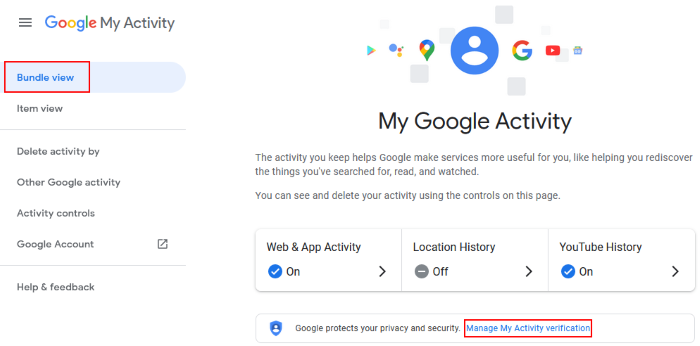
4] A new window will open in which you have to select Require extra verification. After that, click on the Save button.

When you click on the Save button, Google will ask you to verify your identity by entering your Google account password. After you verify your identity, you will see that all your history is locked and the search history option is disabled by Google.
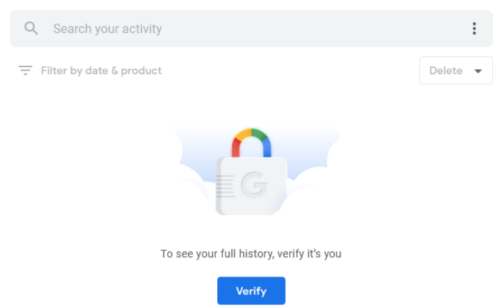
If you want to view your Google search history, first click on the Verify button and then enter your account password.
That’s it.
Related posts: