In this guide, we show you how to perform Ctrl+Alt+Del on a Remote computer using Remote Desktop Connection. Have you ever wondered why the most used key combination in the Windows environment doesn’t work while on a Remote connection? Many users complain or raise an issue that the CTRL+ALT+DEL doesn’t work when they are connected to a remote desktop.

As soon as we connect to the other system remotely, we can control the remote system’s mouse and keyboard using our system. This means the remote computer will perform everything we tell it to do. Yes, it will perform everything you command it to but there are exceptions to it – especially while performing some shortcut key combinations.
How to perform CTRL+ALT+DEL on a Remote computer using Remote Desktop
The reason behind CTRL+ALT+DEL not working is very simple. The reason is that your system utilizes this key combination and doesn’t send it to the remote connection. If you are a geek then you may know that there are certain commands which you can’t use when on a remote connection. This key combination is one of them. You can use the Ctrl+Alt+Del combination on a Remote Desktop Connection in the following ways.
- Use CTRL+ALT+END instead of CTRL+ALT+DEL
- Use the On-Screen Keyboard.
Let us see this in detail.
1] Use CTRL+ALT+END instead of CTRL+ALT+DEL

The best practice that everyone follows is to use CTRL+ALT+END instead of CTRL+ALT+DEL. The Remote Desktop uses the End key as an alternative to the Alt key. Since the combination we always use is utilized by our system, the application sends the End key and translates it as Alt key. You can find the End key at two places on the keyboard if your keyboard has a Numeric keys section as well. You can find it near the Home key and as an alternative to numeric key 1.
If you are using a smaller-sized keyboard without a Numeric keys section, then it must be having an Fn (function) key. To make the key combination work, you may need to press the fn key with the combination too.
2] Use On-Screen Keyboard
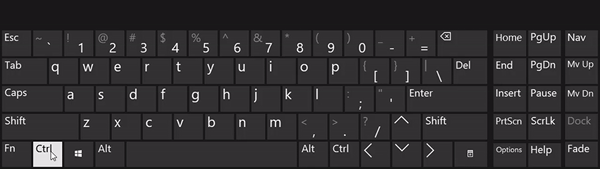
One other way of performing the key combinations is to use an On-Screen Keyboard on the remote system. Go to the Start menu, type on-screen keyboard, and open the application. Once the keyboard appears on the remote desktop screen, press Ctrl and Alt on your system’s keyboard and click on the Del key on the on-screen keyboard. The combination will work exactly as same as it works on your local system.
Also read: Remote Desktop mouse not working [Fix]
How to send Ctrl+Alt+Del to Remote Desktop within Remote Desktop?
It is simple to send Ctrl+Alt+Del to Remote Desktop within a Remote Desktop connection. You can use the On-Screen Keyboard on the Remote Desktop and use the Ctrl+Alt+Del key or just use the Ctrl+Alt+End key on the main desktop which automatically goes to the Remote Desktop.
Can you do Ctrl+Alt+Delete on Remote Desktop?
Yes, you can use Ctrl+Alt+Delete on Remote Desktop. The combination is generally used to end programs that are unresponsive or force the programs to end. When we use it directly on Remote Desktop it will directly end the Remote Desktop connection. You need to use it via the On-screen keyboard or just use the End button instead of the Del button.
Related read: How to change Remote Desktop Resolution in Windows.
Leave a Reply