In this post, we will show you how to delete one, multiple, or all Google Drive files at once and also how to delete files permanently in Google Drive. Google Drive is one of the most used cloud storage platforms available right now, and that’s because it is very competent and free to use. Unfortunately, the developers did not make it easy for users to delete all files at once.
How to delete files from Google Drive
You could delete files in the past, but the search giant decided to change the look and feel of Google Drive, and with that, the death of deleting files all at once. The question is, then, what are the options right now? They are few and depending on the number of files saved in your Google Drive account, it could take some time to accomplish.
How to delete Google Drive files one-by-one
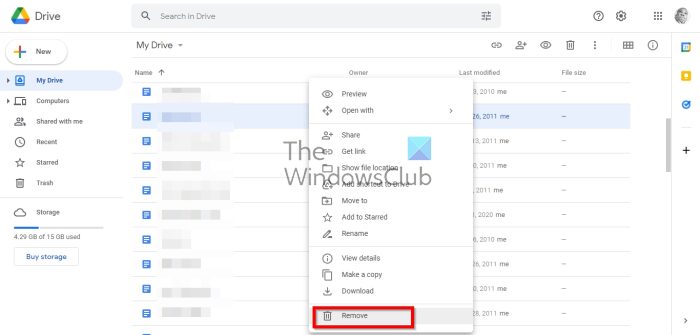
Maybe you’re not interested in deleting all files from your account, so we are going to look at how to remove or to delete Google Drive files one-by-one:
- Open your favorite web browser.
- Navigate to drive.google.com
- Sign in with your Google credentials.
- You should now see a list of your files.
- Locate the one you want to delete.
- Right-click on the file.
- Select the Remove option via the context menu.
Delete multiple files from Google Drive
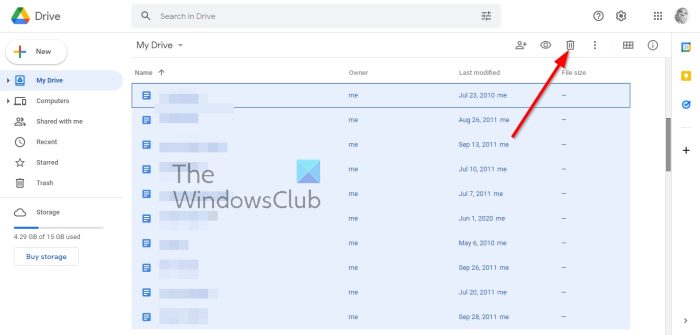
If you want to delete multiple filed from your Google Drive account, you must do the following:
- Press and hold the Ctrl key.
- Left mouse click on the files you want to delete.
- Finally, click the trash button to delete the selected files.
Delete all files in bulk in Google Drive at once
When it comes down to deleting all Google Drive files all at once, the user must bear in mind that all files must be loaded on the screen. Because of this, it may not be possible for some folks with thousands of files. Those who have chosen to organize their files into folders may find this task easier.
- Navigate to drive.google.com if you haven’t already.
- From there, click on Storage.
- You should now see a list of files that uses Drive storage.
- Scroll down until you’ve loaded every single file.
- Next, you must press Ctrl + A to select all loaded files.
- Finally, hit the Trash icon to remove all files from Drive.
Delete Google Drive files permanently
Bear in mind that when files are removed from Drive, they are not deleted. To permanently get rid of all files then, another step is required.
- Look to the left panel for Trash.
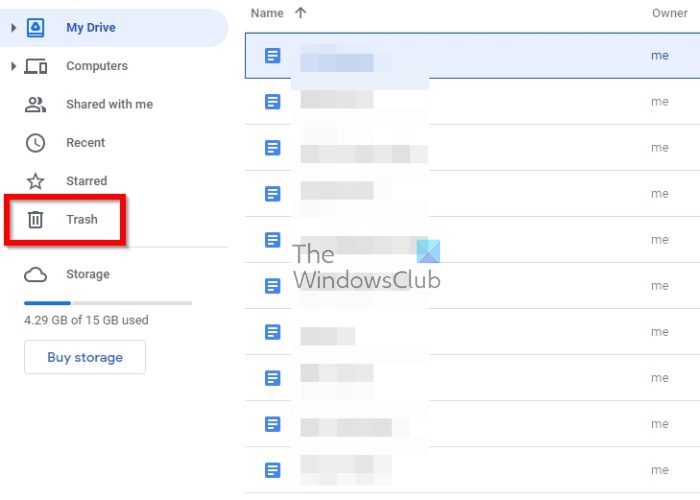
- Click on it.
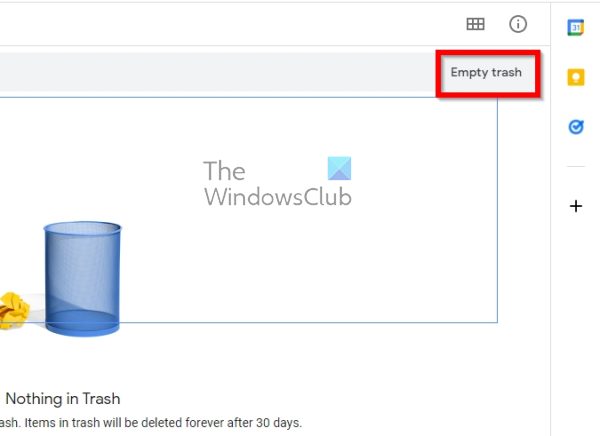
- Finally, click the Empty Trash button, and that’s it.
Read: Google Drive for Desktop not syncing on Windows PC
Is Google Drive free?
Good Drive, in its current form, is free to use. Users can upload their files to the cloud service and access them from anywhere worldwide, as long as an internet connection is available. Google Drive provides around 15GB of free storage, but more is attainable if folks are willing to pay a monthly fee.
Is Google Drive safe?
According to the folks at Google, whenever your files are uploaded to the platform, they are stored in world-class data centers where they are encrypted in transit and at rest. When it comes down to accessing these files offline, Google chooses to store them on your device.
Related read: Google Drive says Storage is full, but it’s not
Leave a Reply