If you want to delete your Dropbox account permanently, this step-by-step guide will help you through the process. Using the same tutorial mentioned below, you can delete Dropbox Basic, Plus, Family, and Professional accounts.
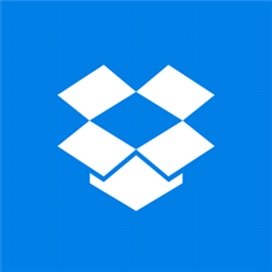
What happens when you delete your Dropbox account
Before heading to the steps, it is better to know the things that happen behind the process.
- You will no longer be able to use your account on the website and mobile apps.
- Although you can have apps on respective platforms, you can’t synchronize files and folders.
- If you installed the Dropbox app on your computer and saved a file for offline use, you can access them from there only.
- You cannot edit any file in any shared folder.
- If you shared a file in a shared folder, all the members could still view them.
- Dropbox deletes all your files from the server after a particular number of days.
- It is not possible to undo this process. Although Dropbox doesn’t remove files from your computer, you cannot get your account back in any way.
- Dropbox starts deleting your stored files after 30 days post completion of account closure.
You can check the guide itself if you are okay with all these terms and conditions.
How to permanently delete Dropbox account
To permanently delete Dropbox account, follow these steps-
- Open the Dropbox official website and log into your account.
- Click on your profile picture and select the Settings option.
- Click on the Delete account option.
- Enter your password, choose a reason for deletion, and click the Permanently delete button.
Let’s delve into these steps in detail to learn more.
First, you have to open the official website of Dropbox and enter your credentials to log into your account. After that, click on your profile picture/avatar, and select the Settings option from the drop-down list. Alternatively, you can visit this page to open the same options.
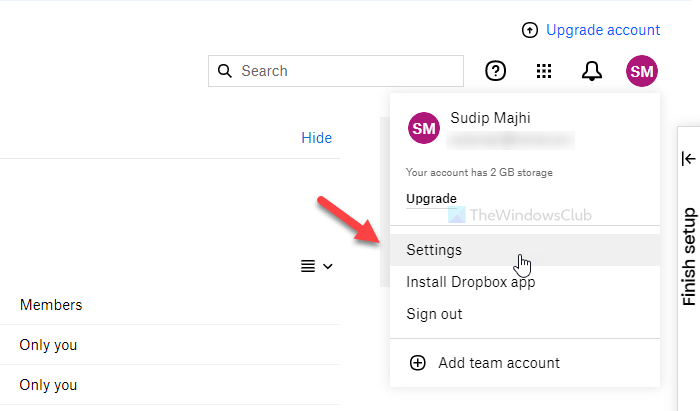
Next, find out the Delete account heading, and click on the Delete account option.
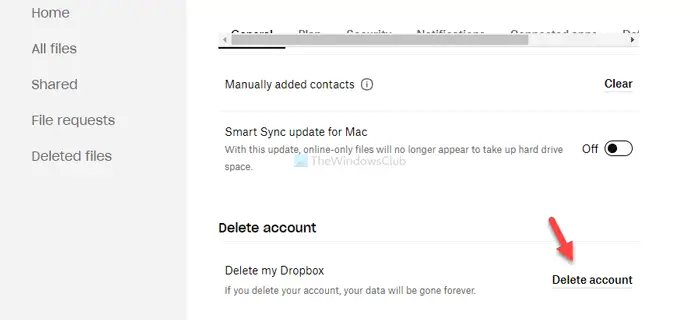
After that, you must have to verify your account by entering the password. Once done, expand the Reason for leaving drop-down list, and select a reason, why you want to delete your account. Choose a reason according to your wish, and click the Permanently delete button.
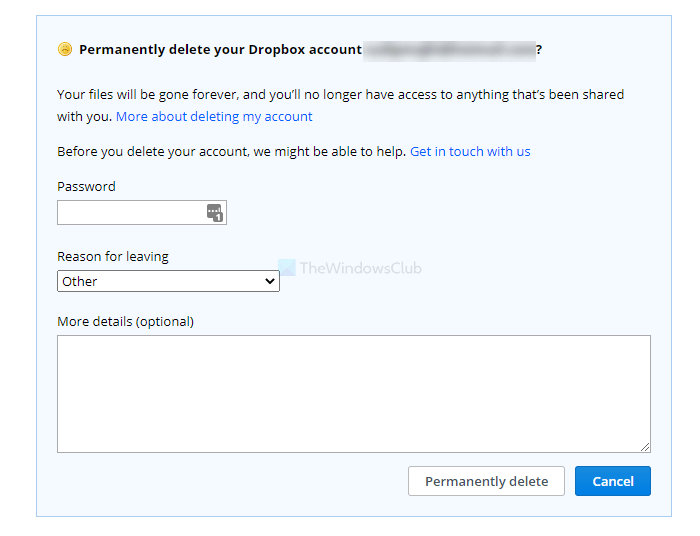
Now, you will be logged out of your account. As a confirmation, Dropbox sends an email to let you know.
I hope this simple guide helps you delete your Dropbox account permanently.
Leave a Reply