Want to make all your most crucial document visible? In Microsoft Teams, you can pin your files on the top of the file tab to manage and get easy access to them. In this post, we show you how!
Where is the File tab on Teams?
Whenever the file is pinned to the File tab, it will be available at the top of each channel. The file tab in a Microsoft team channel provides a reliable place to keep files that your team needs to access, which are all automatically backed up in SharePoint; although it provides ease, it comes with a cost, you can no longer find files easily, once you got a large number of them in a list.
How to Pin a File in Microsoft Teams
To pin a file in Teams to the top, follow the steps below.
- Launch Microsoft Teams
- Select the document file and click the circle on the left of the file name
- Then select Pin to top on the toolbar
- The file is pinned to the top
Launch Microsoft Teams.
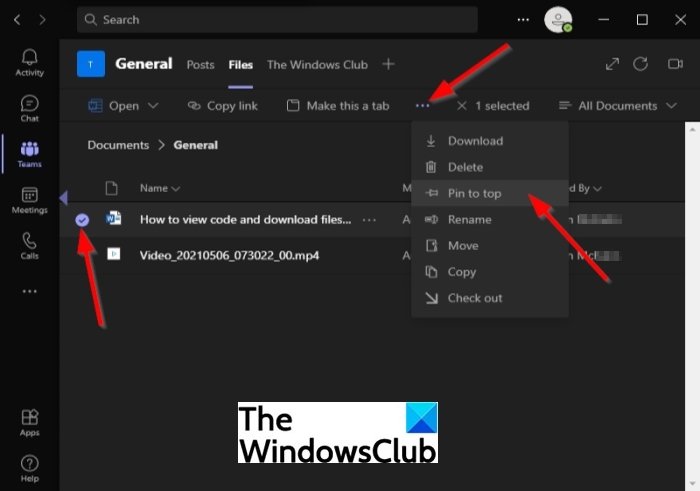
To pin documents on top of your team channel, select the document file and click the circle on the left of the file name.
Then click the three dots on the toolbar.
Select the Pin to top option.
The other method is to right-click the document and select Pin to top.
In Microsoft Teams, you can pin a maximum of three files to the top of the file list.
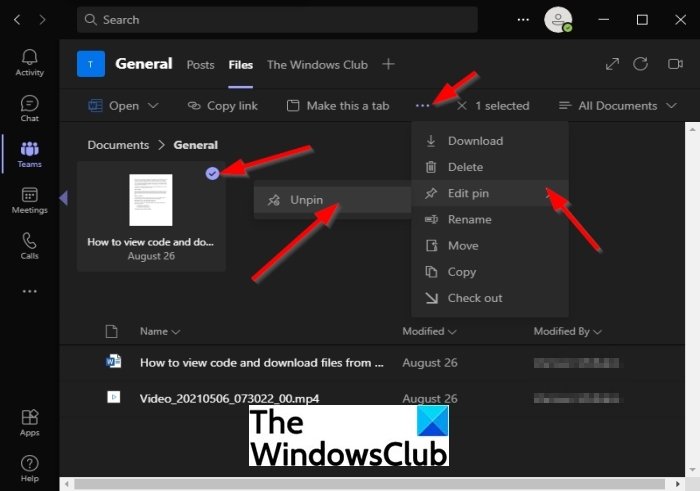
To unpin the file from the list, select the pin file and click the three dots on the toolbar.
Click the Edit Pin option.
Then select Unpin.
The other method to unpin the document is to right-click the document and select Unpin.
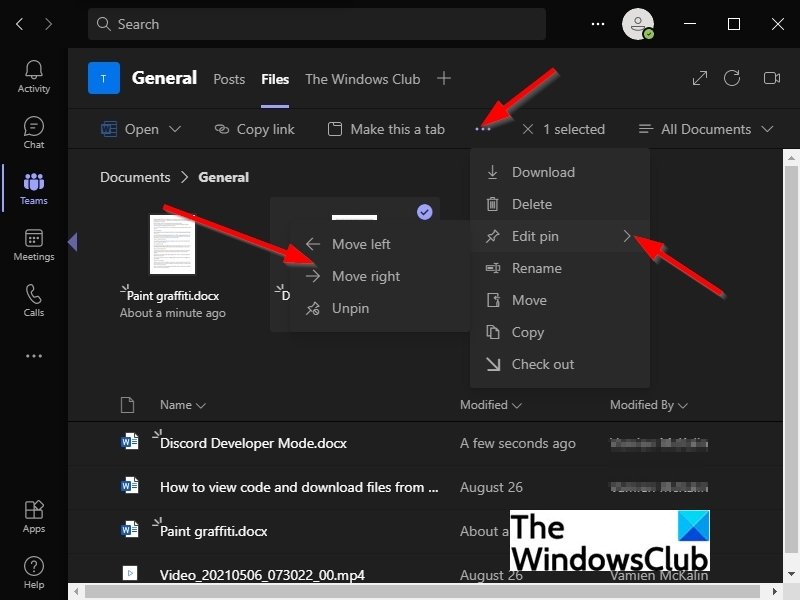
You can also change the files’ order if you have more than one by selecting the file.
Then click the Edit Pin button.
Select either Move left or Move right in the drop-down menu.
We hope this tutorial helps you understand how to Pin a file in Microsoft Teams.
If you have questions about the tutorial, let us know in the comments.
Now read: How to create custom tabs on Microsoft Teams for desktop and web.
Leave a Reply