If you want to pin multiple apps or games to Taskbar using Microsoft Store, here is how you can do that. It is possible to pin any Microsoft Store app to the Windows 11 taskbar using this step-by-step tutorial.
You can download tons of apps and games from Microsoft Store. Whether you want to play games, increase your productivity, or do something else, you can find a suitable app on the Microsoft Store. Let’s assume that you need to download the same set of apps on multiple computers and pin them to the Taskbar. There are two ways to do that. First – you can download them all, find them in the Start Menu and pin them to the Taskbar one after one. Second – you can directly pin any number of apps or games to the Taskbar from Microsoft Store. If you follow the second method, you can find a list of downloaded apps so that it could be easier for you to pin them quickly.
How to pin any app or game to Taskbar using Microsoft Store
To pin any app or game to Taskbar using Microsoft Store in Windows 11, follow these steps:
- Open Microsoft Store on your computer.
- Click on the Library menu on the left side.
- Select an app or game you want to pin.
- Click on the three-dotted icon.
- Select the Pin to taskbar option.
- Click the Yes option.
At first, you need to open Microsoft Store on your computer. For that, you can search for the Microsoft Store in the Taskbar search box and click on the Individual search result. Alternatively, if you have it on the Taskbar, you can click on it. After that, switch to the Library menu visible on the left side.
Here you can find all the installed Microsoft Store apps and games in the same place. You need to find an app or game you want to pin and click on the three-dotted icon associated with it. Following that, select the Pin to taskbar option.
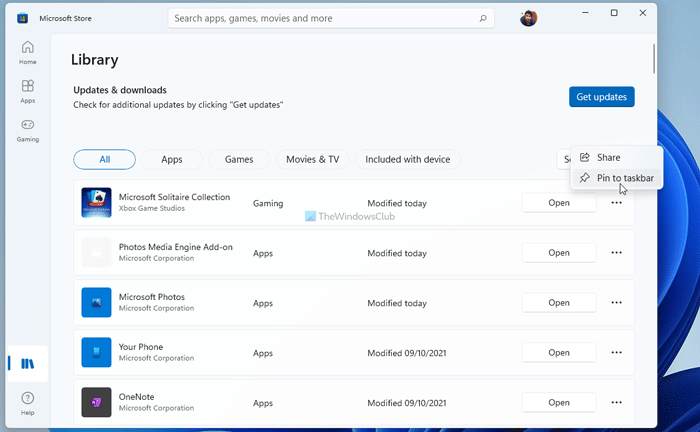
Then, click the Yes button to confirm it.
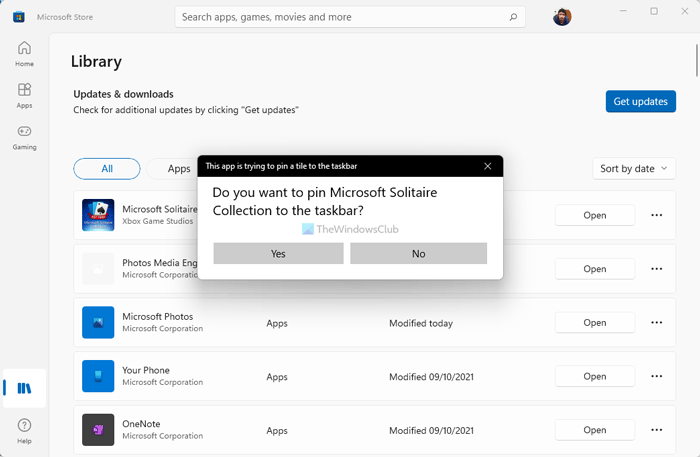
It will be pinned to the Taskbar immediately. If you want to unpin an app or game, right-click on the pinned item, and select the Unpin from taskbar option.
How do I put Windows Store apps on my Taskbar?
To put Windows or Microsoft Store apps on your Taskbar, you have two options. One – you can find it in the Start Menu, right-click on it, and select the Pin to taskbar option. Two – you can open Microsoft Store and go to the Library section. Click on the three-dotted icon, and select the Pin to taskbar option.
How do I put a game from the Microsoft Store on my desktop?
To put a game from the Microsoft Store on your desktop, you need to press Win+R to open the Run prompt, type shell:appsfolder, and hit the Enter button. Then, select the game, click and hold it as you drag the icon to your desktop. Alternatively, you can right-click on it and select the Create shortcut option. Then, click the Yes option.
That’s all! Hope this guide helped.
Read: How to Pin or Unpin Icons to Taskbar or Start Menu in Windows 11.
Leave a Reply