In this post, we will show you how to pin emails in Outlook. Microsoft Outlook is an advanced email program that is used around the world; it assists users in managing their emails and is a part of the Microsoft Office 365 package. Outlook keeps your emails organized; you can also set notifications, store contact information, and set meetings and appointments for important events so that you won’t miss them. But do you want to get easy access to your most important emails than scrolling or searching for them?
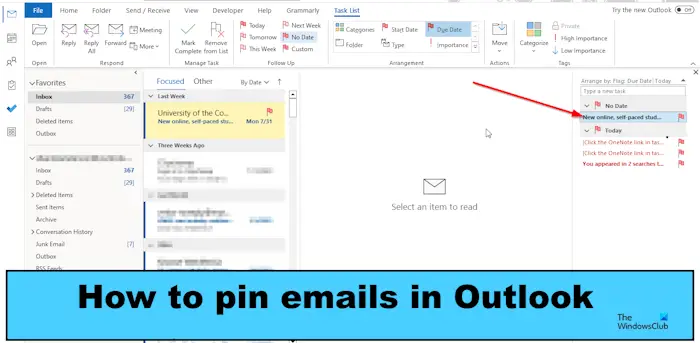
In Outlook, you can pin your most important emails, which you can access easily. When pinning emails in Outlook, it does not mean that the emails will be pinned on top of the folder; the emails will go to the Task To-Do Bar pane.
How to pin Emails in Outlook
Follow the steps below to pin emails in Outlook:
- Launch your Outlook application.
- Right-click the email that you want to pin, hover the cursor over Follow up, then select No date from the menu.
- The email is highlighted in your inbox folder.
- Click the View tab, click the To-Do Bar, and select Task from the menu.
- The Task pane will appear on the right, showcasing the email on the top with its title.
Launch your Outlook application.
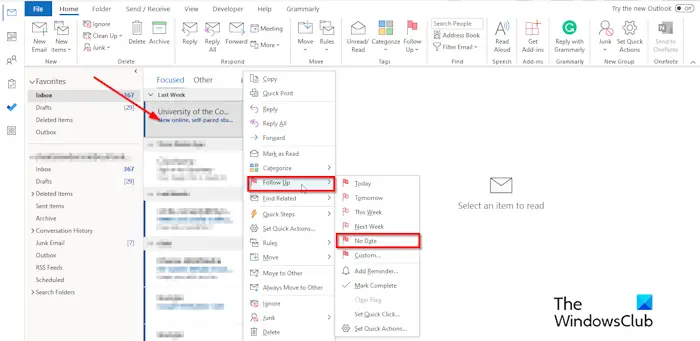
Right-click the email that you want to pin, hover the cursor over Follow Up, then select No date from the menu, or click the Follow Up button on the Home tab in the Tags group and select No Date.
The No Date option flags emails as a task with no start date or due date.
The email will be highlighted. Showing you that the message is pinned.
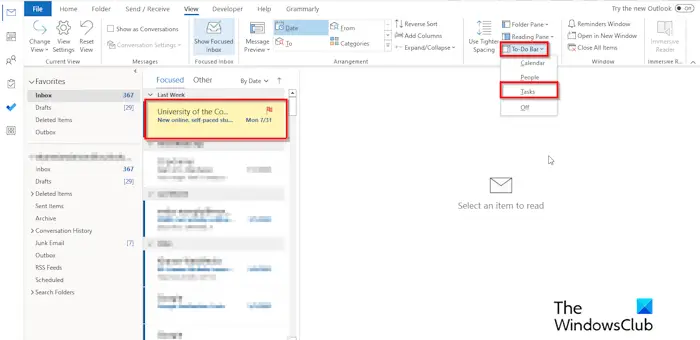
Click the View tab, click the To-Do Bar, and select Task from the menu.
The Task option shows a list.
The Task pane will appear on the right displaying the email at the top of the list. You will see the title of the email at the top.
If you want to pin more emails, follow the same method above.
If you want to unpin the email from the task pane, follow the steps below.
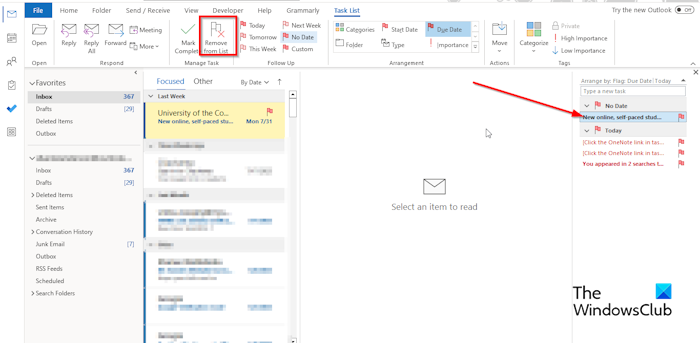
Select the pinned email on the task pane.
Click the Remove from List button or right-click the email, then select the Remove from List button from the menu.
The email is no longer pinned.
We hope you understand how to pin or unpin emails in Outlook.
Why do people pin emails?
In Outlook, users would pin emails because they want to view them easily without having to look through a hundred emails which can drown their most important emails, making them hard to find.
What is flagging on Outlook?
The Flag feature in Outlook is a feature that reminds users to follow up on a particular item. The flag items are found in the To-Do Bar, Daily Task, and Task. The Flag feature can be a substitute for the Pin feature that has not been seen in Outlook recently. The Flag feature can pin emails that are important so that they can easily be found.
Leave a Reply