The Vivaldi web browser is very similar to Opera in the sense that comes packaged with a ton of features, and one of them is called Tab Stacks. This feature makes it possible for users to group tabs in a bid to avoid confusion and to keep tabs organized whenever several are opened at the same time. It’s a useful feature that we are sure advanced internet users will surely take advantage of. But since not everyone knows how to make use of it, we’re going to explain all that needs to be explained.
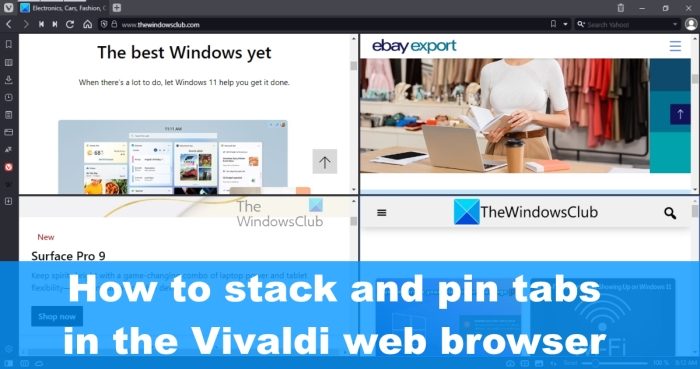
How to Pin, Group and Stack Tabs in Vivaldi browser
Learning how to stack tabs in Vivaldi browser by using the Tabs Stacks feature is easy if you follow the steps below:
- Create a new Tab Stack
- Add new tabs to a Tab Stack
- Remove tabs from a Tab Stack
- Change how Tab Stack is displayed
- Rename a Tab Stack
1] Create a new Tab Stack
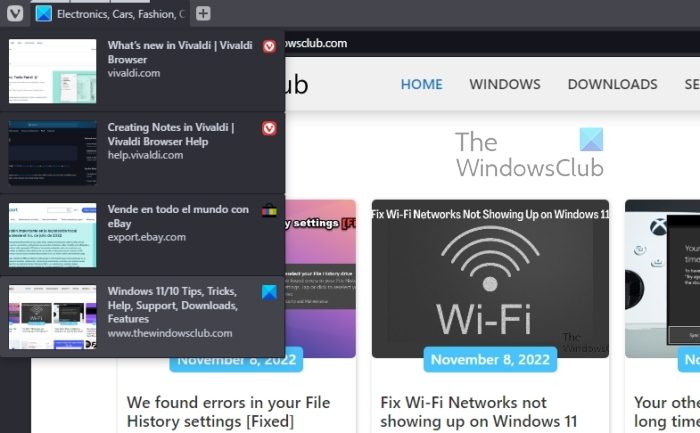
To begin, we must first create a new tab stack if one hasn’t been created prior. Of course, this is not a difficult task to get done, so let us look at how to accomplish it.
- Click on one tab and drag it over to another tab.
- When the second tab showcases a dimmed color, release the mouse button right away.
- Alternatively, you can select multiple tabs by pressing either SHIFT or CTRL + the Windows key.
- Next, you must right-click on one of the tabs you’ve selected.
- From there, select Stack # Selected Tabs.
- A new Tab Stack should now be created and ready to go.
2] Add new tabs to a Tab Stack
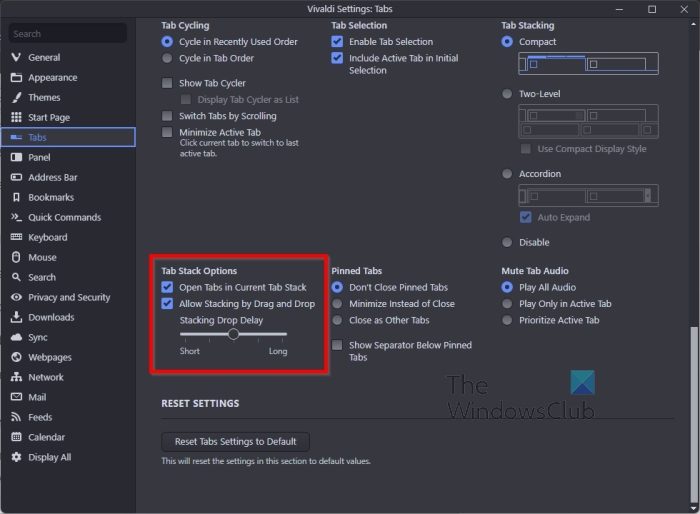
One of the cool features here is the ability to manually or automatically add a tab to a Tab Stack that has already been created.
All you have to do is drag a tab to the stack and that’s it for manually adding a tab to a Tab Stack.
Now, when it comes down to automatically getting the job done, you are required to enable this option.
- Simply go to the Settings area by clicking on the Vivaldi icon at the top-left, then select Settings from the dropdown menu.
- From there, go to the Tabs section.
- Select the option that reads, Tab Features.
- The next step, then, is to navigate to Tab Stack Options.
- Finally, enable Open Tabs in the Current Tab Stack, and that’s it.
- Now, whenever a new tab is created, it will automatically slide over to the tab stack.
3] Remove tabs from a Tab Stack
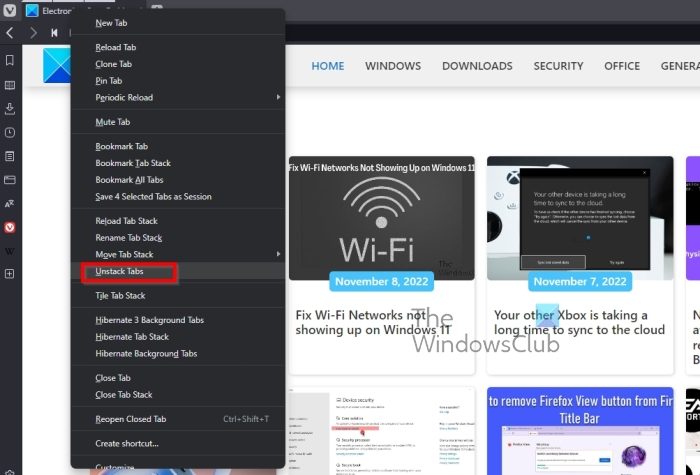
When it comes down to removing tabs from a Tab Stack, this is another easy task and something you must definitely learn how to do.
- OK, so simply click on the Tab Stack and drag.
- Right away one of the tabs will be released from the tab.
- Drop the tab outside of the stack to return it to its normal location.
- If you want to completely get rid of the Tab Stack, then right-click on it.
- After that, select Unstack Tabs from the context menu, and that’s it for that.
4] Change how Tab Stack is displayed
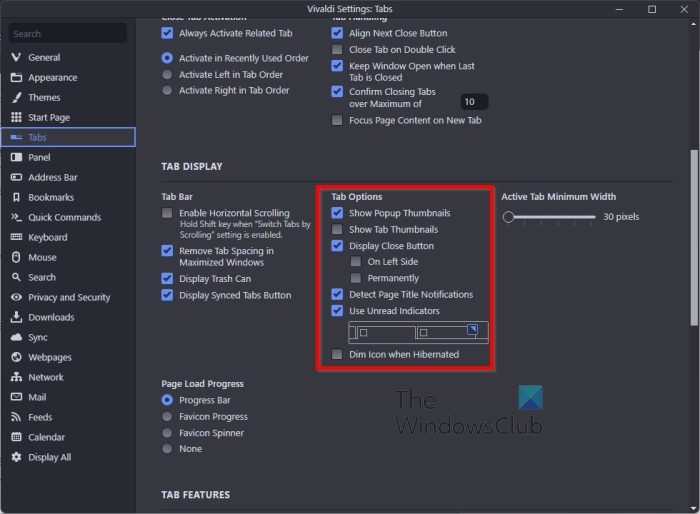
If you’re not pleased with how Tab Stacks are displayed by default, then worry not because Vivaldi makes it possible for users to make changes in this regard.
To make the changes, click on the Vivaldi icon at the top-left of the browser.
- From there, select Settings via the dropdown menu.
- Next, you must navigate directly to the Tabs section via the left panel.
- Under the option that reads, Tab Display, please look to Tab Options.
- From this area, you can choose Popup Thumbnails to enable Compact Tab Stacks.
5] Rename a Tab Stack
Did you know it was possible to give your Tab Stack a different name? The folks at Vivaldi have done a great job to ensure users can make as many changes as possible to fit things to their needs. Let us explain what needs to be done here.
- Right-click on the Tab Stack.
- Select Rename Tab Stack from the context menu.
- Type the new name for the Stack.
- Hit the Enter key, and that’s it, a new name has been added to your Tab Stack.
READ: How to change Speed Dial size of Vivaldi browser
Does Vivaldi have vertical tabs?
Yes, the Vivaldi web browser makes it possible for users to showcase their tabs vertically if they so wish. To make the relevant changes, please navigate to Settings > Tabs > Tab Bar Position, and that’s it. In case you want to learn more, you can go through the guide mentioned above.
Read: Best Vivaldi Browser Tips and Tricks
Does Vivaldi put tabs to sleep?
Vivaldi has a feature known as Hibernate that is designed to put tabs to sleep when they are not in use. This function will free up system resources and lighten the load on your computer. It makes sense for folks who tend to have several tabs opened at the same time, but only a few are currently in use.
Leave a Reply