Pixelating images shouldn’t be too difficult if the right tools are available, and they are. It’s easy to find an image editing program for Windows 10 that allows the user to pixelate their photos with ease. Now, some of us prefer to use online tools through the web browser, therefore, this article will focus on talking about online tools designed to pixelate images.
We will be discussing the five best online tools to pixelate or blur your images, and like always, they are all free to use. There are many websites for performing this task, but we cannot mention them all. If we do not mention your favorite, we suggest making a note in the comment area and we will give it a look.
How to Blur a face in a Picture
In this post, we will show you how to Pixelate or Blur a face in a Picture using one of these free online tools. Looking for the right tools to protect the privacy of your images can be a daunting task, which is why we’ve decided to put this little list together.
- Facepixelizer
- PNG Pixelator
- LunaPic
- Pinetools
- Pixelate Image Online
1] Facepixelizer
![]()
In many cases, we just want to pixelate one section of an image instead of the entire thing, so what can we do? Well, how about giving Facepixelizer a test run? From our time using this tool, we can say for certain that it works quite well and is perfect for adding pixels to faces and other personal information.
Users have the option to either blur or pixelate an image, and that’s great for variety. It even has the ability to automatically detect faces, but if you prefer to go the manual route, then that’s fine too.
To get it done manually, simply upload the photo then hit the Manual button. From there, just blur the photo by yourself and that’s it. Visit the official website.
2] PNG Pixelator
![]()
The creators of this program claim it is “the world’s simplest online Portable Network Graphics image pixelator.” We can’t agree to that for certain, but we do settle on the fact that it is ad-free, so that’s nice, right? Good.
It is a fantastic piece of kit, however. Just upload your picture and get to work. Due to the immense ease of use, we expect that anyone should be able to pixelate images without any problems.
Now, once you’ve completed the task, just select Save As > Download. Doing this will save the final image to your computer. Visit the official website.
3] LunaPic
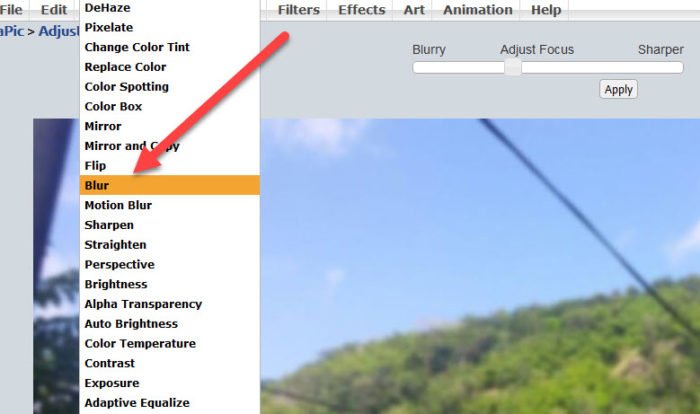
Looking for a website that is simple to use when it comes down to blurring and pixelating images? Then you might want to take LunaPic for a spin. With this service, the user has two options for adding images. Folks can either upload from their computer or share the URL of the image and have LunaPic download it.
In order to use this service effectively, click on Adjust > Pixelate under the main menu area. Upload your photo, and from there, edit it to your liking before saving for download. Visit the official website.
4] Pinetools
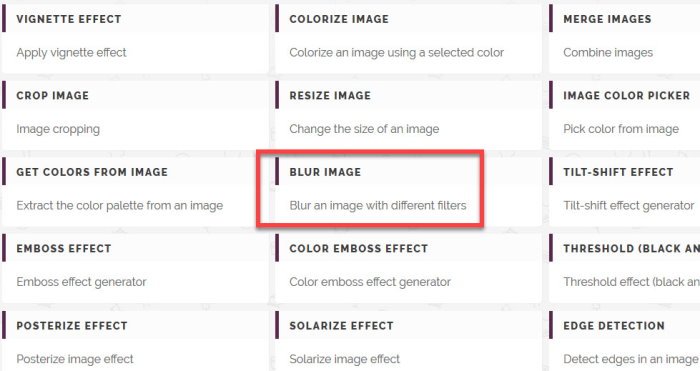
We like what Pinetools has to offer because it’s not just a program designed to allow users to blur and pixelate photos. You see, if anyone wants to learn how to blur and pixelate, Pinetools will teach you how with simple steps.
To edit an image, just upload it to Pinetools from the website, then from there, click and drag the section that requires censoring. Select the block size, then click on the green censor button to finish the job.
Finally, when the user is done, he or she can save the final product as a JPEG, PNG, or BMP.
Visit the official website.
5] Pixelate Image Online
![]()
Finally, we want you to check out another online tool known as Pixelate from the website, Image Online. Now, from what we can tell, we doubt most folks will love it for its design, but from our point of view, looks shouldn’t matter if it works.
OK, so visit the website, then upload the required image. From there, you will want to click on the button that says Pixelate Image, then look to the right section for the finished product. Bear in mind that this tool is designed to pixelate the entire picture, so if you want to choose a specific section, well, you’re out of luck. Visit the official website.
TIP: You can also use Microsoft Paint, Microsoft Word/PowerPoint, GIMP, Paint.NET, or Photoshop Express to Blur or Pixelate an Image in Windows.
Leave a Reply