Want to share a video clip during a video meeting on Zoom? This tutorial shows you how you can play videos in a Zoom meeting.

How to play a video on Zoom without sharing screen?
Zoom allows you to play a video without sharing your screen. However, this option is available for PC users that have the Zoom desktop client installed on their system. Although the option is available under the screen-sharing feature of Zoom, it directly plays the video you shared without showing your screen. In this post, we are going to show you extract steps on how you can share or play a video during a Zoom meeting. So, check out below.
Before you check out the steps, here are some prerequisites to play a video in a Zoom meeting:
- You need a Zoom desktop client on Windows or Mac.
- A Zoom account is needed, well of course.
- It supports MOV and MP4 video files only.
- The host of the meeting must enable the screen-sharing option if you are a participant who is trying to share a video.
How to Play a Video in a Zoom Meeting on PC?
To play a video during a meeting on Zoom on your computer, here are the main steps to follow:
- Open Zoom.
- Start or join a meeting.
- Click on the Share Screen button.
- Go to the Advanced tab.
- Choose the Video option.
- Press the Share button.
- Install the plugin, if prompted.
- Repeat steps 3, 4, 5, and 6 and share the video.
First of all, open your Zoom app on your PC and start a video meeting or join a meeting.
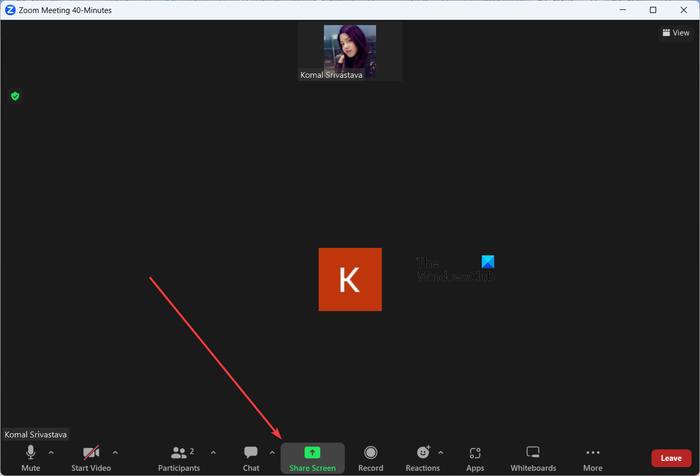
Now, while in the meeting, you will see various control options at the bottom of the screen. Tap on the Share Screen button.
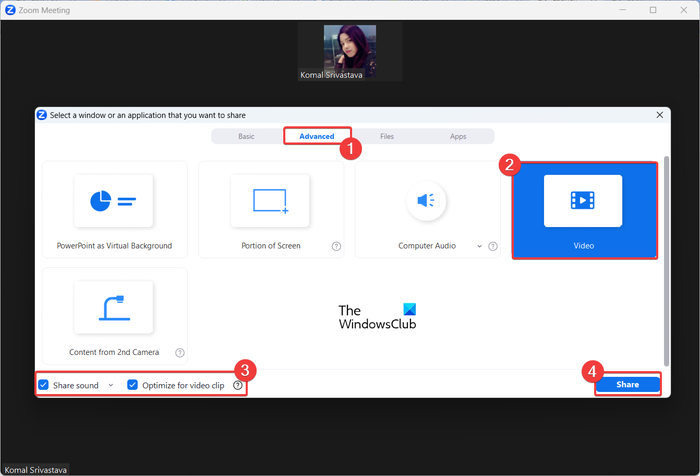
Next, move to the Advanced tab in the appeared prompt and then click on the Video option.
You can then set up some video sharing options like Share sound (mono or stereo) and Optimize for video clip. The second option lets you optimize screen sharing for the best full-screen video viewing experience. So, enable or disable these options as per your requirement.
Once done, press the Share button.
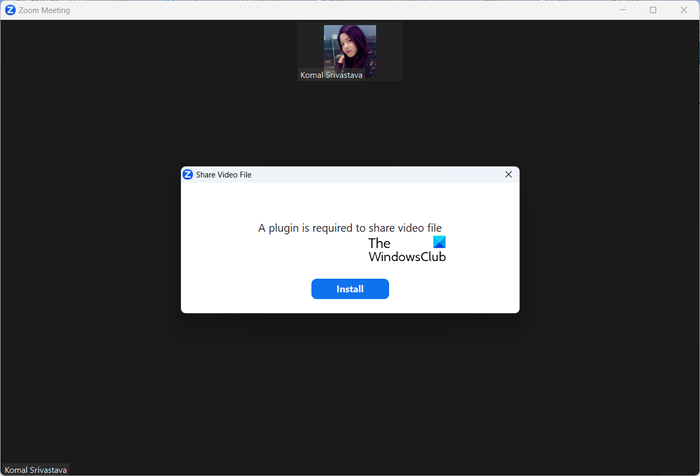
If you are sharing a video for the first time, it will ask you to install a plugin to be able to share a video file. So, click on the Install button in the dialog and let it install the required plugin.
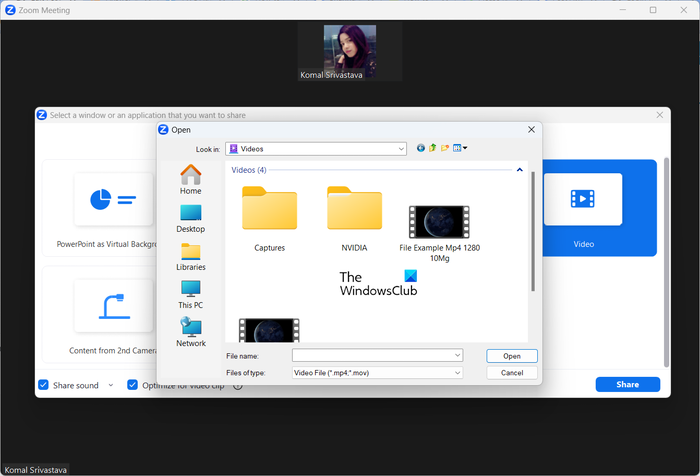
When the plugin is installed, click on the Share Screen > Advanced > Video > Share option and browse and select the video you want to play during the meeting.

The video will now start playing and all the participants can now see your video.
While playing the video, you can play/pause the video, mute it, adjust its volume, jump to a timestamp in the video using playback seek/slider, and make the video go fullscreen.
So, this is how you can play a video during a Zoom meeting using the Screen Share option. However, your screen will not be shared; the participants will only be able to view the video.
How to Play a Video in a Zoom Meeting on your mobile phone?
If you use Zoom on your mobile phone, here are the steps you can use to play a video during a meeting on Zoom on your Android phone:
- Open the Zoom app on your phone,
- Start or join a video meeting.
- Click on the Share button.
- Choose the Screen option.
- Tap on the Start now button.
- Open the video file on your phone.
First, open the Zoom app on your Android phone, and then you can start a meeting or join an ongoing meeting where you want to play a video.

Next, click on the Share button present at the bottom of your screen.
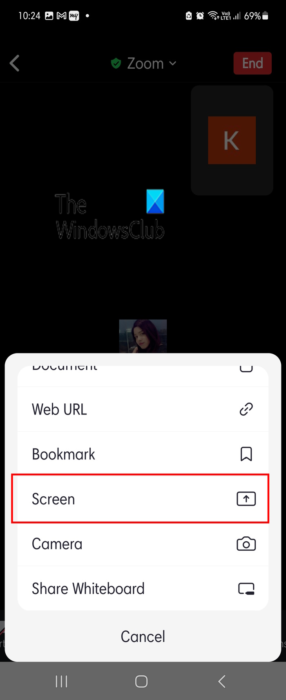
Now, from various share options, click on the Screen option.
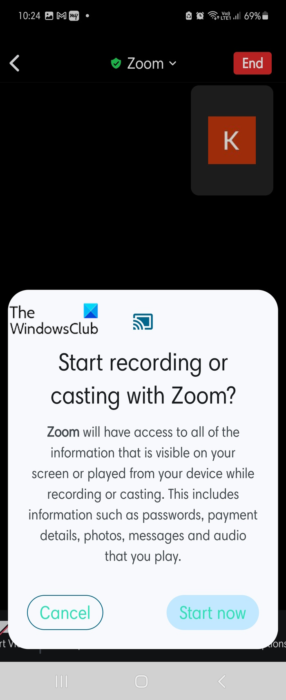
After that, press the Start now button, and if prompted, grant screen-sharing permissions to Zoom on your phone.
Note: Before starting screen share, it is recommended to open the location of the video that you want to play on Zoom.
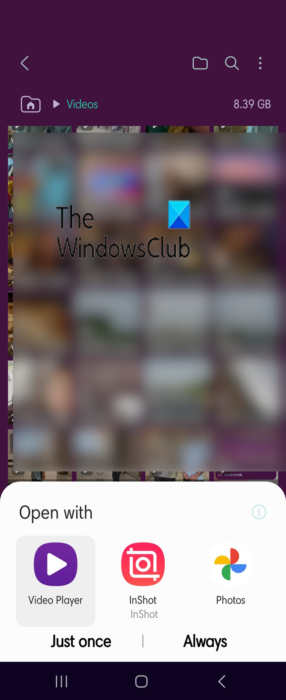
Once done, go to the location where the video is saved on your phone and play it.
The video will now start showing on other participants’ screens.
How do I play a video in Zoom meeting with sound?
To play a video in a Zoom meeting without sound, make sure you have enabled the Sound option while sharing the video. Click on the Screen Share button, choose Advanced > Video, enable the Share sound checkbox, and then press the Share button.
How do I play a YouTube video in Zoom meeting?
For playing a YouTube video in a Zoom meeting, click on the Screen Share button present at the bottom of your screen. After that, from the Basic tab, choose the tab where you have opened the YouTube video that you want to share. Next, click on the Share button to start playing the YouTube video during a Zoom meeting.
Hope this tutorial helps!
Now read: Fix Zoom Black Screen problem during Joining or Screen Sharing.