BlueStacks, we bet you must have heard about this service program that allows the user to download and run Android games and apps on a Windows 11/10 computer. It’s pretty popular, and understandably so, since Android apps are plentiful and not yet available on the desktop.
The folks behind this app launched a new version called BlueStacks X, a service that runs through the browser, which means there is nothing to download to your computer. Simply fire up the official website and begin playing some of your favorite Android games right there in the web browser.
It’s an exciting concept, and you know what? It works. Not perfect, of course, but we managed to play a few games in our short time using the BlueStacks X service.
What is BlueStacks X?
BlueStacks X is the first cloud-based Android video game service in the world. It will allow you to play games on any device with a supported web browser, and no need to download them. There is no need for a gaming PC, console, or even a controller to take advantage of what BlueStacks X has to offer. That’s because games are streamed from the server directly to your computer. Bear in mind you’ll need high-speed broadband internet for best results.
How to get BlueStacks X?
OK, so the first thing you should do is visit x.bluestacks.com and be sure to sign in with either your Google, Facebook, or Discord account. There are talks of a Desktop app, but each time we select the download link, the servers keep on giving us BlueStacks 5. We suspect the Desktop app is not yet ready for primetime.
Play Android games in the cloud on Windows PC
Using BlueStacks X on the web is super easy. The information below should give you all the necessary knowledge you need.
Visit BlueStacks X homepage
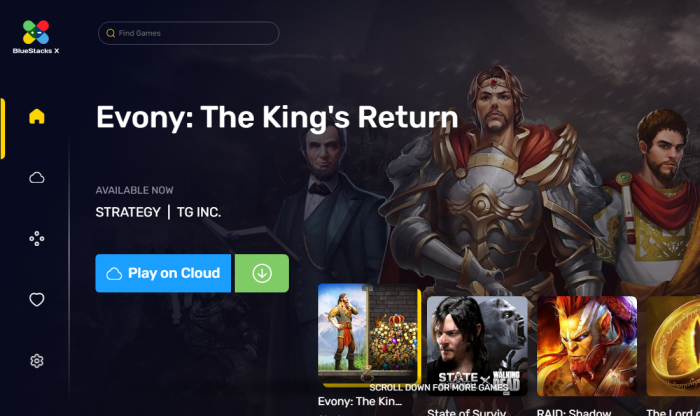
After opening x.bluestacks.com in your web browser, you should come across the homepage. Here you will have several games you can either play through the web browser or stream via the Desktop version of BlueStacks X.
Sign in with your account credentials
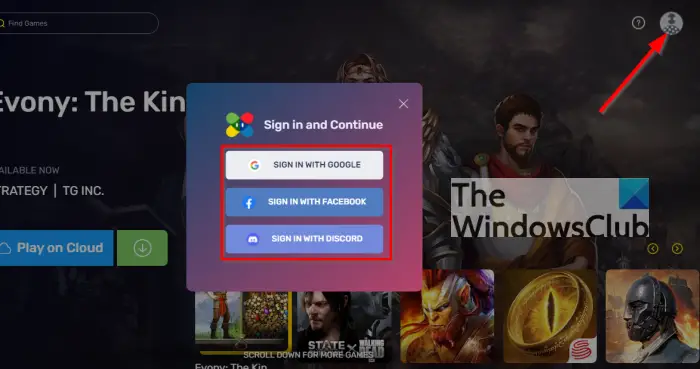
Before you can play any of the games, you must first sign in. To do this, click on the profile icon at the top-right section of the window, then choose from the three choices available.
Play some cloud games
If you want to play cloud-only games, click on the section to the left that reads Cloud Games. You should now see a list of games you can play in the cloud. Not a huge number, but we suspect this will grow in the months to come.
Play a game on BlueStacks X
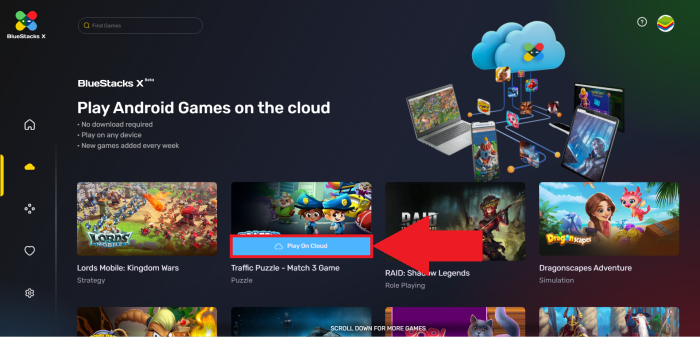
When it comes down to playing your favorite games, you will want to hover over a title, then click Play On Cloud. Right away, the game should load in your web browser with keyboard and mouse controls.
Some games will show a download button instead. You can only play these with the BlueStacks X Desktop app, so please keep that in mind.
We should note that there are only 13 cloud games available, but many more offline Android games to choose from.
Search for a specific title
Yes, you can do this by taking advantage of the search box above. You’ll find almost any game, but as we’ve stated, the majority are download-only.
BlueStacks X Settings
If you select the Settings area, you find there isn’t much there to do. You can leave feedback for the developers and change your language, and that’s it.
Conclusion
BlueStacks X on the web is not bad. It works as intended, but there aren’t many cloud-based Android games to play, and that’s the main reason you’ll want to use the service. Until the number has improved and players can get the chance to stream many popular titles, folks should take a wait-and-see approach.
How do I play cloud games on BlueStacks X?
To play cloud games on BlueStacks X, you need to enable the Ask where I’d prefer to play, for each game setting first. Then, open the repository and find a game you want to play. You need to select the PLAY ON CLOUD option instead of PLAY ON BLUESTACKS to start the game on the cloud.
Can you play any game on BlueStacks X?
No, not all the games are available for playing on BlueStacks X. As per the official documentation, you can play Android games, PC games, cloud games, Web3 games, and HTML5 games. If you have selected any other game, there would be some problems starting it.
Hope it helped.
Leave a Reply