Anime and Manga, Japanese comics, shows, and songs have taken over the entertainment industry by storm. Now, the games, too want to take advantage of this popularity. They offer some interesting Japanese Games that you can play on Windows computers. However, we can not just install a Japanese game and expect it to run seamlessly. In this post, we will show you how to install and play Japanese Games on a Windows computer and rectify issues that one faces.
How can I play Japanese games on my PC?
To play Japanese games on a Windows PC, we must first have the Japanese Language installed, change the Language settings, and then make it default to not get a Unicode error. After making these changes, you can start playing any Japanese title.

How to play Japanese Games on Windows PC
To install and play Japanese Games, we need to take the following steps on your Windows computer.
- Install the Japanese Language Pack
- Fix Unicode Error
- Select Japenese Language when installing a game or emulator (optional)
Let us talk about them in detail.
1] Install the Japanese Language Pack
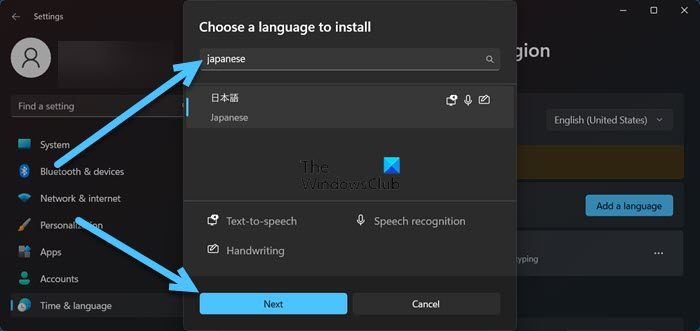
The very first thing we need to do before installing any Japanese games is to install its language pack. To do the same, you need to follow the steps mentioned below.
- Open Windows Settings by Win + I.
- Click on Time & Languages.
- Select Language & region for Windows 11 or Language for Windows 10.
- Click on Add a Language in the Preferred Language section.
- Type Japanese in the field, select the language, and select Next.
- If you don’t want to use the Japanese Language, untick every single box and click on Install.
After installing the Japanese Language Pack, let us move to the next step.
2] Fix Unicode Error
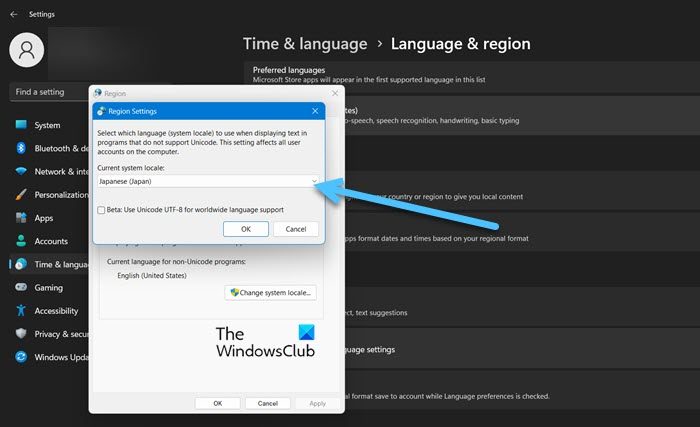
A lot of gamers reported that even after installing the Japanese Language Pack, they weren’t able to open Japanese games and stumbled upon a Unicode error. The best thing about this error is that with some minute tweaking, it can be resolved. Follow the steps given below to fix the Unicode error.
- Open Settings.
- Go to Time & Languages.
- Select Language & region for Windows 11 or Language for Windows 10.
- Click on Administrative language settings from Related Settings.
- Click on the Change system local button.
- Select Japanese from the drop-down menu of the Current system local option.
- Click Ok and then Apply > Ok.
3] Select Japenese Language when installing a game or emulator (optional)
Last but not least, you need to make sure that when installing an app, if there is an option to select Language, choose Japanese. If you have made all the aforementioned changes and installed the game in the Japanese language, it will definitely work.
Finally, reboot your computer and install and play any Japanese game.
Note: Once you have finished playing the game, change the language back to English and restart your computer.
Read: Best Naruto online games to play
How to install Japanese locale in Windows 11/10?
In case you want to install a Japanese locale, just change the Language for non-Unicode programs from Windows Settings. To know more about it, we recommend you check the second option mentioned in this post.