In this post, we will help you how to play or view APNG files (Animated PNG) on a Windows 11/10 PC. APNG (Animated Portable Network Graphics) files are similar to animated GIFs and have *.apng and *.png filename extensions. This file format also contains multiple frames (for animation sequences) and if you have some animated PNGs that you want to open or play, then we have covered multiple options in this post that you can use.
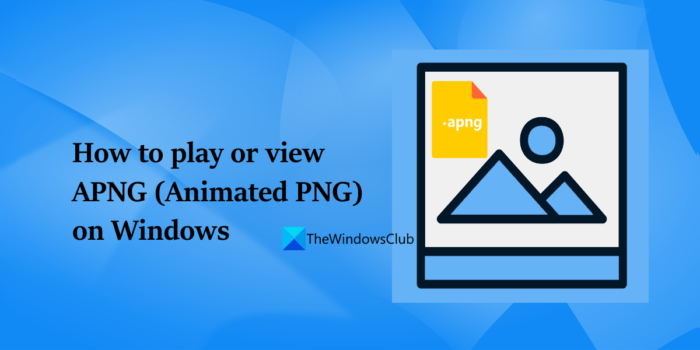
Play or view APNG files (Animated PNG) on Windows 11/10 PC
The list below includes different options to play or view animated PNG files on a Windows 11/10 PC:
- Microsoft Edge browser
- Honeyview Image Viewer software
- QuickLook Microsoft Store app.
Let’s check all these options.
1] Microsoft Edge browser
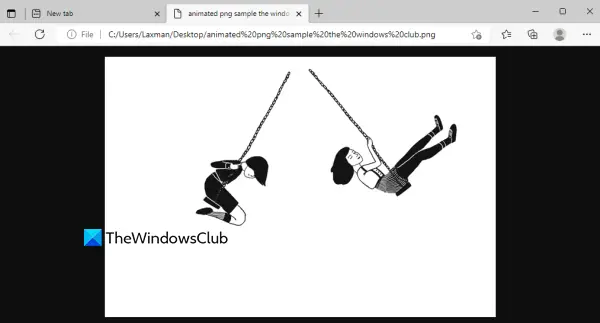
If you just need to play an animated PNG file quickly, then the Microsoft Edge browser would be the best option. You don’t have to go through any installation process as Microsoft Edge comes built-in with Windows 11/10. Just drag an animated PNG and drop it in the Edge browser.
Or else, you can also use the Open with right-click menu of Windows 11/10 to select Microsoft Edge. It will instantly start playing that APNG file in a separate tab. You can also zoom in and out to animated PNG, use the Web Capture tool on the APNG tab, and a few other features.
Similar to the Edge browser, you can also use Firefox, Google Chrome, and Opera to open and play APNG files.
2] Honeyview Image Viewer software
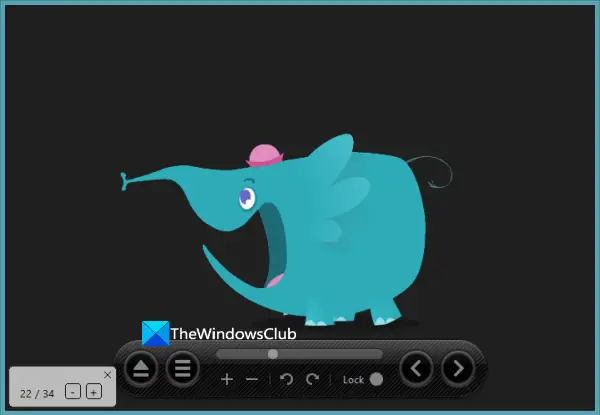
APNG files are comparatively less popular than GIFs and therefore only a few image viewer tools support this file format. Honeyview image viewer software is one such option that can play animated PNG files.
You can use this free tool to play APNG files without any menu and playback controls on its interface. Only the APNG image is visible with the interface border that helps to set focus on the APNG file only.
Apart from just playing an animated PNG, you can use other options provided by this tool. It lets you view APNG image frame by frame, reverse animated PNG, flip APNG files vertically or horizontally, zoom in and out, show/hide image EXIF, convert and rotate the image, and more.
With all such options, this image viewer can be considered one of the best options to play or view animated PNG images.
In addition to this tool, another popular image viewer software XnView is also capable to play APNG files.
Related: How to convert Animated PNG to GIF on Windows PC
3] QuickLook Microsoft Store app
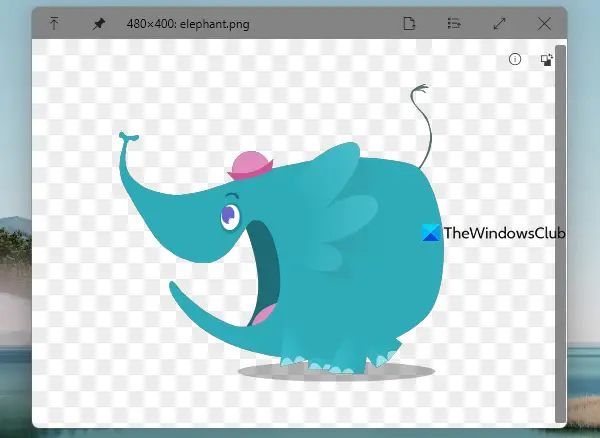
An interesting way to play animated PNG files on Windows 11/10 computer is by using a free Microsoft Store app named QuickLook. You can also download and use its desktop application. What makes it interesting to use is you can play animated PNG files without opening them. You can just press a hotkey and the preview window will start playing that APNG file.
Quick Look is actually a native feature of macOS to preview files without any need to open them. This feature isn’t available in Windows OS but third-party tools make it possible to preview files in Windows 11/10. QuickLook Microsoft Store app is one such tool. This app supports many file formats for images (including APNG), media files, documents, etc.
After installing this app or its desktop application, let it run in the background. Select an APNG file and press the Spacebar key. That will open the preview window and the APNG file will start playing in that window. You can use zoom in and out using the mouse wheel, switch to light and dark mode, and check the height and width of the input file in that window.
You can also keep the preview window to stay on top of other applications and adjust the window size as per your requirement or simply maximize it.
Also read: How to edit an Animated PNG (APNG) in Windows 11/10
What browser supports APNG?
If you are using Windows 11/10 computer, then you should use Microsoft Edge to open an APNG file. It is so because you will be able to use other browser features along with it. On the other hand, Firefox, Google Chrome, and Opera browsers also support APNG. You can also use a free Microsoft Store app and an image viewer tool covered in this post to play APNG files.
Does Windows 11/10 support APNG?
Yes, Windows 11/10 supports APNG files. But you can’t use its native Photos app to open or play APNG files. If you will open an APNG file in the Photos app, then it will show only the first frame of it. Therefore, if you want to play an APNG file on Windows 10 or Windows 11 OS, then you should use a supportive image viewer, browser, or Microsoft Store app for it. In this post, we have included a list of all such options that can help you play animated PNG images on Windows 11/10 OS. Check them out.
Read next: Create animated WebP images using free animated WebP Maker services and software.
Leave a Reply