In this post, we will show you how to play Run 3 Unblocked on a Windows 11/10 PC. Run 3 is a popular online game developed by Joseph Cloutier as part of the ‘Run’ series. The game is quite popular for its simple yet addictive gameplay. In the game, players take control of an adorable alien figure that runs through a three-dimensional space filled with obstacles. The objective is to navigate through these obstacles and reach as far as possible.

Institutions and organizations often block access to Run 3 to prevent students or employees from getting distracted, to align with their policies and guidelines, or to help mitigate security risks. If you’re encountering a block while trying to access Run 3, read this post to learn how to play Run 3 Unblocked.
How to play Run 3 Unblocked on Windows PC?
To play Run 3 Unblocked on a Windows 11/10 PC, you may follow any of these methods:
- Access Run 3 via Unblocked Games websites
- Use a proxy website or VPN
- Use a browser extension
- Use Google Sites
- Use Mobile Data
Let us see this in detail.
1] Access Run 3 via Unblocked Games websites
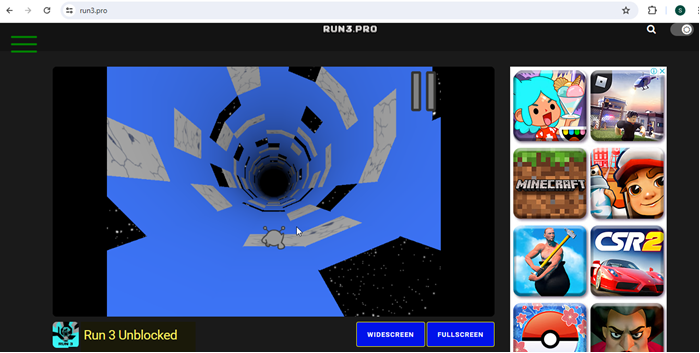
Run 3 is one of several well-known games that can be found unblocked on various websites. These ‘unblocked’ versions are designed to be accessible even under network restrictions, such as those found in offices or schools. To find such a website, use search terms like ‘Unblock Run 3’ in your browser. Be cautious and ensure the website’s legitimacy to avoid security risks.
2] Use a proxy website or VPN
Another way to play the game unblocked is using a proxy website or a VPN. A VPN or Virtual Private Network encrypts your internet traffic and routes it through a server in a location of your choice. Connecting to a VPN can give you access to Run 3 by hiding your true IP address and making it appear as if the access request is coming from a different place. Alternatively, you may use a proxy website to unblock Run 3. There are many online web proxy sites that can help you unblock and access blocked or restricted websites on a Windows 11/10 PC.
3] Use a browser extension
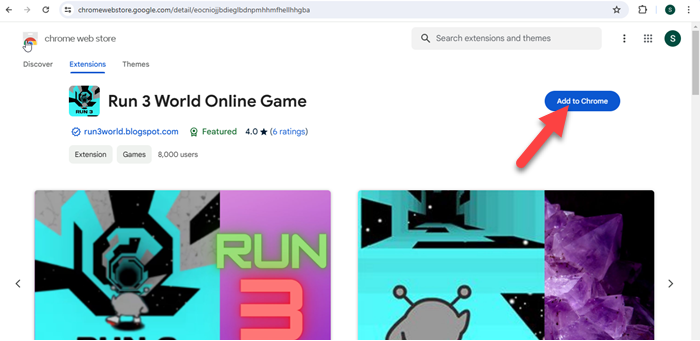
Several browser extensions can help you bypass network restrictions and access blocked websites. For example, Run 3 World Online Game for Chrome is an extension that can help bypass blocks by routing your requests through other servers. You may search for this extension in the Chrome Web Store or reach it directly using this link. Search the web for more such extensions that offer proxy services or VPN capabilities. You may easily find similar extensions for other browsers as well. Once installed, you’ll be able to play Run 3 Unblocked using your favorite browser.
4] Use Google Sites
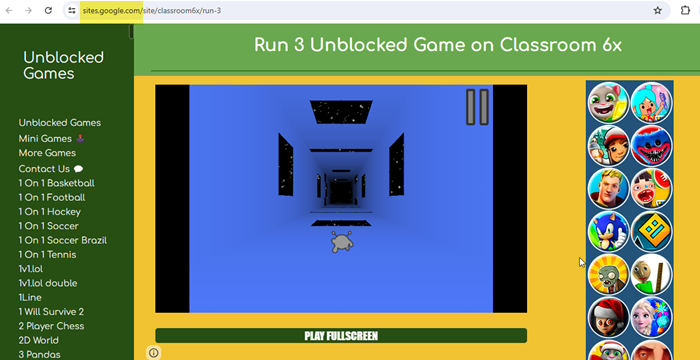
Google Sites is Google’s website creation tool often used for creating personal websites, including those hosting games. Search for ‘Run 3 Google Sites unblocked’ and you might find unblocked versions of Run 3, which are often not blocked by school or work filters.
5] Use Mobile Data
You may use your mobile phone’s data if allowed by your school or organization. Turn on your mobile hotspot and connect your PC to the hotspot. Then open your browser and try accessing the game. This allows you to bypass the school’s network entirely and access the internet through your mobile data connection.
Note:
- Bypassing network limitations may violate your school or workplace’s terms of service or use regulations, leading to disciplinary actions.
- Proxies may not be secure and could compromise your privacy, so use them cautiously and responsibly.
- Playing a blocked game on Google Sites carries potential risks, including security vulnerabilities and legal consequences.
That’s it! I hope you find this useful.
Read: How to play Unblocked Weebly Games?
How do you unblock a blocked game?
If the game is blocked on a school or work network, try accessing it from your device or a different network, such as your home Wi-Fi or mobile data. Or contact the IT department or network administrator to request access to the game. You can also use a VPN service or a proxy website; however, be cautious while using them, as they may violate the policies of your organization or school and may lead to disciplinary actions.
How to unblock games on school computer without VPN?
If your school allows the use of USB drives, you may download a portable version of the game from a non-restricted network and run it without needing to install it. You may also use a proxy website to unblock games on your school computer. When you connect to a proxy website, you’re not directly accessing the internet. Instead, you input the URL of the blocked website into the proxy website. The proxy then makes the request to the internet on your behalf.
Read Next: How to unblock and access Blocked or Restricted Websites.
Leave a Reply