WMA, or Windows Media Audio, is a series of audio codecs. Microsoft develops it along with its corresponding audio coding formats. You can play WMA files on Windows 11/10 using Windows Media Player, which comes preinstalled in Windows 11/10. So if you have Windows 11/10 on your computer, WMP 12 is all you need to play. In this post, we are looking at how to play WMA files on Windows 11/10 and what to do if WMA doesn’t play in WMP.
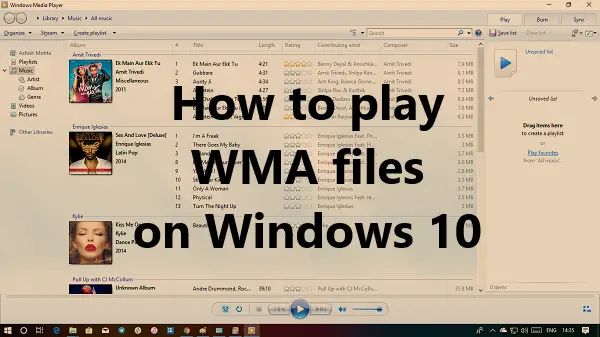
How to play WMA files on Windows 11/10
This post discusses the following topics:
- How to install Windows Media Player
- How to set WMA as the default player in Windows
- What to do if WMA does not play in WMP
You may need an admin account to execute these suggestions.
How to install Windows Media Player
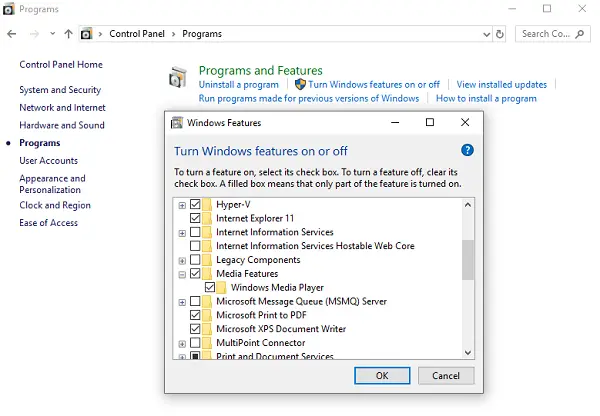
WMP is included in clean installs of Windows and upgrades to Windows 11/10 from Windows 8.1 or Windows 7. However, in some editions of Windows 11/10, it’s included as an optional feature. Follow the steps to install Windows Media Player:
- Click on the Start button, and type Control Panel
- Click on the “Control Panel Desktop App” in the list.
- Navigate to Programs and then click on Turn on Windows Features on or off
- In the pop-up windows, look for Media Features.
- Click on the plus icon and select Windows Media Player
- Click on it, and it will install the WMP on Windows 11/10
Once installed, you can play the WMA files right away.
How to set Windows Media Player as the default player
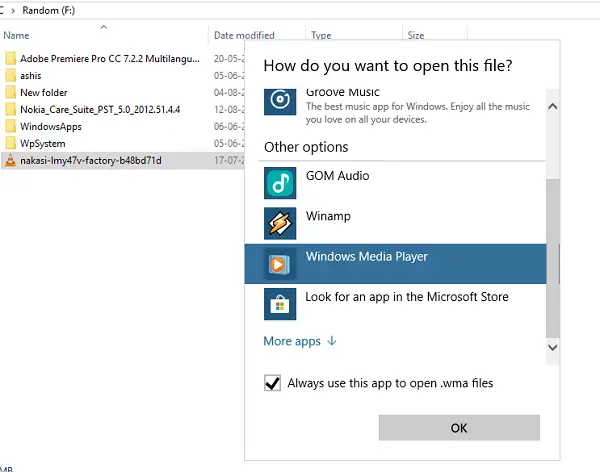
Windows Media Player supports some of the most popular codecs, like MP3, Windows Media Audio, and Windows Media Video.
WMP supports WMA out of the box; you only need to open the file with Windows Media Player. It is possible that it is WMP is not the default player for WMA files. Here is how to change it:
- Right-click on the WMA file.
- Navigate to Open with > Choose another app.
- It will open a prompt with a list of players installed on the computer.
- In the prompt, first Check the box which says, “Always use this app to open .wma files.”
- Next, select Windows Media Player, and click on the Ok button.
Notice the icon of the WMA file will look related to the Windows Media Player icon. Double click, and it will play WMA files on Windows 11/10 using Windows Media Player.
Read: How to enable DVD playback for Windows.
What to do if WMA does not play in WMP
Even after setting WMP as the default player for WMA, if Windows 11/10 doesn’t play the format, the problem is somewhere else. The codec is available with WMP, and there is no need to install it separately. However, if you still cannot play, here is what you can do:
1] Folder Permission
WMP 12 needs at least read permission to play music files on your computer. If you have included your music folder, ensure it has read permissions. This problem usually happens when you have moved folders from another computer or upgraded Windows. You may need to change folder permissions.
2] License cannot be downloaded
It is a bit odd. One forum user reported that when they tried to play music available on its NAS server, he got a license validation error. The player tried to open a URL in the edge browser but resulted in – “Web browser is not supported problem.”
Internet Explorer is available as a desktop app in Windows. Search, open, and paste the URL in the IE browser, and it may resolve the problem.
3] Microsoft Movies & TV app
Install the brand new Movies & TV app from Microsoft Store. It is capable of playing all the codecs WMP 12 can play.
4] Install third-party players
There are many free media players available on the Internet. You can use them to play both audio and video files on Windows 11/10.
Lastly, I have seen many recommendations where you are asked to download codecs. The option is, however, not available anymore in Windows Media Player > General tab.
Let us know if this helped you to play the WMA files in Windows 11/10.
Why won’t my WMA files play on Windows Media Player?
A codec is a tool or software that encodes or decodes a digital data stream or signal. Without a compatible codec on your computer, your media file cannot play. Typically, you can identify a codec issue by examining the error code or message displayed by Windows Media Player.
Is WMA higher quality than MP3?
WMA and MP3 differ in terms of their file format and quality. WMA is a lossless format, ensuring minimal loss in sonic details during compression. In contrast, MP3 is lossy, resulting in a more significant loss of audio details. Consequently, even when using the same bitrate, WMA generally offers superior audio quality compared to MP3.
Leave a Reply