In this post, we will discuss the causes of Data Corruption, along with consequences & types, and how to prevent & fix Data corruption on Windows computers. One of the most annoying things is having important data on your Windows computer corrupted. With that, your data becomes inaccessible or useless due to corruption as unintended changes are being made, and it may not be possible to retrieve the original data. Data corruption is the root of most errors on Windows computers as it can affect any file on your computer, consequently leading to issues while accessing programs that run the file.
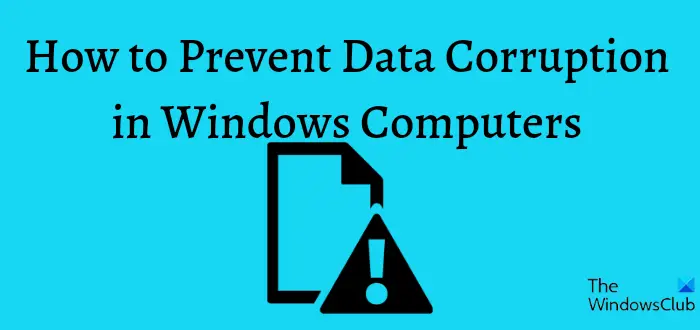
Moreover, many people experience this issue, and it can occur to anybody for a variety of reasons, such as virus attacks and many others. However, being aware of the precautions you can take to prevent it can spare you a lot of stress. For this reason, this article will cover various efficient techniques to prevent data corruption in Windows computers and some other things you should know about data corruption.
Causes of Data Corruption in Windows computers
It’s crucial to understand the causes of data corruption on Windows systems and how to prevent it.
- Virus attacks are the primary cause of data corruption as viruses have the ability to entirely alter the data on your computer and thereby corrupting it.
- A failing hard drive can also lead to data corruption.
- Furthermore, improper saving of files on your computer can lead to data corruption. Many people ignore this issue, but it merits attention. You risk having your data corrupted if you don’t correctly remove external drives from your computer or not close a program properly.
Generally speaking, if you don’t handle your data well enough, it’s easy to become corrupted. Therefore, managing your data properly will become more and more important as a means of preventing data corruption.
Prevent Data Corruption in Windows computer
Prevention of data corruption is very easy; you have to consider some measures for managing data on your computer. Here are the six best ways to prevent data corruption in Windows computers:
- Ensure good practices while transferring data
- Correctly remove external hard drives from your PC
- Keep your computer safe from malware
- Regularly check your hard disk health
- Prevent your drive from a hardware problem
Now, let’s dive into the precautionary measures.
1] Ensure proper canceling of data transfer
Some of us are found guilty of canceling transfer on our computer in a very improper way, probably by just unplugging the storage you are transferring to during the transfer process. This is a very bad practice that puts your data at a high probability of getting corrupted.
Also, always try to make sure your transfer process doesn’t get interrupted by a power outage or any other factors, especially when you are using the “copy and paste” option for transferring data. All in all, if you want to cancel a transfer, do it properly. Terminate the transfer on your computer before unplugging your external storage or whatever you are transferring data with.
2] Correctly remove external hard drives from your PC
When you are done using an external storage device, you shouldn’t just unplug it from the computer because you never know if a background program is accessing a file there. And doing this gets the file corrupted. To avoid damaging your computer, it is best to eject the storage before unplugging it.
3] Keep your computer safe from malware
Viruses and Malware are other things that corrupt data on our devices. They alter your file from its original form to another form that’s totally different from what the app that uses or your computer can read. This is why it’s also crucial to run virus and malware scans on your computer frequently. By doing this, you’ll save your data from getting affected by viruses or malware.
4] Regularly check your hard disk health
While it is always a good idea to regularly check your Hard Disk Health for Errors & Bad Sectors, it is equally important to monitor the Hard Disk regularly if you don’t want to be caught unawares by a hard disk failure for no apparent reason. Hard Disks these days use Self-Monitoring, Analysis, and Reporting Technology SMART to monitor its health and send out signals if it is failing.
If your storage unit is having issues, then the data in it are not safe. Checking your hard disk health is as important as any other practice to prevent data corruption as this will help scan for errors or issues that could lead to data corruption. To check hard disk health on Windows, perform Disk Error checking as follows:
- Open File Explorer on your computer
- Right-click on your drive and select Properties from the resulting drop-down menu.
- Switch to the Tools tab, select Check, and tap OK.
- On the resulting window, hit Scan Drive and wait a few seconds for the scan to run.
- If there are no errors found, simply close the window.
However, if an issue with your drive and the scan indicates it, follow this guide to fix hard disk errors. You can conduct this scan as frequent as possible.
You can also check up Hard Disk Health natively using WMIC.
5] Prevent your hard disk from hardware problems
Keeping your PC clean and protecting it from impact or moisture damage is another precaution we’ll talk about to prevent data corruption. It is often challenging to recover files from a damaged hard drive because the damage has probably corrupted them. If you take proper care of your computer, you might be able to avoid this.
In addition, data on your computer can be damaged by actions like shutting off your computer while a program is active or opening files with unsupported programs. However, managing your file correctly is the greatest practice to avoid data corruption in Windows computers. You have an extremely low chance of having your data corrupted if this is done.
The benefit of backing up your files should also be emphasized because doing so can be very helpful if your data becomes corrupted despite taking these safety precautions. Using this link, you may read more information about backing up data on a Windows PC.
Read: How to recover corrupted files from USB Drive
What happens when Data gets corrupted?
When a file on your computer becomes corrupted, neither you nor the application that runs with it will be able to use it. Data corruption, then, essentially changes a file’s entirety or a portion of it into something completely unrelated to its original form.
Can you fix Data corruption?
Data corruption can sometimes be rectified, but not always. Some software can help repair damaged data. However, it’s best to manage your files properly so that it won’t be necessary.
What are the consequences of Data corruption?
Data corruption renders affected files inaccessible on your computer. You won’t be able to access the file anymore, and the software that uses the file won’t be able to read it either as it will have been altered from its original form to another. This implies that error messages will start to appear while using such a program or accessing the damaged file itself.
What are the types of Data corruption?
Data corruption is divided into two categories: undetected and detected. The majority of undetected data corruption affects program files and is not readily apparent. Data loss and other noticeable effects are the result of the detected data corruption, however. Meanwhile, using the methods described above, you ought to be able to fix any computer problems brought on by data corruption.