Has it ever happened to you that someone has sent you an email and you didn’t get it? Well, it could be in the Junk Email folder. Here I am talking about Outlook.com. Outlook sometimes filters your normal email as a junk email and sends it to the junk email folder. It surely becomes annoying to keep checking the junk email folder for your normal emails. Thankfully there is a fix to this issue.
In this post, we will learn how you can prevent your normal emails from going to junk in Outlook. Basically, we have to mark the email and the email sender Not Junk to avoid this situation. Let’s see how to do that.
How to stop Email from going to Junk in Outlook
Well, you can also simply move the email from Junk Email to your inbox but then the chances are that Outlook may still send all emails from this sender to your junk folder. So, it is better to mark it Not Junk.
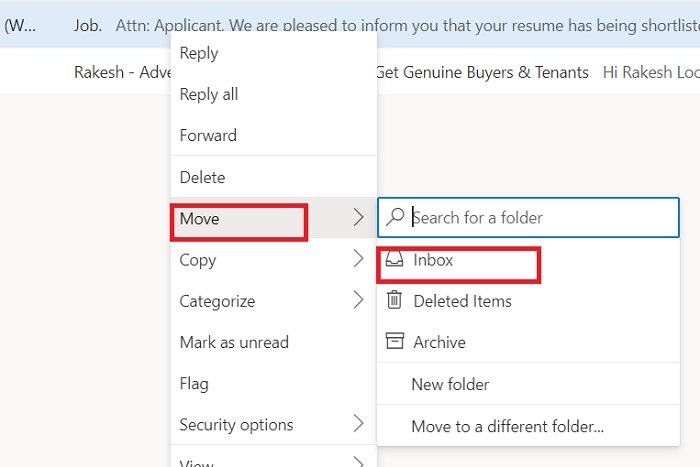
Read: How to change Junk Email Protection Level in Outlook
Mark email Not Junk
Open your Outlook account and go to Junk Email.
Select the email you think is mistakenly sent in the junk.
Click on Not Junk in the top menu ribbon.
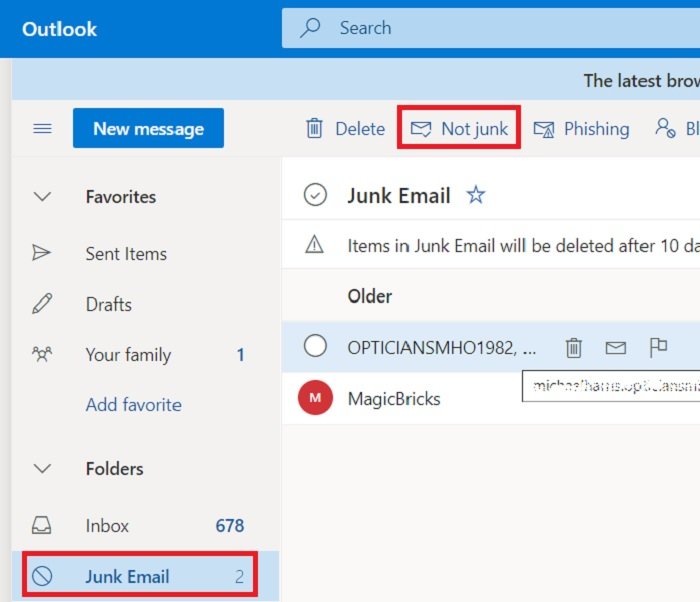
Or you can also right-click on the email, go to Security Options and click on Mark as not junk.
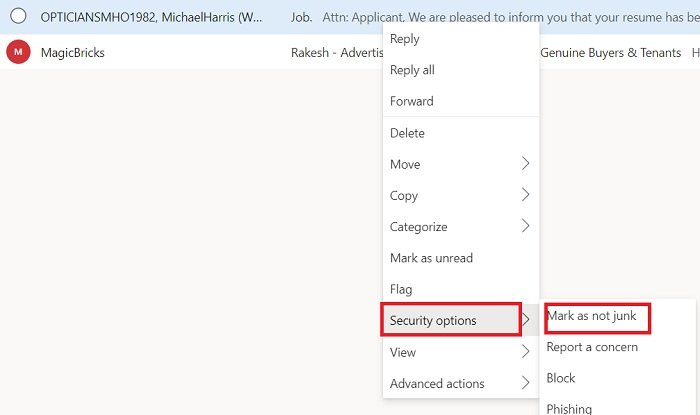
Read: How to report Phishing email in Outlook
Mark Email Sender as Safe Sender
To make sure that Outlook never again sends these emails to the junk folder, you have to mark the email sender as a safe sender.
Open the email you think is not junk.
Click on the three dots on the top right corner.
Click on Add to safe senders.
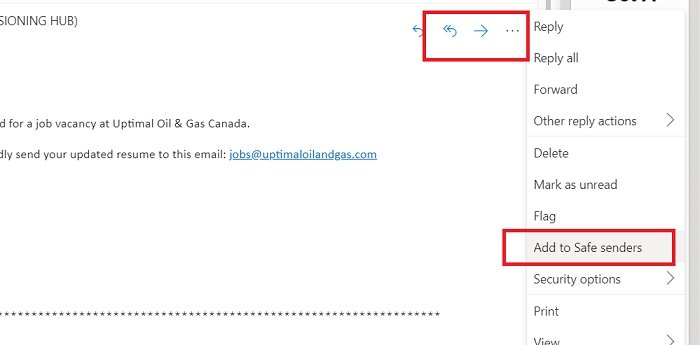
Read: How to schedule an email in Outlook.com using Send Later button.
Create Rule For The Sender
Furthermore, Outlook also has an option wherein you can create specific rules for specific email senders. For example, you want to mark some emails always as important or pin them on top, you can do it from the Advanced actions option.
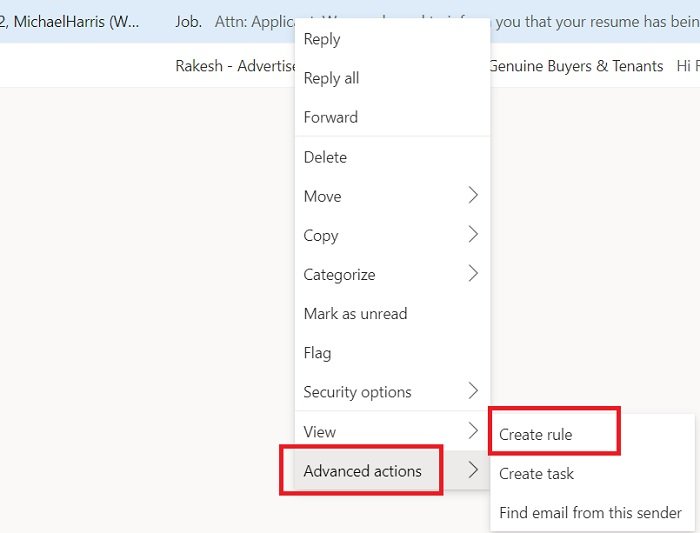
Select the email and right-click.
Click on Advanced Actions–> Create Rule.
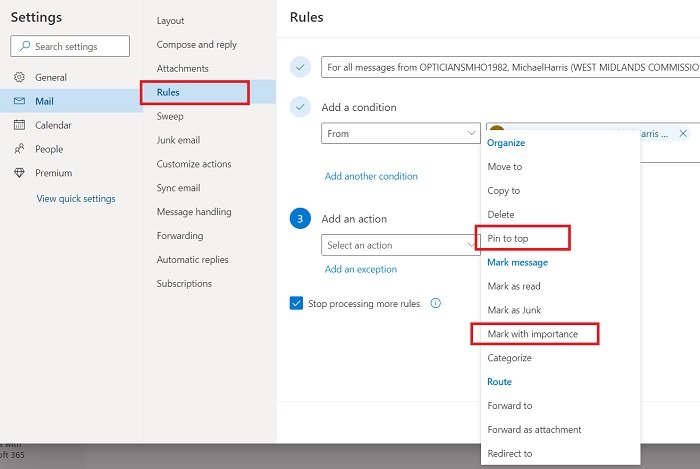
This will open a new Settings windows where you can choose to keep the emails from this particular sender pinned to the top, Mark it with importance. This will actually be a double assurance that Outlook will never filter this sender’s email as junk again. In fact, you will get these emails with a mark of Important.
Remember that unlike Gmail, which deletes the Spam emails in 30 days, Outlook deletes the Junk Folder emails in 10 days. So, you better change the settings now, before you miss some important emails.
Read: How to delete or close Outlook.com email account permanently.
Leave a Reply