If you want to put a poster on the wall of your room, you need a large image. To print posters, large commercial automated machines are used. But, there is one more way by which you can make a poster by using a printer in your home. This technique involves splitting an image into multiple pieces and then printing these pieces one by one. By joining these pieces of paper, you can make a poster. In this article, we will show you how to print a large image or poster on multiple pages on a PC.
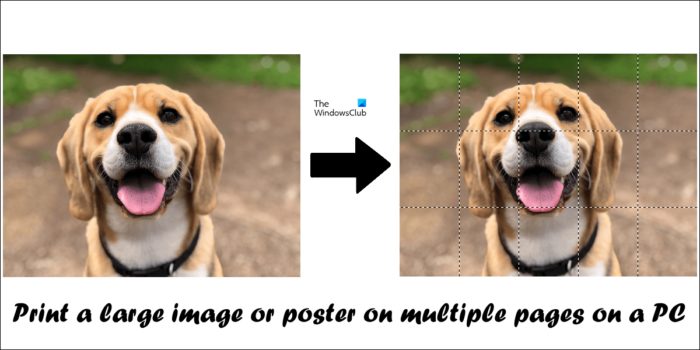
How to print Large Image or Poster on multiple pages on a PC
There are multiple ways to print a large image or poster on multiple pages on a PC. We have explained these below:
- By using Microsoft Paint
- By using free third-party software and online tools
Before you begin, do note that your image should be of the highest quality. You are using the image-splitting technique to print large images on multiple pages. This technique will enlarge the split parts of the image in order to make it fit on the desired size of paper. If your image is of lower quality, you will get pixelated images.
Let’s see both of these methods in detail.
1] Print a large image or poster on multiple pages by using Microsoft Paint
Microsoft Paint is a built-in image editor software on Windows computers. If you do not want to install any third-party software on your system, you can use Paint to print a large image or poster. Follow the steps written below.
- Open Microsoft Paint.
- Open an image.
- Configure page setup.
- Print your split images.
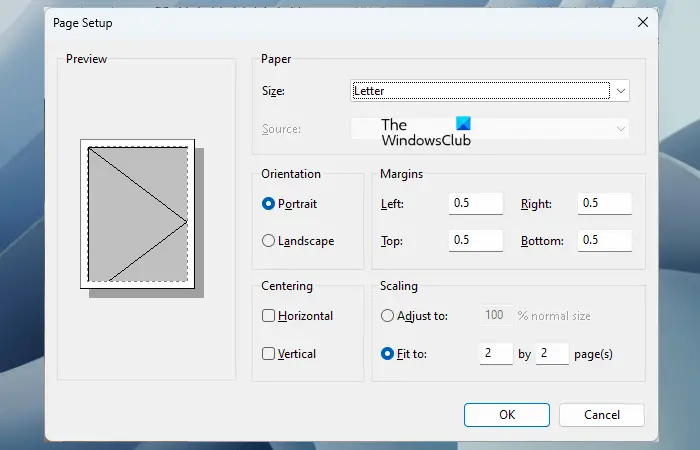
First, open Microsoft Paint and then open an image in it. After loading your image in Microsoft Paint, the next step is to set up your page for printing. To set up your page for printing, go to “File > Print > Page setup.” Now, edit the following things as per your requirement:
- Size of paper.
- Orientation of your image.
- Page margins.
To split your image into multiple parts, select the Fit to option in the Scaling section and enter the number of pages. The pages that you enter here will be in Rows by Columns or Columns by Rows format. For example, if you enter 2 by 3 pages, the image will be split into 2 x 3 = 6 pages. Hence, you have to join these 6 printed pages accordingly to make a larger image or poster.
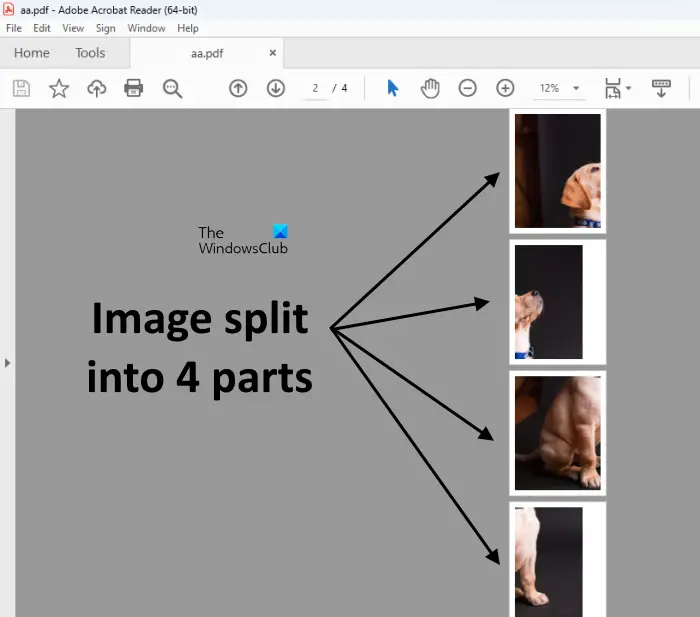
You can also preview your image before printing it. When you are done, give the print command to print all the pages. I took the image of a dog and split it into 4 parts (see the above screenshot).
2] Print large images or posters on multiple pages by using free third-party software and online tools
There are many third-party software that let you convert an image into a large poster-sized image by splitting it into several parts. You can also use these freeware to print a large image or poster on multiple pages. Here, we will talk about the following tools to convert an image into a poster.
- PosterRazor
- The Rasterbator
Let’s see how to use both of these tools.
PosterRazor
PosterRazor is a free software that allows users to convert an image into a poster by splitting it into multiple parts. You can define the number of pieces to split an image before giving the print command. PosterRazor converts an image into a large poster-sized image by splitting it into multiple parts in the following 5 steps:
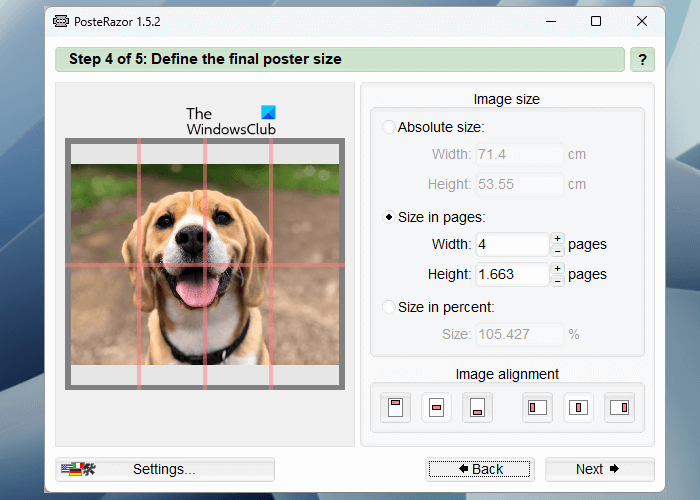
- In step 1, you have to load the image into this software. For this, click on the Browse button.
- Select your page format from the given list and set borders from all the directions.
- Enter the overlapping size in centimeters (width and height).
- Enter the width and height to split the image into multiple pages. A preview of the same is shown on the left side.
- Save your poster in PDF format so that you can print it.
You can download PosterRazor from its official website.
The Rasterbator
The Rasterbator is a free online service to convert an image into a poster by splitting it into different parts. If you do not want to install third-party software on your PC, you can use this online tool. To use this free tool, visit rasterbator.net. After visiting the website, click on the Create your poster link and select the image from your computer. You can also upload an image from a URL or by using the drag-and-drop method.
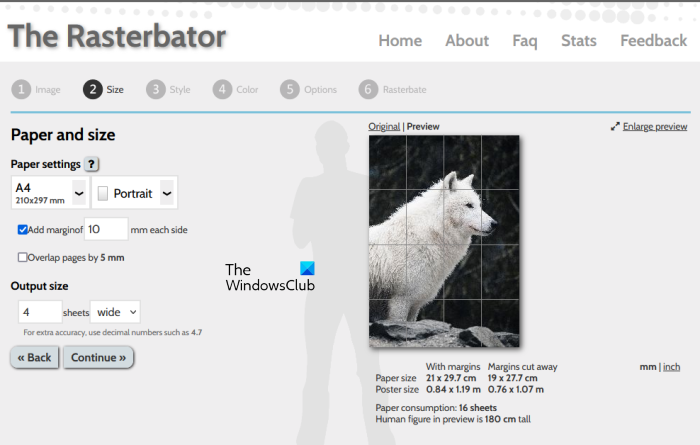
After uploading the image, you will move to the next step, where you can select the paper size and layout (portrait and landscape) as per your requirement. Here, you can also enter the total number of output pages. By default, the output pages are set to 4 (4 Rows by 4 Columns). This means you have to print a total of 16 pages. The preview of your image is also displayed on the right side. When you are done, click Continue and select the effect for your image.
Click Continue again and select the following:
- Raster color
- Background color
- Presets
Click Continue and select the output type and other details. Now, click Complete # page poster. Here, # represents the total number of pages in your split image. After that, the Rasterbaing process will be started. After the completion of the Rasterbating process, your split image will be downloaded as a PDF.
Similarly, there are multiple software and online tools that you can use to split an image into multiple parts to make a poster. You can search for such types of tools and software online.
Read: Batch edit Photos using free software for Windows
How do I print poster size on my computer?
To print poster size on your computer, you can follow the aforementioned guide. You can enlarge an image to print on multiple pages by splitting it into different parts. For this purpose, you can use Microsoft Paint or other third-party software and online tools. But you have to keep one thing in mind, the image quality should be high enough to prevent it from getting pixelated after enlargement.
How do I print a large poster on multiple pages?
To print a large picture on a multiple-page poster, you have to split it into different parts. After that, print all the pages. Now, join these pages to make a poster. Microsoft Paint is an image editing tool that can be used for this purpose. Apart from that, you can also use free software and online tools.
Read next: Free Photo Editing Software for Windows.
Leave a Reply