If you are tired of the same old colorful prints and you want to give your documents a classic touch, you can print your Word document in black and white on Windows 11/10 computers. Yes, it’s a fantastic way to unleash your creative side!
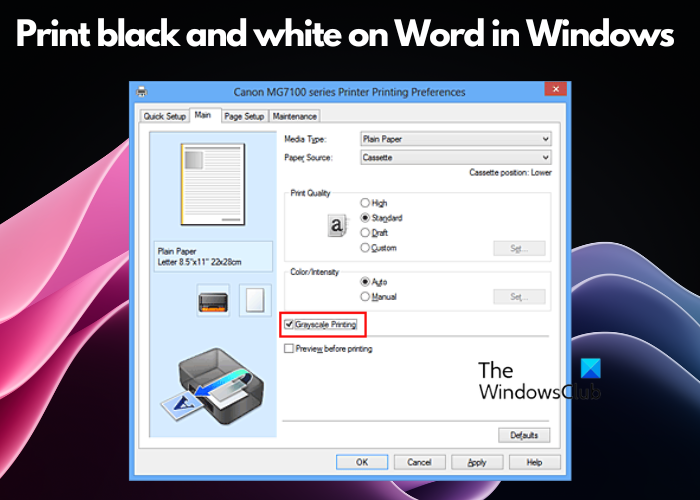
So, whether you’re printing a document for professional purposes or simply want to experiment with a different aesthetic, we will guide you through the process step by step. So, grab your printer, and let’s dive in!
How to print Black and White in Word on Windows 11/10
While Microsoft Word allows you to print the background and color images, document properties, and Word pages in reverse order, you can also print the documents in black and white too. Follow the step-by-step guide with the clear instructions below to print your Word document in black and white.
- Access the printing options
- Select the grayscale or black-and-white option
- Adjust other settings
- Print your document.
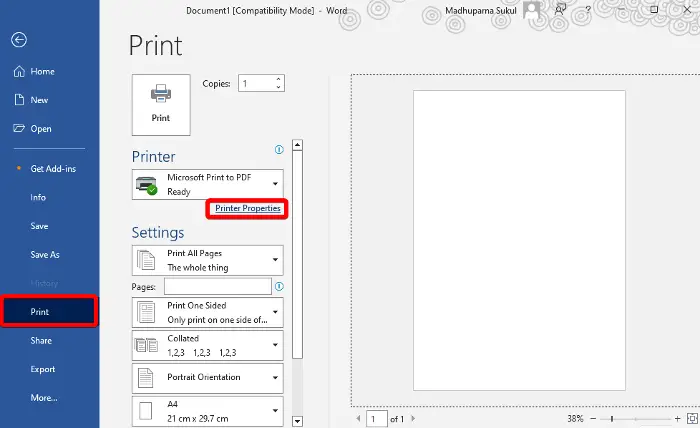
1] Access the printing options
To access the printing options for Microsoft Word, open the document you want to print, and click on the File tab.
Now, from the menu, select Print, and on the right side, in the Printer field, select your printer, and click on Printer Properties.
Read: How to use Print in Background feature in Word
2] Select the grayscale or black-and-white option
Now that you have access to the printer properties look for a tab that offers a Grayscale Printing option. This tab is usually different for different printers. For example, for some printers, this can be found under the Quick Setup tab, and for others, it can be located under the Color, Advanced, or Basic tab.
It can be named as Grayscale Printing, Print in Grayscale, black-and-white printing, or Grayscale using black only under Color mode. So, once you find the option, check the box next to the Grayscale option or black-and-white printing.
3] Adjust other settings
Depending on your printer and personal preferences, you may have additional settings to adjust, such as contrast or brightness. This is optional so, feel free to explore these options and make any necessary adjustments.
Once you are done, press OK to apply the changes and return to the main printing window.
Read: Printer not printing in color on Windows
4] Print your document
On the main printing window, click on Print to begin the printing process. Now, sit back, relax, and watch as your document comes to life in elegant black and white.
But if the printer is not printing black on Windows, refer to our linked guide for some working solutions.
How do I print in Black and White on Windows 11?
To print in black and white on Windows 11, open Windows Settings (Win + I), go to Bluetooth and devices, and select Printers & scanners on the right. Now, select your printer and click on Manage.Next, select Printing preferences, and look for Black & White or Grayscale option. Adjust the setting to enable black and white printing and press OK to save changes.
How do I print in color in Word in Windows 11?
To print a document in color on Word for Windows 11, open the document and click on the File tab, and select Print. In the Printer Properties window or Preferences, select Color or Colour Printing. Now, you can adjust any additional print preferences, and hit the Print button to proceed with color printing.
Leave a Reply