If you recently installed a new printer and you want to print a test page to test your printer on Windows 11/10, then apart from using the in-built functionality of test printing in Windows OS, you can make use of some third-party software and web tools as well. Let’s take a look at the best options to print a test page to test if your printer is okay or not.
How to test a printer to Print?
To test a printer, you can print a test page by going to your computer’s settings, selecting ‘Devices and Printers,’ right-clicking on your printer, and choosing ‘Print Test Page.’ This ensures your printer is configured correctly and identifies potential issues.
How to print a test page to test your printer
To print a test page to test your printer, you can use these tools-
- Test.Page.OK
- Print a Test Page
- Printer Test Page.
1] Print.Test.Page.OK
Print.Test.Page.OK is a Windows software, which is compatible with Windows XP and all the later versions, including Windows 11. No matter which printer you have, you can print a sample page to verify your printer with the help of this software. The best thing is that you can download the installer as well as a portable file. If you download the portable version of Print.Test.Page.OK, you need to open the Print.Test.Page.OK_p.exe file after extracting the ZIP file. Following that, you can see a window like this-
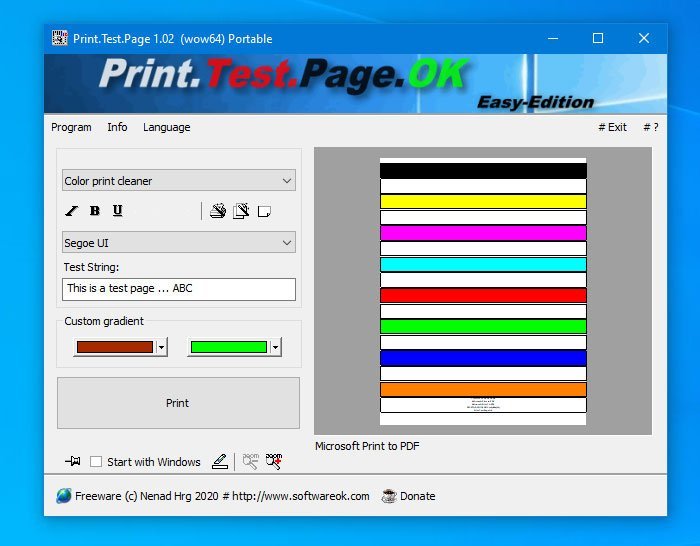
First, you need to choose a sample page. You can click the very first drop-down menu and select a page as per your requirements. You can choose anything among a black & white, colored, and gradient schemes. One important thing is that you can add some text in your desired font. At last, click the Print button to go through the normal process to print a page for testing.
If you like, you can download Print.Test.Page.OK from the official download page.
2] Print a Test Page
Print a Test Page is a web tool, which does almost the same thing as Print.Test.Page.OK. However, the number of options is lower than the first one. In other words, you cannot have different combinations of colors and fonts. At most, you can see two options – Black and White Test Page and Color Test Page. There is yet another option called CYMK Test Page. To make use of this web tool, you need to connect your printer and visit the official website first. After that, click on any one option between those two, as mentioned earlier.
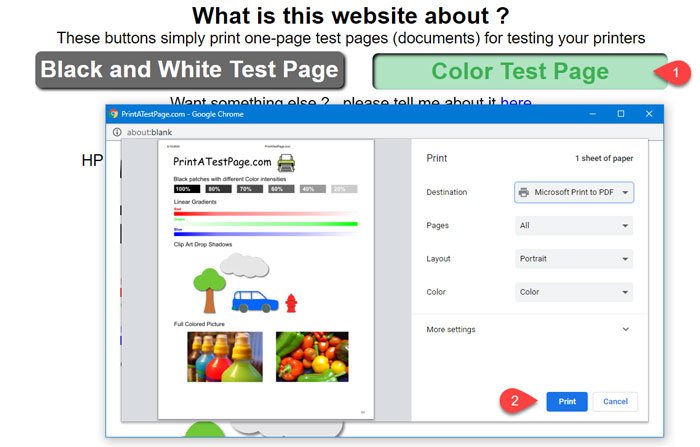
Please ignore the printer Destination in the above image.
Depending on your browser, you can find the typical screen instructions for finishing the printing.
3] Printer Test Page
It is another website, which lets you print a test page so that you can test your printer. Printer Test Page website’s options are quite similar to the Print a Test Page website. That said, you can find two options – Print Color Test Page and Print Black & White Test Page. To utilize this site, connect your printer and visit the website of the Printer Test Page. After that, click on any of the two options.
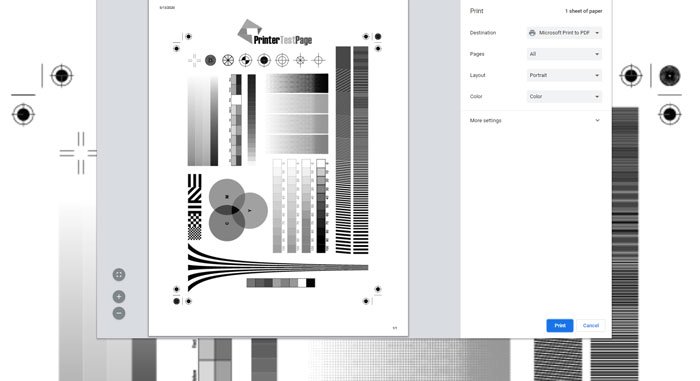
Now, it should show the prompt where you need to set the Destination, Pages, Layout, etc. At last, click the Print button.
For your information, these options appear in the Google Chrome browser.
If you are using another browser, it may display a different set of options. To access the options, follow the screen instructions and print the page.
That’s all!
How to Print a Windows printer test page?
To print a Windows printer test page, open the Start menu, go to Settings, select Devices > Printers & Scanners, choose your printer, and click Manage. Finally, on the left side, select Print Test Page.
How do I Print a test page on my HP printer without a computer?
To print a test page on an HP printer without a computer, press and hold the Resume or Cancel button until the printer starts printing. This process tests the printer’s functionality and ensures the hardware works properly. Refer to your printer’s manual for specific button instructions.
Leave a Reply