If you want to print Word document pages in reverse order, here is how you can get it done. There are three different methods to print Word documents in reverse order in Windows 11 and Windows 10 PC. Here we have explained all the methods so that you can follow any of them as per your requirements.

How to print Word document pages in reverse order
To print Word document pages in reverse order, follow these steps:
- Open Microsoft Word on your computer.
- Click on the File.
- Click the Options menu.
- Switch to the Advanced tab.
- Head to the Print section.
- Tick the Print pages in reverse order checkbox.
- Click the OK button.
To know more about this setting, continue reading.
First, you need to open Microsoft Word on your computer. Then, click on the File menu in the top menu bar, and click on Options. It will open the Word Options panel on your computer.
Then, switch to the Advanced tab on the left side and find the Print section. You need to scroll down a bit to get it. Here you can find an option called Print pages in reverse order.
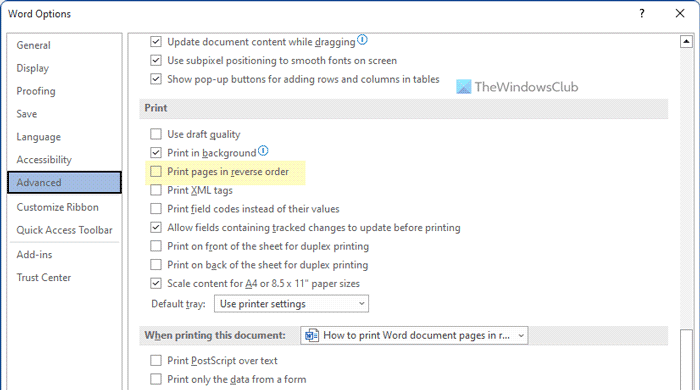
You need to tick this checkbox and click the OK button to save the change. Once done, Word will print pages in reverse order until you revert the change.
How to print any pages in reverse order in Windows 11/10
To print any pages in reverse order in Windows 11/10, follow these steps:
- Using Print dialog
- Using Office apps
To find out more about these steps, keep reading.
1] Using Print dialog
Although this option might not be available for all printers, you may find it in most of them. It is possible to print pages in reverse order using the system dialog of Print.
All you need to do is to choose an option before starting the printing process. That said, open the printer’s Properties window and switch to the Advanced tab. Here you can find an option called Print Order.
You need to expand the checkbox and select the Reverse All Pages option. Following that, you can continue with the printing process. It will print in reverse.
2] Using Office apps
Word, Excel, and PowerPoint come with an option to print pages in reverse order. Whether you want to print a document, spreadsheet, or presentation, you can print that in reverse.
For that, you need to open any of those apps on your computer and click on the File menu. Then, switch to the Print section. Here you can see an option called Pages.
You need to enter the page number like this: 10-1 or 4-1.
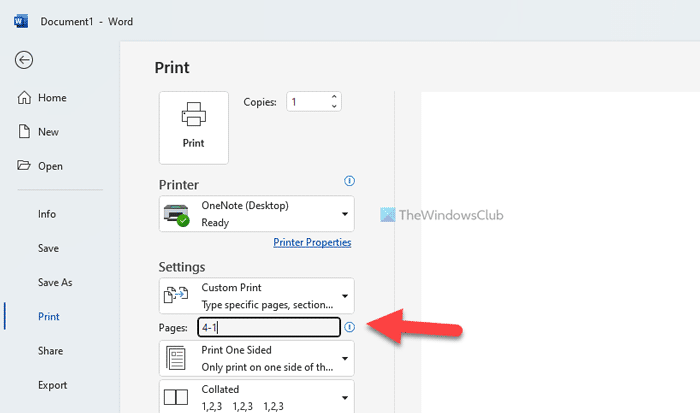
Let’s say your file has four pages. If so, you need to enter the last page number (here, it is 4) at the beginning and the first-page number (it is always 1) at the end.
Then, you can go through the printing process as usual.
Read: How to split a Page into 4 parts in Microsoft Word
How do I change the order of pages in printing?
There are three ways to change the order of pages in printing. If you are talking about Microsoft Word, follow the guide above. The first one is all about turning on a setting in Word Options. However, the second and third methods can be used for any other document, including a PowerPoint presentation.
What is the reverse Pages option when printing?
If your document has five pages and you want to print the fifth page first and the first page at the end, you need to turn on the reverse printing option. It is possible to enable this setting in Microsoft Word with the help of the in-built option. On the other hand, you can do the same using the Printer Properties panel and Print option in Word.
Read: Word cannot print because there doesn’t seem to be a printer installed‘
Leave a Reply