Do you want to arrange your windows in Microsoft Publisher so that you can get a better view of your work, especially if there are multiple? In Publisher, there are features that can let you arrange your windows, namely, Arrange all, Cascade, and Switch windows.
How to rearrange Pages in Microsoft Publisher
Follow the steps below to arrange Publisher’s pages or windows:
- Launch multiple Publisher files.
- Click the View tab.
- In the Window group, you will see various ways you can arrange your windows, namely, Arrange all, Cascade, and Switch windows
- If you click the Arrange All, it will stack your open windows so that you can see all of them at once.
- If you click the Cascade button, you will see your windows overlapped on the screen.
- If you click Switch Windows, it will switch to another open window.
- Click Switch Window and select an open window.
- It will switch to the window you have selected.
Launch multiple Publisher files.
Click the View tab.
In the Window group, you will see various ways you can arrange your windows, namely, Arrange All, Cascade, and Switch Windows.
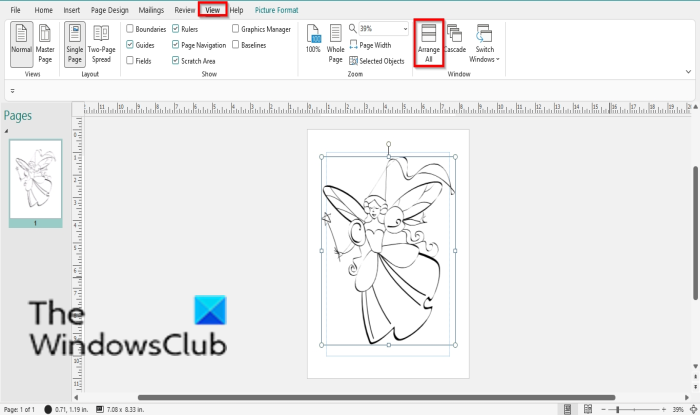
If you click the Arrange All button,
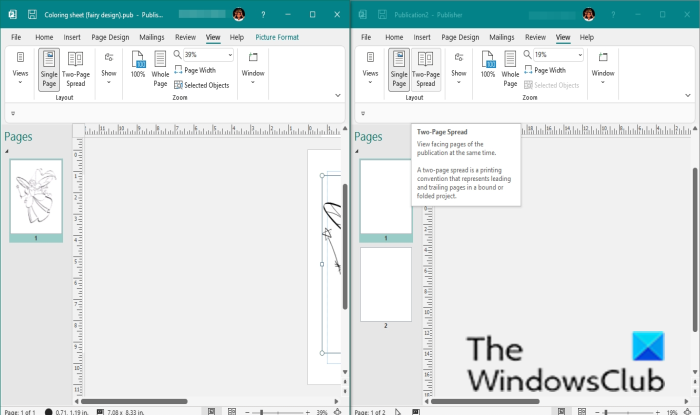
it will stack your open windows so that you can see all of them at once.
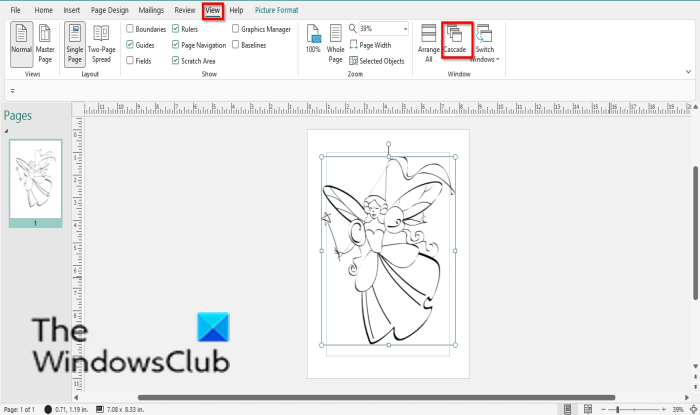
If you click the Cascade button.
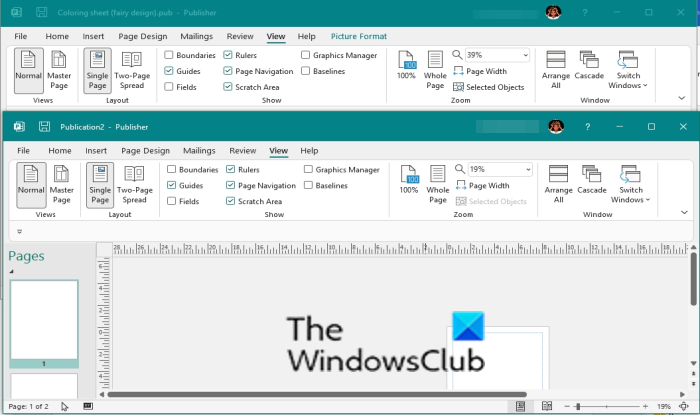
You will see your windows overlapped on the screen.
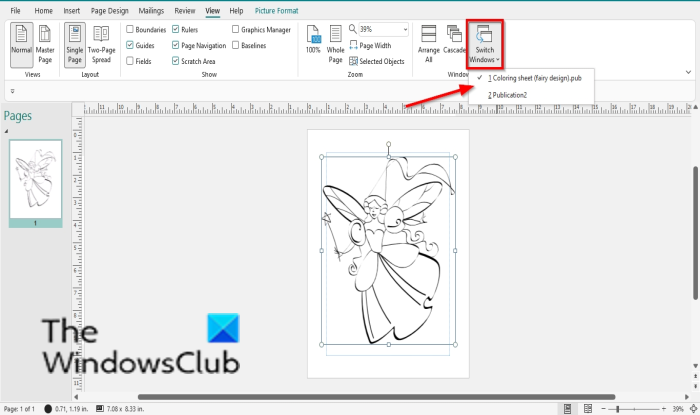
If you click Switch Windows, it will switch to another open window.
Click Switch Window and select an open window.
It will switch to the window you have selected.
How do I arrange pages in Publisher?
On the page sorter, right-click the page that you want to move and select Move from the context menu. In the Move Page dialog box, select the options you want and click OK.
We hope this tutorial helps you understand how to arrange Publisher’s window; if you have questions about the tutorial, let us know in the comments.
Leave a Reply