Do you know that you can record your WhatsApp call too? WhatsApp is the most widely used instant messaging and calling app currently and the reason is its simple-to-understand and easy-to-use interface. Also, the app is updated regularly and keeps adding new features with every update. The security settings of WhatsApp are also pretty convincing and thus the user feels safe. WhatsApp keeps adding new features with every update but it still doesn’t have the call recording feature.
Call recording has actually become an important feature today, especially for those who are into transcriptions or for students who want to record the lessons, etc. While there is a call recording feature for regular calls in almost every Smartphone, people tend to use WhatsApp more than regular calls these days. But, you can still record your WhatsApp call.
While the mobile application already has had the voice and video calling feature for a long time now, the company introduced the voice and video call from PC recently. There are, however, some specific requirements to make a WhatsApp audio/video call from your PC like-
- Windows 10/11
- 64-bit version 1903 or newer
- Microphone and an audio output device.
- Camera for video calls.
- An active internet connection on your mobile phone and computer.
Record WhatsApp Video Calls on Windows PC
To record a WhatsApp call on your Windows PC you have the following options:
- Using an online screen recorder
- Sound recording software
- Voice recorder
- Using another device
As mentioned above, there is no built-in feature on WhatsApp to record the audio calls from a PC but you can still do it using third-party apps or online tools.
1] Use an online screen recorder
There are many good and free online screem recorders available like- Screenapp, Screencapture, and many screen recording software for Windows PC like CamStudio, Free Screen Recorder, and more. You can use any of these to record your WhatsApp call. If you want to use the software, you first need to download and install them on your PC, and if you want to use the online recorder, you can directly use them from their home page.
We are here using Screencapture to record our WhatsApp call. Go to Screencapture.com and also keep the WhatsApp desktop app open.
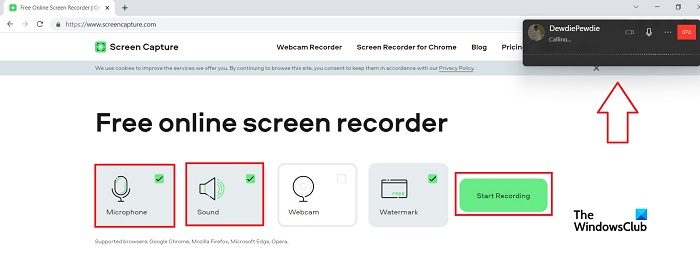
Click on the Start Recording button and make a call on Whatsapp.
Do not forget to check the microphone and sound tabs. 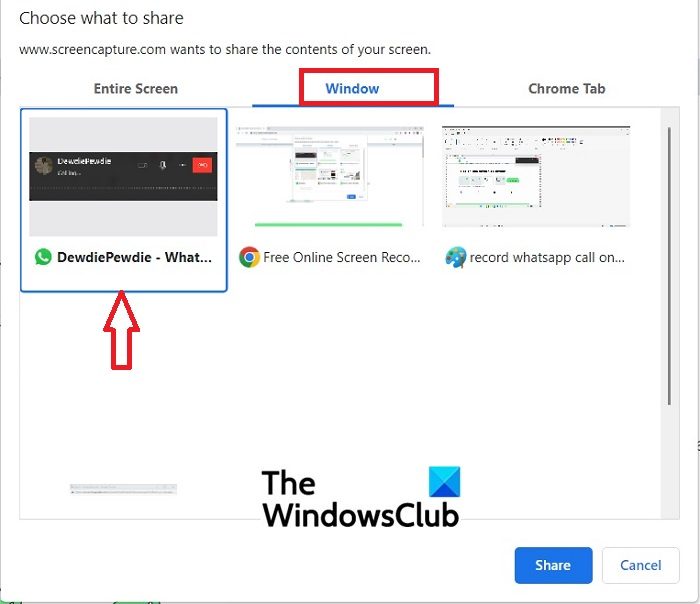
Click on the Windows tab and select the WhatsApp video call tab and click on Share.
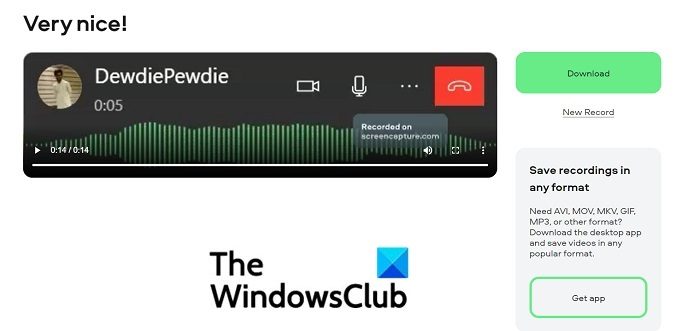
Click on Stop Recording when done and the tool will give you the recording clip of your call.
Click on the Download button to save it on your PC.
You can also record the video call in the same way with this or any other online screen recording as well.
Screencapture is a free tool but the recoding comes with the watermark, if you want to remove the watermark you have to get the paid version.
Read: Best Portable Screen Recorder For Windows PC
2] Screen Recording Software
As mentioned above, there are many good and free screen recording software available on the web. You first need to download and install them on your PC to record the WhatsApp call on your Windows PC. Here we will be using the Apowersoft Online Screen Recorder
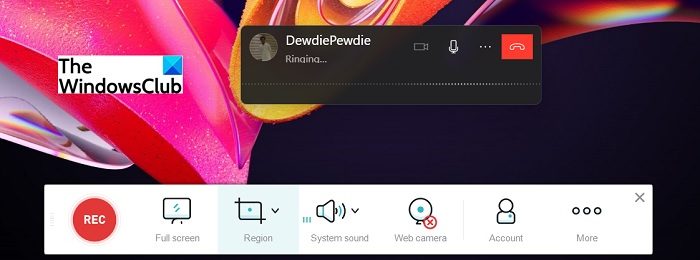
Download and install the free version of Apowersoft Online Screen Recorder on your PC.
Click on the REC button to start recording and then open WhatsApp and make a call.
Once you are done with the call, you can stop recording.

Click on the Save icon in the lower right corner of the screen to save the recording.
It will be saved as a video.
You can either save it on your PC or can also save it in the cloud.
Read: WhatsApp Vs Telegram Vs Messenger
3] Using Voice Recorder
The screen recording online tools and software indeed can help you to record a WhatsApp call but if you want to record only the audio call, you can use the Voice Recorder too. This is a free tool that is already installed on your Windows PC. This tool will record any sound happening around, so it can record your call as well but make sure the volume on your PC is turned on.
To open the Voice Recorder on your PC, open the Start option and type Voice Recorder.
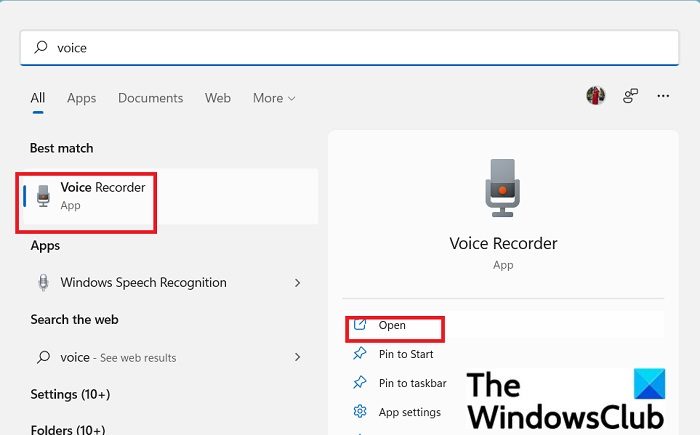
Open the app and then open WhatsApp to make the call.
When the call starts, click on the Record button of the Voice Recorder App.
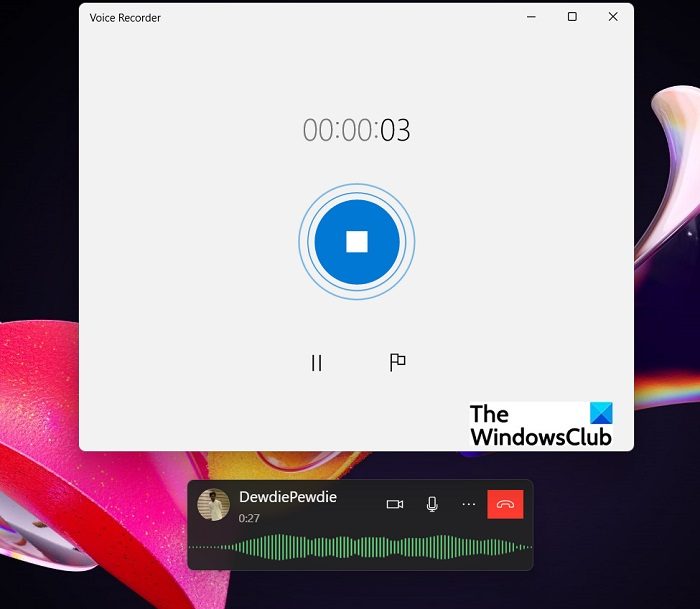
Click on the STOP button once you are done with the call.
The recording will be saved in the Sound Recordings folder under Documents on your PC by default.
As this is the voice recorder it will save only the voices and thus you cannot use it to record the video calls on WhatsApp.
4] Using another device
If you don’t want to use any of the above-mentioned tools to record your WhatsApp call, you can simply use your mobile phone to record it. Almost every smartphone these days has a voice recording app pre-installed but in case your mobile phone doesn’t have it, you can download it from PlayStore for Android phones and from the App Store for iPhones. You can start the voice recorder on your phone and then open WhatsApp on your PC to make a call. Keep your mobile phone near the PC to record the call. Also, make sure there is no background noise to get a clear recording.
Can you record a WhatsApp Call?
Recording a regular phone call is easy because almost every Smartphone has this feature now but it’s a little tricky for WhatsApp. While people tend to use WhatsApp calls more than the regular call, you cannot directly record a call on WhatsApp.You either have to use the screen recorder or the voice recorder on your phone to use the WhatsApp call. If you want to record a WhatsApp call on your PC, you can see use any of the options explained above.
Can I record WhatsApp calls secretly?
Yes, you can record WhatsApp call secretly. You need a voice recording app on your phone/PC for that. When you receive a call on WhatsApp, open the voice recording app and start recording. The caller won’t know that you are recording.
