The Microsoft To-Do application helps you organize and streamline your activities, whether it is for work, school, or home. This application can help you make the best possible use of your day and time by letting you efficiently plan out all the activities. To-Do is a very simple and intelligent app combined with an easy-to-use interface. If you have been a regular user of this app you would have noticed that it does not have any feature that lets you recover and restore deleted Microsoft To-Do lists and tasks.
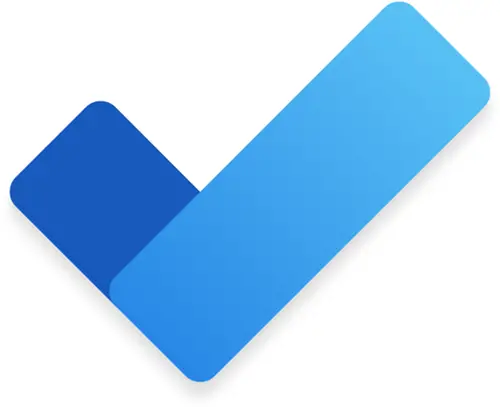
So, if you happen to delete a To-Do list or task, face it that its practically gone from the app. But there are hidden tricks that can bring back your accidentally deleted Microsoft to-do lists and tasks. This guide will show you exactly how.
Restore deleted Microsoft To-Do Lists and Tasks
It is very easy to restore deleted lists; this is because all Microsoft To-Do lists and tasks are stored on Microsoft Exchange Online, and these appear in your Outlook Tasks by default. Outlook offers an option to restore deleted items, hence that feature can be used to restore deleted To-Do tasks and lists.
Follow the below-mentioned directions to restore deleted Microsoft To-Do lists and tasks.
1] Log in to the Windows Outlook desktop application
Please note: If Outlook is not installed on your system, install the same and sign in with the same Microsoft account that you use to sign in to Microsoft To-Do.
2] In the Outlook program switch to the Folder List view by using the ‘CTRL + 6’ hotkey.
3] Now, expand the ‘Deleted Items folder’. This folder stores your deleted Microsoft To-Do lists and tasks as well.
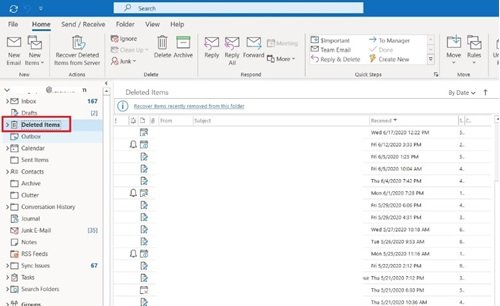
4] Here, spot your deleted task lists folder and right-click on it.
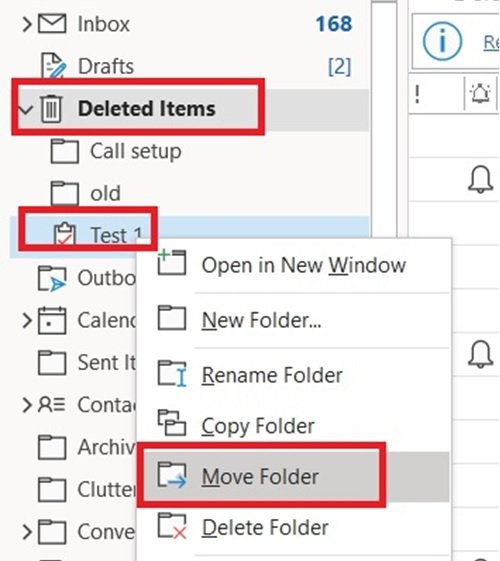
5] From the options list select ‘Move Folder’ and then move it to the ‘Tasks’ folder to automatically restore the deleted to-do lists and see it again in your To-Do application.
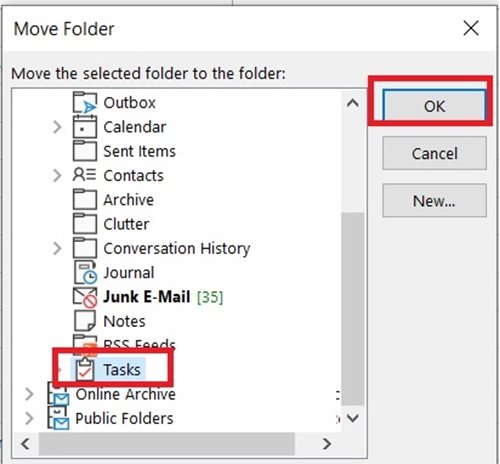
Done! The deleted task will now reappear in its correct list.
Thus, this is the simplest method to recover your important Microsoft To-Do Lists and works perfectly.
I hope you found this guide helpful. Please share your feedback with us in the comments section below.
Leave a Reply