Losing access to your files due to an unformatted drive can be frustrating. Many users find the issue unfixable, but recovering files from an unformatted drive is possible, if it does not show or is not detected. This article will show you how to recover data from an unformatted drive.
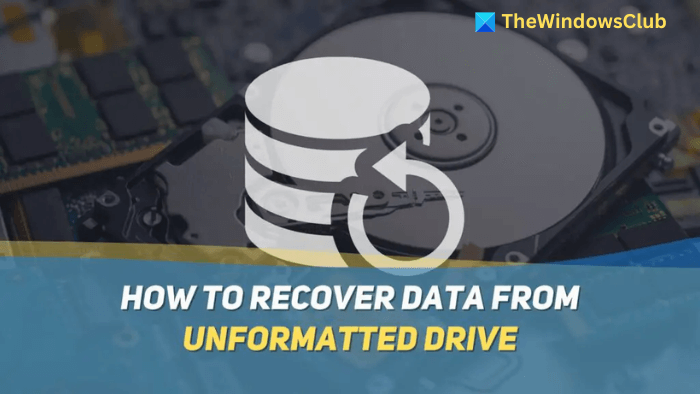
How to recover data from Unformatted Drive in Windows 11
An unformatted drive in File Explorer means Windows can’t recognize the file system and makes the drive inaccessible. You can use these methods to recover data from an unformatted drive in Windows 11/10:
- Recover using third-party Recovery software
- Format and Recover
While you can format and recover, that will lower the chance of data recovery, especially when the drive was accessible earlier. It is best to use software that can recover data from unformatted drives.
1] Recover data using third-party recovery software
Using third-party free recovery software can help you perform advanced recovery on drives. The ability of the tools can vary greatly. A proper third-party data recovery software can help you fix bad sectors, recover data from an unformatted drive, format drives correctly, make partitions, and perform many other actions.
Remo Recover is a popular data recovery software available for Windows and Mac. It helps you quickly recover files from hard drives, memory cards, and other external devices.
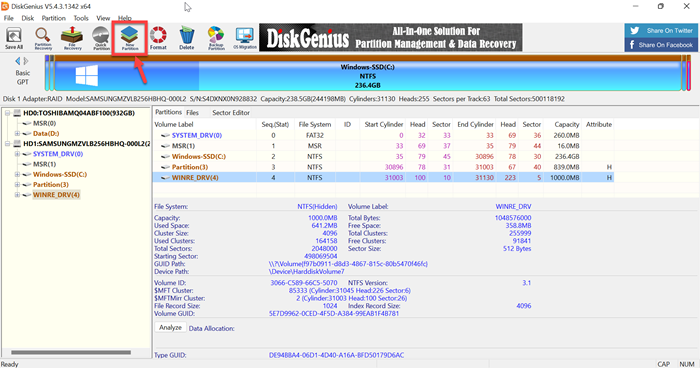
DiskGenius is another popular software that repairs unformatted partitions without data loss. It ensures that drives that can’t be recognized and mounted by Windows anymore can be fixed.
2] Format and Recover
If the recovery software cannot recover data using their methods, you can make another attempt by formatting the drive and then trying to recover the data. When you format a drive, data is erased; however some data could be recoverable. You can take the chance if your data is essential.
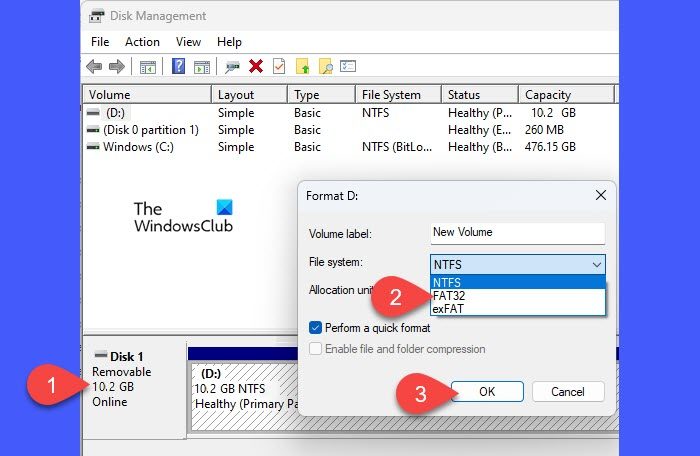
Open the Disk Management Tool. It will display all the partitions and drives, including RAW and Unformatted. Right-click on the one you want to format, and then choose to format.
Read: AOMEI Partition Assistant Standard Edition Review
How to Copy Files from Unformatted Drive in Windows
Copying files directly from an unformatted drive in Windows is not possible. This is because an unformatted drive is entirely inaccessible to a user. Connecting to Linux will allow anyone to access the file, but it will show in the mount section.
Read: Can’t access computer drive remotely via C$
Where should you store files when recovering data?
To prevent overwriting, all the recovered files should be stored in a location different from the source. This can be a separate drive, cloud storage, or partitioning the same drive.
Read: Repair damaged RAW Drive without formatting or losing Data
Do you need to stop using the drive before recovering data?
It would be best to immediately stop using the drive to prevent further data loss and overwriting. Using the drive any further after realizing a data loss dramatically reduces the chances of complete data recovery.
Leave a Reply