In most cases, when you delete a OneNote Note, it’s moved to the trash section but not removed completely. So, if you change your mind and would want to restore it, you can do it. However, if you’ve emptied it from the trash, recovering it can be difficult. That said, there’s a good chance of recovering your notes deleted from the OneNote app. The Microsoft OneNote app on Windows 11 and Windows 10 allows searching for backups on a notebook in OneDrive.
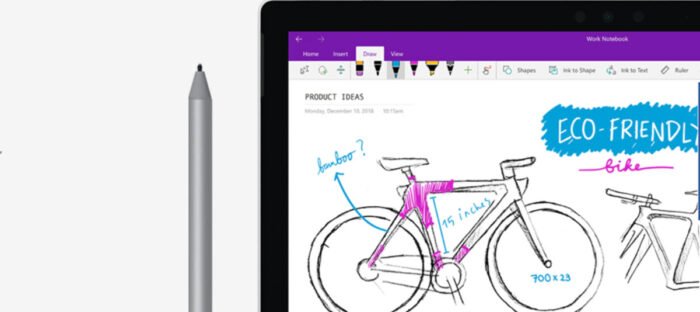
How to recover deleted OneNote Notes
With this method, you can recover single pages or entire sections of OneNote notes, you recently deleted from your OneNote app. In addition, while viewing recently deleted notes, you can choose to restore the relevant sections of the pages by moving them back to their original notebook or to another location of your choice.
- Visit OneDrive page.
- Login with your account details.
- Go to the Documents folder.
- Select a OneNote file.
- Switch to the View tab on the Ribbon menu.
- Locate Deleted notes option.
- Open a deleted file.
- Right-click it and choose the Restore option.
The steps apply to the Desktop versions of OneNote.
Go to the OneDrive page. Enter your email ID and password to log in and access all your OneDrive files in Windows.
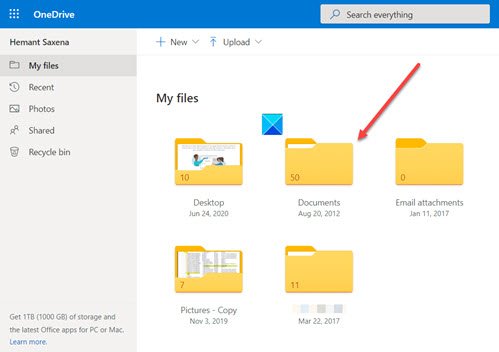
Now, locate the Documents folder in One Drive. Like most of your files, your One Note files can also be found here.
Open a OneNote file and switch to the View tab on the Ribbon menu.

Select the Deleted notes entry under the View tab.
Choose a file whose original version you would like to restore.
Go through the contents of the file once.
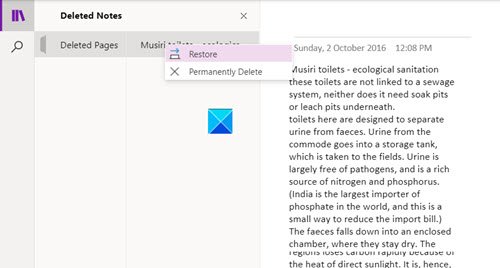
If all looks well, right-click the file and choose the Restore option.
When done, select a section to restore the deleted note. Upon confirmation, the file will be moved back to its original notebook.
That’s all there is to it!
TIP: This tutorial explains how to recover a page using the Notebook Recycle Bin feature, how to empty the Notebook Recycle bin, and how to disable the history for the Notebook using the Notebook Recycle Bin feature.
Read next: Where is the OneNote cache location?
Can you recover deleted notes from OneNote?
Yes, you can recover deleted notes from OneNote by accessing the “Recently Deleted Notes” section. You have up to 60 days to move them back to their original notebook or another location before they are permanently erased. Remember to restore them promptly to avoid losing important information.
How do I restore my OneNote notebook?
To restore your OneNote notebook, navigate to File > Info > Open Backups. In the Open Backup dialog, locate and double-click the folder containing the desired notebook. Select the notebook section you wish to restore and click Open. This process helps recover your notes efficiently, ensuring quick data retrieval when needed.
Leave a Reply