The backup hierarchy in SharePoint enables a user to view and restore a version if it has been accidentally deleted. In this post, we’ll see how to recover an older version in the SharePoint Library.
Says the blog post on Office.com:
SharePoint doesn’t remove the earlier version you just restored, it creates a copy and makes it the latest version. If your SharePoint lists or libraries are set to track versions, you can restore a previous version of a list item or file.
Restore deleted document version in SharePoint Library
The action can be reversed if a document in SharePoint Library or List is deleted accidentally. However, you’ll need to have your SharePoint lists or libraries set to track versions for the process to work. Only when this is done can you restore a previous version of a list item or file. To restore an earlier version of the file in SharePoint, deleted accidentally,
- Access SharePoint Library
- Go to Version History section
- Restore the desired version
Version History is turned on by default in SharePoint, but if you don’t see the Version History command, version history may be turned off.
1] Access SharePoint Library
Go to the SharePoint Quick Launch bar and open the list or library.
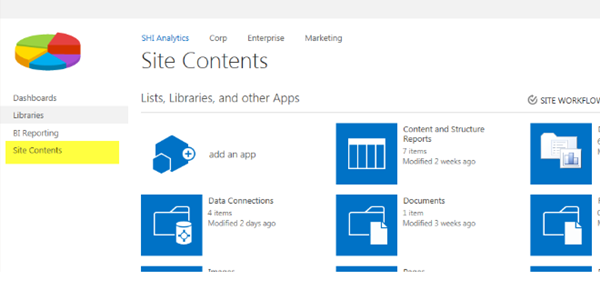
(Image source: support.office.com)
If the name of your list or library is not visible, click ‘Site contents’ or ‘View All Site Content’, and then choose the name of your list or library.
2] Go to Version History section
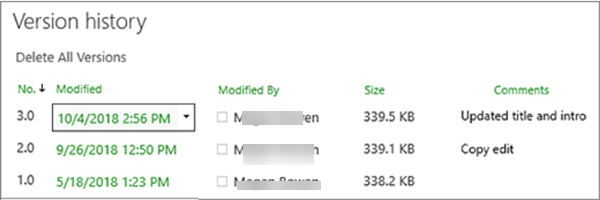
Now, right-click on the space between the item or document name and date, and choose ‘Version History’ option from the menu. You might need to scroll the menu to see Version History. There, you’ll see a list of versions of the file as shown in the image above.
3] Restore the desired version
When in the ‘Version History’ dialog, hover your mouse cursor over the version you would like to restore and click the down arrow adjacent to it to get a list of options.
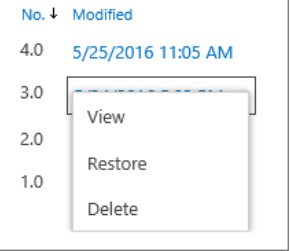
Choose ‘Restore’ option.
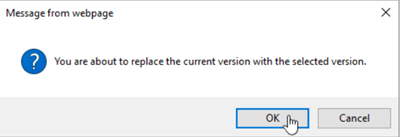
When prompted with a message to confirm the replacement of the current version with the one selected, hit the ‘OK’ button.
Please note that SharePoint doesn’t remove the earlier version you have just chosen to restore. Instead, it creates a copy and makes it the latest version.
Read: How to enable Versioning in SharePoint for a Library or List.
Leave a Reply