If you’re a PC gamer looking for an easy way to put money into your Steam Wallet or give the perfect gift of games to your friend or family member, then the Steam Gift Cards and Wallet Codes are the way to go! This post will show you how to easily redeem Steam Gift Card or Wallet Code.
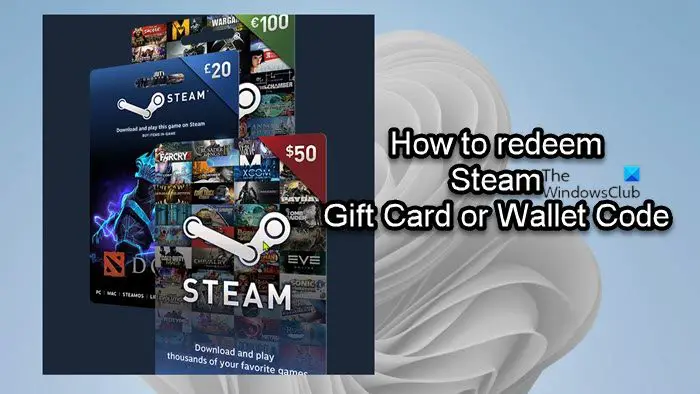
How to redeem Steam Gift Card or Wallet Code
Steam Gift Cards and Wallet Codes work just like gift certificates, which can be redeemed on Steam for the purchase of games, software, and any other item you can purchase on Steam. You can find Steam Gift Cards and Wallet Codes at retail stores worldwide in a variety of denominations of $25, $50, and $100.
You can redeem your Steam Wallet codes using any of the following methods:
- Steam website
- Steam desktop app
- Steam mobile app
Codes you purchased in a different region will be automatically converted to your local currency. In other words, Steam Gift Cards and Wallet Codes will be converted to the currency of your Steam Wallet upon redemption, regardless of where they were purchased. Entering a code will apply the balance of the gift card to your Steam Wallet, which you can use when checking out in the Steam Store. If there are insufficient funds in your Steam wallet, you’ll need to enter another payment method to cover the remaining balance.
Read: What are Steam Points and How do they work?
1] Steam website
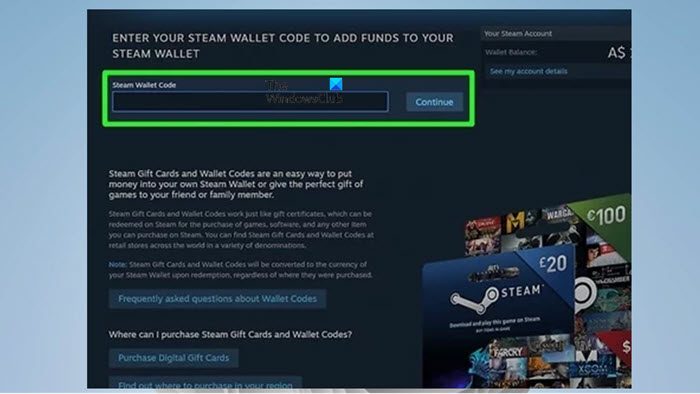
To redeem Steam Gift Card or Wallet Code via the Steam website, follow these steps:
- If you received a Steam Wallet card, using a coin or other scratcher object reveal the code on the back of the card.
- Next, head over to steampowered.com/wallet on your PC or mobile device browser.
- Now, if you aren’t already, sign in with the account that you want to use the code on, as the balance can’t be transferred after redeeming.
- Once signed in, enter the code exactly as displayed in the Steam Wallet Code field.
- Click Continue.
- On the next screen, enter your address if prompted.
If you have never entered a code before or used your Steam wallet to make a purchase, you’ll be prompted for your local address so that Steam can convert the currency if necessary.
- Click Continue.
- Next, review and confirm the amount that will be added to your wallet.
Once you confirm, you won’t be able to use the code again or transfer the money to another account. If you are entering a code for a currency different than your local currency, Steam will convert it to your currency using the day’s exchange rate and you’ll be informed of the conversion before it takes place.
- Finally, check for your available balance (rarely, it may take up to two hours for funds to appear) underneath your account name in the upper-right corner.
Read: How to return a Steam game and get a refund?
2] Steam desktop app
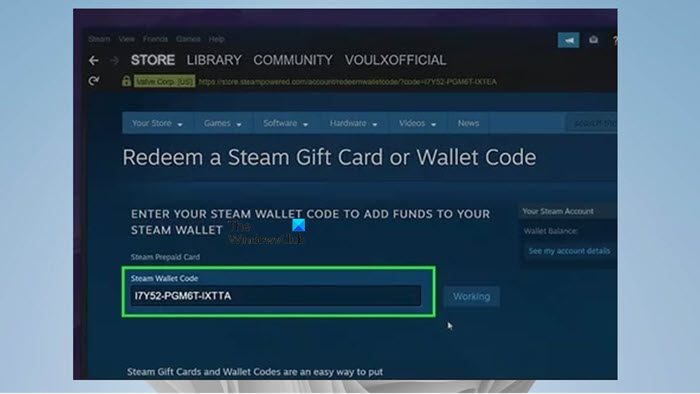
To redeem Steam Gift Card or Wallet Code via the Steam desktop app, follow these steps:
- Launch the Steam desktop app on your PC.
- Sign in with the same account you want to apply the wallet funds to if you aren’t already signed in.
- Next, click your account name in the upper-right corner.
- Select Account details from the menu to open your account details page in the Steam main window.
- Next, click the + Add funds to your Steam Wallet link to open the page for adding funds to your Steam wallet.
- On the next page, click the Redeem a Steam Gift Card or Wallet Code bar.
- Now, type in the code that you want to redeem to your account.
- Enter your address if prompted.
- Finally, confirm the amount that will be added once you’ve entered the code.
Read: Fix Pending Transaction Error in Steam
3] Steam mobile app
To redeem Steam Gift Card or Wallet Code via the Steam mobile app, follow these steps:
- Open the Steam app on your mobile device.
- Tap the Menu (Hamburger) button on the left side of the screen.
- Tap the Store option for several additional menu options.
- Next, tap Account details in the Store submenu to open your account details page.
- Next, tap + Add funds to your Steam Wallet.
- Next, tap Redeem a Steam Gift Card or Wallet Code.
- Now, enter the code and tap Continue.
- Enter your address if prompted.
- Next, review and confirm the amount that will be added.
- Finally, verify that the wallet shows your new balance (should appear immediately, but the process may take up to two hours) via your “Account Details” page.
That’s it!
Read: Fix Pending Transaction Error in Steam
How do I know if my Steam Wallet code is valid?
There is no feature on Steam to verify codes. Once you enter that code in, it’s activated to the Steam account. What’s important to note is that Steam cards contain 15 alphanumeric codes (alphabets and numbers), with each card country being identified through the text at the back of the card.
Now read: How to Redeem Code or Gift Card from Microsoft Store on Windows PC.
Leave a Reply