This post will show you how to redline a Word document. Redlining documents is making changes to a document that allows users to see which changes were made. It’s an important feature when you have multiple people working on a single document.
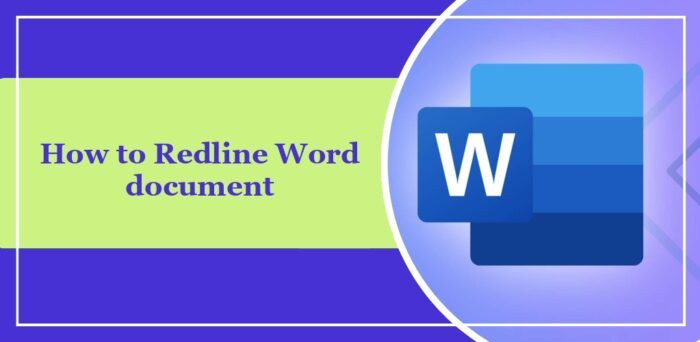
What does it mean to redline a document?
To redline a document means marking it with red lines or annotations that indicate changes, edits, or revisions. The term originates from the practice of using a red pen or pencil to mark edits on a printed document. Redlining is common in various contexts, including:
- Clearly showing proposed changes for writers, editors, and reviewers when editing documents.
- Suggesting alterations and amendments in legal agreements or contracts
- Offering constructive criticism and suggestions on essays, presentations, etc.
How to Redline Word document?
Follow these steps to redline a Word document:
Launch Microsoft Word on your PC and click on the Review tab at the top.
In the Tracking pane click on Track Changes and select For Everyone from the drop-down menu.
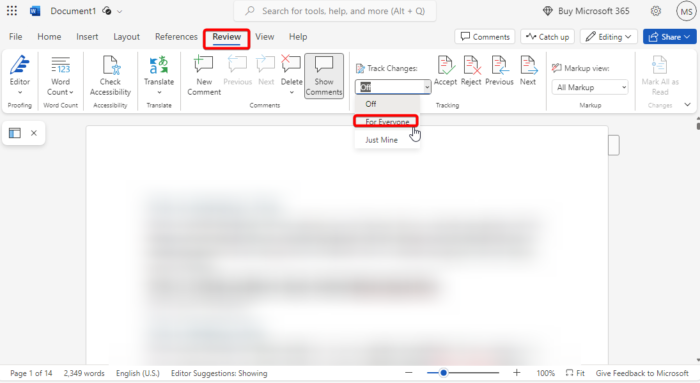
The process is same on almost all operating systems. Alternatively, you can also use Ctrl + Shift + E shortcut on Windows and Command + Shift + E on Mac devices.
Read: Word Mail Merge printing blank pages
I hope this post helps you.
How do you write strikethrough text?
Strikethrough text is a formatting style that adds a horizontal line through a piece of text. It’s used in technology, computing, programming, and communications. Here’s an example: “Strikethrough text.”
Here’s how to strikethrough text in different apps:
- In Word: Select the text to strikethrough and click Home and select the abc icon. You can also use the Alt + H + 4 shortcut.
- In Excel: Select the text to strikethrough and click Home and expand it. Navigate to Font, select Strikethrough, and click OK.
How do you redline a legal document?
Redlining a legal document involves marking changes directly on the draft for review. This is mainly done using word processing software or specialized legal document tools. With this, both parties can suggest edits and make comments in real time.
What is the shortcut to apply or remove strikethrough?
The shortcut to apply or remove strikethrough varies on the app you’re using. In Word, use the Ctrl + Alt + S shortcut, and in Excel, in Outlook, use Ctrl + 5.
Leave a Reply