With time, Microsoft has been improving its products. One such example is the storage space for Microsoft Outlook-related files. Initially, the Outlook OST size limit was just 2GB for Outlook 2002. For the latest version of Microsoft 365, the OST file size is 50GB. If you try adding emails beyond this size, Outlook will not accept the same. Now If your OST file is too large, then you may need to reduce the size of the Outlook OST file.
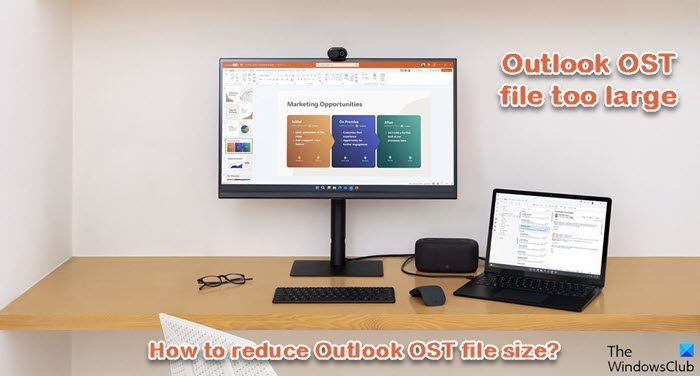
What is the size limit for an Outlook data file?
Outlook has 2 types of data files – OST and PST. The OST file is the offline copy of the emails stored on your computer. It can be synchronized with Outlook when connected to the online server. Also, it allows users to check emails when the computer is offline. The maximum size of the OST file is 50GB for the latest versions. The maximum size of the Outlook mailbox folder is 100GB. You can add both OST and PST files in this space.
Outlook OST file too large
If your OST file is too large, then to reduce the size of the Outlook OST file, you can use the following suggestions sequentially:
- Create a PST file of the emails to reduce the size of the OST
- Clean up the mailbox of junk files
- Clear redundant messages
How to reduce the size of Outlook OST file
1] Create a PST file of the emails to reduce the size of the OST
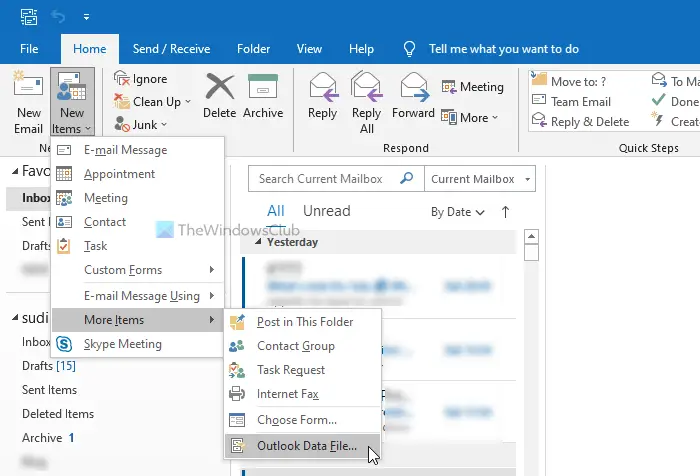
The OST file will update every time your computer is online. Since most of your emails can be important, you might not want to delete them. Instead, you can create an offline archive PST file out of your emails. The PST may or may not be connected to the Outlook mailbox, however, your emails will remain safe. The procedure to create a PST file is as follows.
- Select the emails or folder for which you wish to create the PST archive file.
- Go to the Home tab.
- Click on the downward-pointing arrow associated with New Email.
- Go to More Items > Outlook Data File.
- Now, choose the location at which you wish to create the PST file and click on OK.
2] Clean up the mailbox of junk files
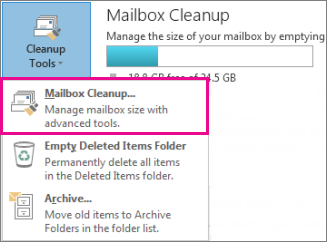
The OST file is mostly made up of emails and attachments received in the mailbox. Many of these emails are redundant and you might want to delete them. However, they stay in the trash bin for 30 days. You can remove these elements using the Mailbox Cleanup tool. The procedure is as follows.
- Click on File > Info.
- Click on Tools and select Mailbox Cleanup.
- In the Mailbox Cleanup tool, click on Empty and then on Delete.
- Finally, select Close to close the window.
3] Clear redundant messages
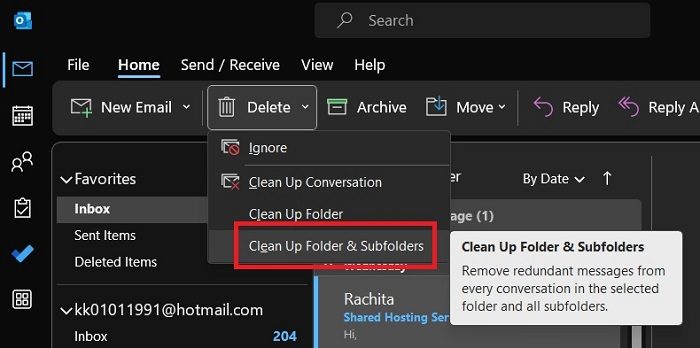
Clearing junk files from your mailbox is a good idea, but the Mailbox Cleanup tool ignores genuine emails which might be redundant to you. You can do this as follows.
- Open Microsoft Outlook.
- Go to the Home tab.
- Click on the downward pointing arrow corresponding to Delete.
- Select Clean Up Folder and Subfolders.
If this was helpful, please let us know in the comment section.
Related:
- Outlook Data File PST has reached the maximum size
- Outlook Quota Exceeded, The account is above quota limits
What is the difference between an OST and PST file?
The OST is an offline copy of the mailbox folder. When the computer is online, the OST file gets updated. If new emails and attachments are added to the OST file, its size grows. The PST file is an offline archive that is created by the user. Its size depends on what is added or removed from it manually. A PST is not created automatically by Outlook, but an OST file is.