Did you know that you can now use Windows Update to reinstall your current Windows 11 version without losing data? Yes, this new feature lets you reinstall your current Windows 11 version using Windows Update. Your apps, files, and settings will be preserved. Let us see how to do it.
A Windows user has several ways to repair, reinstall or reset the Windows 11/10 OS. One can use Reset this PC feature, use the Cloud download option, repair Windows using Installation media, reset Windows without using the Settings app, and so on. Now let us see how to do it using Windows Update.
Fix problems using Windows Update is a recovery tool that can help resolve updates-related issues. Using this tool will reinstall the current version of Windows on your device. This tool preserves all your apps, documents, and settings. Make sure to keep your PC connected to a power source and the internet during reinstallation.
Reinstall Windows 11 using Windows Update
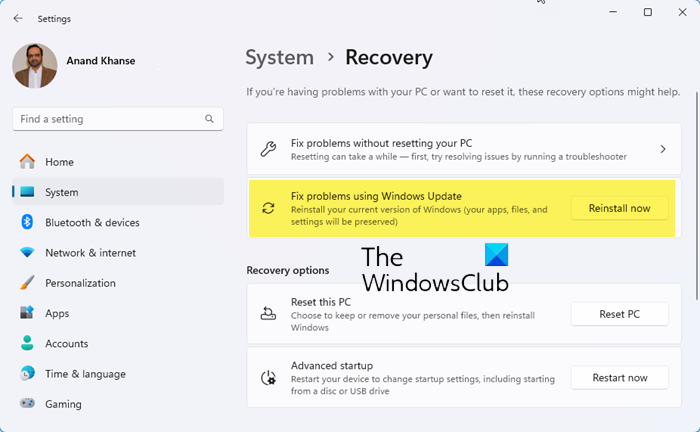
To reinstall your current Windows 11 versions without losing data using Windows Update:
- Press Win+I to open Windows Settings
- Click on System settings on the left side
- On the right side, scroll down a bit and select Recovery.
- Locate the Fix problems using Windows Update section
- Click on the Reinstall now button.
- A blue window will appear. You may select the Automatically restart my PC 15 minutes after installation check box and click on OK
- Your PC will start and the repair process will commence.
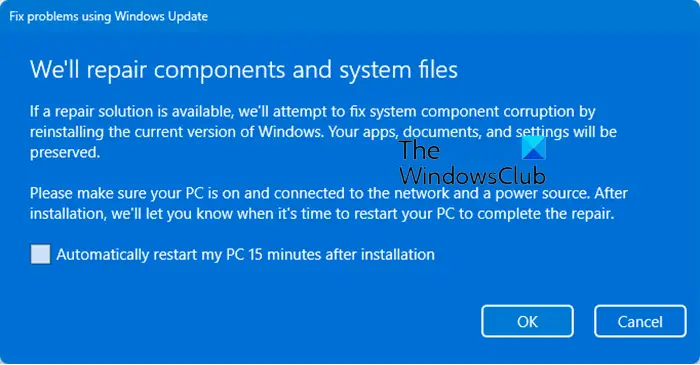
Using Windows Update to reinstall your Windows 11 is a safe way to repair and reset the OS.
Let us know how it goes for you.
See this post if you see a Reinstall your current version of Windows to repair system files and components message.
How do I reinstall the latest Windows 11 update?
To reinstall a Windows Update, you will have to first see the Update History, then uninstall the Update, and then either use Windows Settings to check for and update Windows, or go to the Microsoft Update Catalog website and search for, download and install that particular KB update.
Read: How to repair Windows 11 without losing data or programs
How do I completely reinstall Windows 11?
To completely reinstall Windows 11, restart your computer while pressing the Shift key to enter Windows Recovery Environment. Then, select your USB drive to boot from it. At the Windows Setup, choose your language and input preferences, click ‘Next,’ and click ‘Install now’ to proceed with reinstallation.
Leave a Reply